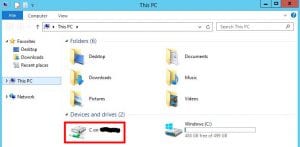With RDP it is not only possible to connect to a Windows server. You can also mount local HDDs on the remote Windows server in order to directly transfer data. In this tutorial this process is described step by step.
By the way: In a separate tutorial, we explain how you can connect to your Windows server via RDP. Please read this first in case you are not familiar with RDP yet.
Open your Windows remote desktop connection:
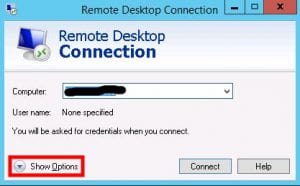
In the sub-menu “Local Resources” you will find the “Local devices and resources” part. Using the “More” button you can choose the HDDs you want to mount on your remote Windows session.
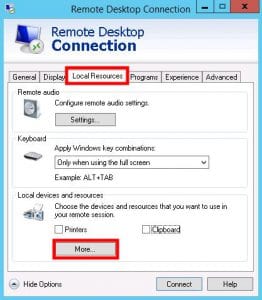
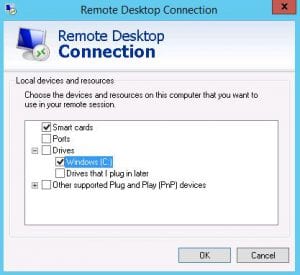
After that you can connect to your server in the way you are used to. During the connection you have to confirm that you really want to allow remote desktop connections to access your local discs.
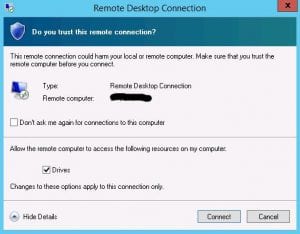
Once connected you can see the chosen discs directly in the Windows explorer: