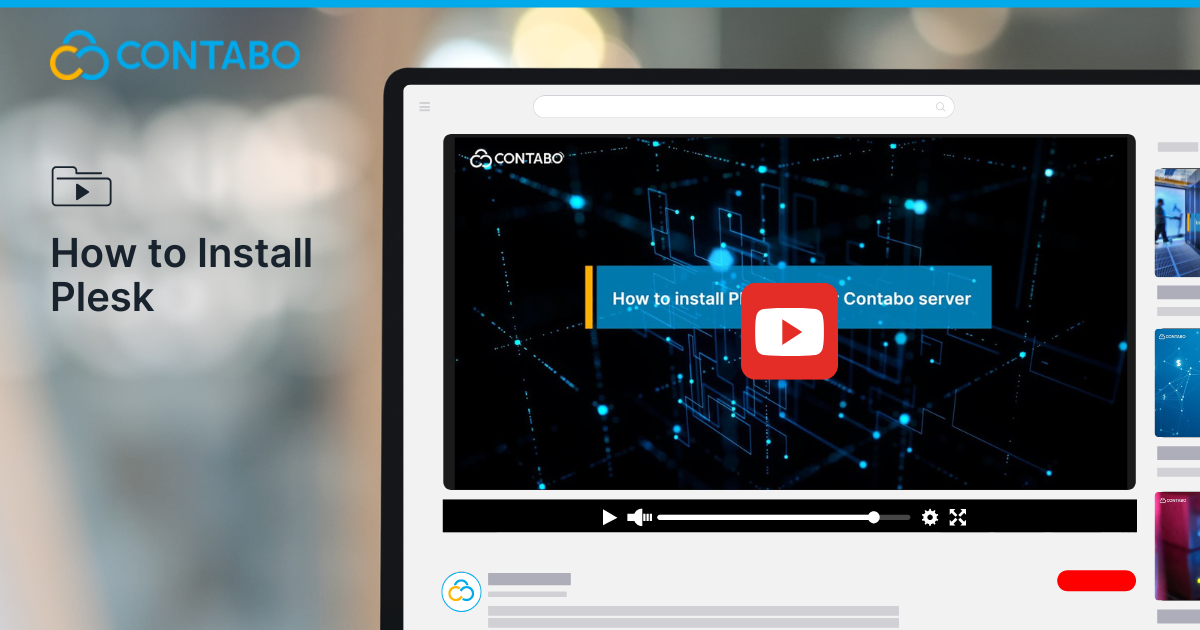
If you’re running a server with Contabo and looking for a simpler way to manage websites, domains, email, and other services, Plesk might be the tool you’re after. It’s a well-known web hosting control panel designed to make server and site management far more accessible, even if you’re not highly technical.
This guide will walk you through the full process, to install Plesk on your Contabo server, covering everything from licensing to post-installation access. Whether you’re setting up Plesk for the first time or migrating from a different control panel, the steps below will help you do it with confidence.
What Is Plesk?
Plesk is a commercial web hosting control panel that allows users to manage websites, email accounts, databases, DNS, and more from a user-friendly interface. It supports both Linux and Windows environments and integrates smoothly with Contabo server infrastructure.
With Plesk, tasks that would otherwise require command-line knowledge, like configuring domains or installing WordPress, can be completed with just a few clicks. It’s a particularly helpful tool for hosting providers, web developers, and small businesses looking for easier server management.
For more details, check out our blog post on it.
Getting a Plesk License with Contabo
Before installing Plesk, you’ll need to obtain a valid license. Contabo provides two ways to get one, depending on whether you’re ordering a new server or already have one.
If You’re Ordering a New Server
When placing your order for a new Contabo server, Plesk can be added as an optional component during the configuration process. This ensures that Plesk is preinstalled when your server is provisioned.
If You Already Have a Contabo Server
Plesk can also be added to an existing server. In this case, you’ll need to request the license separately. Here’s how:
- Log in to the Customer Control Panel (CCP).
- Open a new support ticket requesting a Plesk license.
- The Contabo support team will provide you with licensing options and assist with the next steps.
Note: Plesk installation on an existing server requires a complete reinstallation of the server. This process will erase all existing data, so backing up important files is essential before proceeding.
Reinstalling Your Server with Plesk
Once you have your Plesk license, the next step is reinstalling your server with Plesk enabled. Here’s how to do it via the Contabo Customer Control Panel:
- Log in to the Customer Control Panel.
- Select Your Services from the menu on the left.
- Locate the server you want to modify and click Manage.
- In the drop-down options, choose Reinstall.
- Select your preferred operating system (Linux or Windows).
- Under the Panel option, choose Plesk.
- Set and confirm a new password for your OS.
- Click Start Installation to begin the process.
The system will automatically install the selected OS with Plesk configured and ready to use.
Important Considerations Before Reinstalling
- Data Loss: Reinstallation wipes the server clean. Make sure all important data, configurations, and databases are fully backed up before beginning.
- Immediate Execution: Once you click Start Installation, the process begins immediately. It’s essential to verify all settings beforehand.
- Access Details: After installation, Plesk will be accessible through your browser using your server’s IP address.
Accessing Plesk After Installation
Once the server reinstallation is complete, Plesk can be accessed via your browser. Use the following format:
cpp
CopyEdit
https://[Your Server IP Address]:8443/
For example, if your server’s IP is 192.168.0.1, enter:
cpp
CopyEdit
You’ll then be prompted to log in using the credentials you set during the reinstallation process. From there, you can begin configuring domains, installing CMS platforms like WordPress, setting up email accounts, and managing other services.
Summary
Installing Plesk on a Contabo server is straightforward, provided you’re prepared with the necessary license and understand that reinstallation is required for existing servers. Here’s a quick recap of the process:
- Choose how to get your license: with a new server order or by contacting support if you’re already using Contabo
- Back up all data before proceeding with the reinstallation
- Use the Customer Control Panel to select your OS, enable Plesk, and start installation
- Access the Plesk interface by entering your server’s IP address in your browser with the correct port
Plesk offers a clean and efficient way to manage server operations without the need to dive into command-line interfaces. It’s a great fit for developers, resellers, and anyone managing multiple websites or services from a single server.
To see the full walkthrough in video format, you can watch the original tutorial here:
