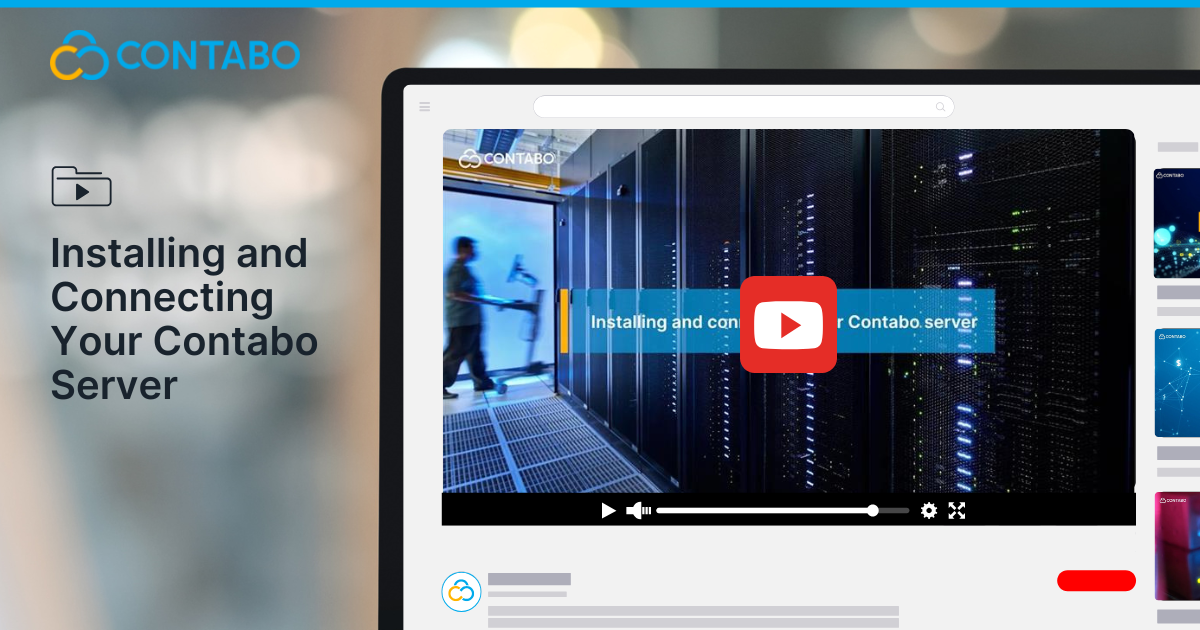
Getting started with your new server shouldn’t be complicated and at Contabo we’ve made the setup process as smooth as possible. Whether you’re hosting a website, running a game server, or building your next cloud-based application, setting up your Contabo VPS or VDS takes just a few easy steps.
In this guide, we’ll take you through how to install your Contabo server and connect to it, no matter what system you’re using. By the end, you’ll be up and running with a secure, high-performance server built for reliability and value.
Step 1: Log In to the Customer Control Panel
Once you receive your Contabo credentials via email, log into your Customer Control Panel (CCP). This is your main dashboard for managing servers, billing, support, and more.
Step 2: Choose Your Server
Depending on whether you’ve ordered a VPS or VDS, navigate to the appropriate section in your dashboard. Select the server you’d like to install.
Reinstallation Option
If you’ve ordered custom features or add-ons (like a specific OS image), you may need to use the Reinstall option to complete your server setup.
Step 3: Select the Installation Type
When setting up your server, you’ll choose from the following installation options:
- Standard Image: Ideal for most users. Choose from a variety of pre-configured OS templates.
- Custom Image: If you’ve added the Custom Image feature, upload your own ISO or disk image here.
- Cloud-Init Templates: For advanced users, use Cloud-Init to automatically set up environments like Webmin, LAMP, or Docker.
Step 4: Set Your Login Credentials
Contabo makes it easy to secure your server from the start.
- Linux Servers: Add an SSH public key or set a password for access.
- Windows Servers: Set a strong password and store it securely.
Once your installation is complete, your server is ready for connection and customization.
Step 5: Find Your Connection Details
Before connecting, you’ll need two key pieces of information:
- IP Address – Found in your Control Panel under Servers & Hosting, next to your server package.
- Username – Also listed in the same section.
Step 6: Connect to Your Server (Based on OS Setup)
Depending on the combination of your local operating system and server OS, the steps to connect will differ slightly. Here’s a quick guide:
Windows (Local) to Windows Server
- Open Remote Desktop Connection on your PC.
- Enter your server’s IP address and credentials.
- If needed, enable Remote Desktop on your Windows 11 system.
- Connect and start managing your server.
Linux (Local) to Windows Server
- Open a terminal and install an RDP client:
sudo apt-get install rdesktop
- Use RDP to connect, just like you would from a Windows machine.
macOS to Windows Server
- Download Microsoft Remote Desktop from the App Store.
- Enter your server’s IP address and login credentials.
- Click Connect to access your server’s desktop.
Linux to Linux Server
- Open a terminal.
- Connect via SSH:
ssh <username>@<IP address>
- Accept the SSH certificate on the first connection.
Windows to Linux Server
- Install PuTTY from the Microsoft Store or from putty.org.
- Open PuTTY and enter your IP address and port.
- Accept the SSH certificate.
- Log in using your username and password.
Why Choose Contabo for Your Hosting Needs?
At Contabo, you’re not just getting access to a server, you’re gaining the support of a platform built for:
- Best-in-class price-performance: High specs at fair prices
- Reliability and security: German-engineered infrastructure for peace of mind
- User-friendly control: Manage your servers, billing, and upgrades from one dashboard
Whether you’re launching a passion project, a business-critical app, or a global web service, Contabo gives you the tools and flexibility to scale with confidence.
Final Thoughts
Technical setups shouldn’t stand between you and your online projects. With your Contabo server now installed and connected, you have a reliable foundation to build upon—whether you’re launching a website, application, or development environment.
Our streamlined process is designed to minimize complexity while maximizing performance, so you can focus on what matters most: bringing your ideas to life.
Ready to launch your own server? Visit Contabo.com and explore our VPS and VDS plans today.
Prefer to watch?
Watch the full tutorial video here:
