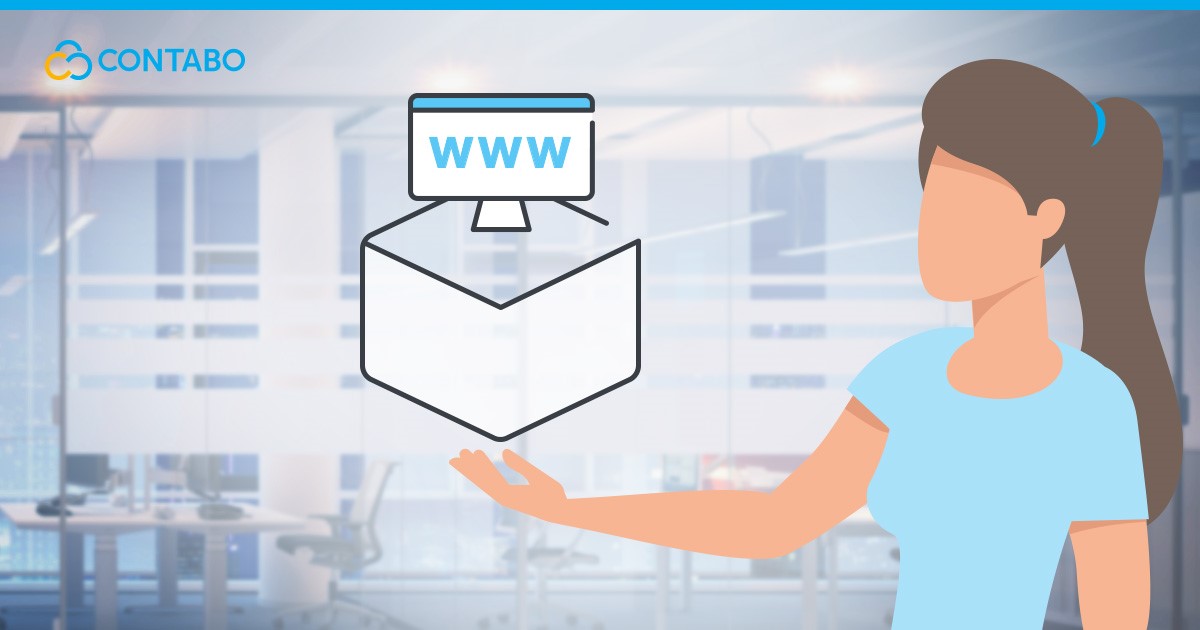
In the evolving landscape of web hosting, static websites stand out for their simplicity and efficiency. This article explores the nuances of static websites and examines why the Contabo S3-compatible Object Storage is an excellent choice for hosting these types of sites.
Overview of Static Websites
Static websites consist of fixed content, primarily using HTML, CSS, and JavaScript. The content of these websites remains constant unless manually updated by the website owner. This straightforward structure leads to faster load times, heightened security, and easier scalability, making them ideal for personal blogs, portfolios, and small business websites. Static websites answer the call for users seeking dependable, efficient, and manageable online presence.
Why Choose the The Contabo Object Storage for Hosting
The Contabo Object Storage, known for its S3 compatibility, offers a compelling hosting solution for static websites. This compatibility ensures a broad range of applications and tools can seamlessly integrate with the storage service. Its robustness, scalability, and cost-effectiveness make it a standout choice. The service excels in handling traffic surges and large data volumes without sacrificing performance. Its intuitive interface caters to both novice and seasoned developers, simplifying the website hosting process.
As we progress through this guide, we will delve into the specifics of using The Contabo S3-compatible Object Storage, covering everything from account setup to domain configuration, ensuring that your website is not only operational but also secure and optimized.
Understanding the Contabo Object Storage
In this chapter, we will delve into the fundamentals of The Contabo Object Storage, highlighting its key features and benefits that make it an excellent choice for hosting static websites.
What is Object Storage?
Object Storage is a form of storage architecture that manages data as distinct units, known as objects. Each object includes the data itself, metadata, and a globally unique identifier, allowing data to be stored in a highly organized, accessible, and scalable manner. Object Storage is particularly well-suited for storing large amounts of unstructured data, such as multimedia files, backups, and archives. For those seeking a more in-depth understanding of how Object Storage functions in the cloud, refer to our detailed article, “How Does Object Storage in The Cloud Work?”
Features and Benefits of the Contabo Object Storage
The Contabo Object Storage stands out due to its rich set of features and benefits, tailored to enhance the hosting experience for static websites:
S3-Compatible API
Our Object Storage is fully compatible with the S3 API, ensuring a wide range of applications and tools can easily integrate with our service. This compatibility extends the versatility and usability of our storage solutions, making it a favorable choice for diverse hosting needs.
In-Build DDoS Protection
Security is paramount, and the Contabo Object Storage is equipped with in-built DDoS protection. This feature safeguards your website from malicious attacks, ensuring uninterrupted service and peace of mind.
Guaranteed Redundancy
We understand the importance of data integrity. Our Object Storage guarantees redundancy, meaning your data is replicated across multiple locations. This redundancy ensures high availability and protection against data loss.
Web UI for Easy Management
Ease of use is a key consideration, and our Web UI (User Interface) is designed for straightforward management. This user-friendly interface allows you to manage your storage, configure settings, and monitor usage with ease, regardless of your technical expertise.
For a comprehensive overview of all the features and benefits that Contabo Object Storage offers, including additional services and technical specifications, we encourage you to visit our dedicated Object Storage Product page at Contabo Object Storage.
In the next chapters, we will guide you through the steps of preparing, configuring, and securing your static website using the Contabo Object Storage, ensuring a smooth and successful hosting experience.
Preparation Steps
Before diving into the actual process of hosting a static website on the Contabo Object Storage, check the prerequisites and set up your Contabo account. This chapter outlines the necessary requirements and guides you through the account setup process.
Requirements for Hosting a Static Website
Hosting a static website successfully requires some basic elements:
- Website Files: Prepare your website files, including HTML, CSS, and JavaScript files. Ensure they are organized and ready for upload.
For testing purposes, we will use a simple “Hello Word” website written in HTML without any CSS or JavaScript. Here is the source code for our sample website:
<!DOCTYPE html>
<html>
<head>
<title>Hello World Website</title>
</head>
<body>
<h1>Hello World!</h1>
<p>This is a basic "Hello World" website created using HTML.</p>
</body>
</html>- Domain Name (Optional): While not mandatory, having a domain name gives your website a professional look and makes it easier for users to find. If you need a Domain, check out Domains at Contabo.
- Basic Technical Knowledge: Familiarity with basic web technologies and file management is beneficial, though the Contabo user-friendly interface simplifies much of the process.
- Security Considerations: Plan for basic security measures for your website, like SSL/TLS for HTTPS, which will be covered in a later chapter.
Setting Up a Contabo Account
To get started with the Contabo Object Storage, you will need to set up an account. Here is a step-by-step guide:
- Visit the Contabo Website: Go to the Contabo website and navigate to the Object Storage section.
- Select Your Plan: Choose a storage plan that fits your needs. Contabo offers various plans to cater to different requirements and budgets. If you found a fitting plan, click on “Order now.”
- Create an Account: Create a Contabo Account by clicking on “Sign Up” on the Contabo Website.
- Verification Process: After submitting your details, you may need to go through a verification process to ensure the security of your account.
- Accessing the Dashboard: Once your account is set up and verified, you can access the Contabo dashboard through the Customer Control Panel. This is where you will manage your Object Storage and other services.
- Familiarize Yourself with the Interface: Spend some time exploring the dashboard. Familiarize yourself with the various options and settings available for managing your Object Storage.
The interface looks like this:
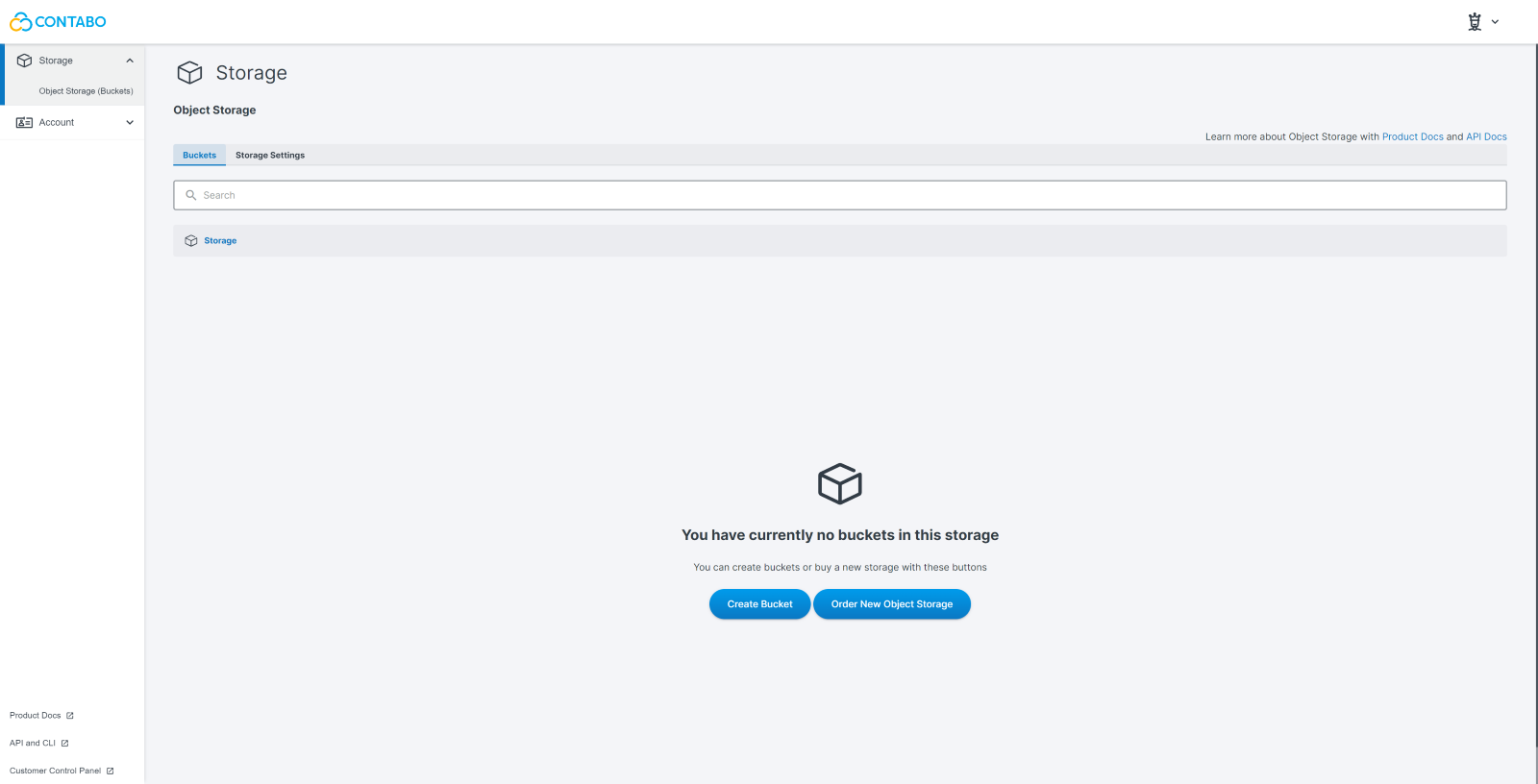
With your Contabo account set up, you are now ready to move on to configuring the object storage for your website, which we will cover in the next chapter.
Configuring Object Storage for Website Hosting
Once you have your Contabo account ready and understand the prerequisites for hosting a static website, the next step is to configure the Object Storage for your website. This chapter provides a step-by-step guide to configure your Object Storage and set up buckets and permissions appropriately.
Step-by-Step Configuration Guide
Accessing the Object Storage Dashboard
- Log into Your Contabo Account: Start by logging into your Contabo account via the Customer Control Panel.
- Navigate to Object Storage: In the Contabo dashboard, locate and click on the Object Storage section:
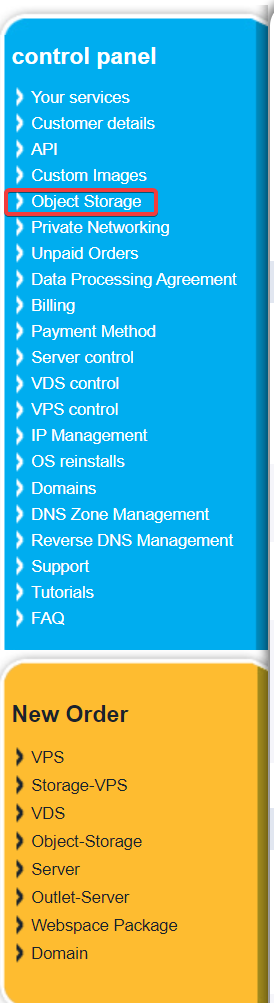
Creating a New Bucket
Create a New Bucket: Click on the option to create a new bucket. A bucket is a container where your website files will be stored:
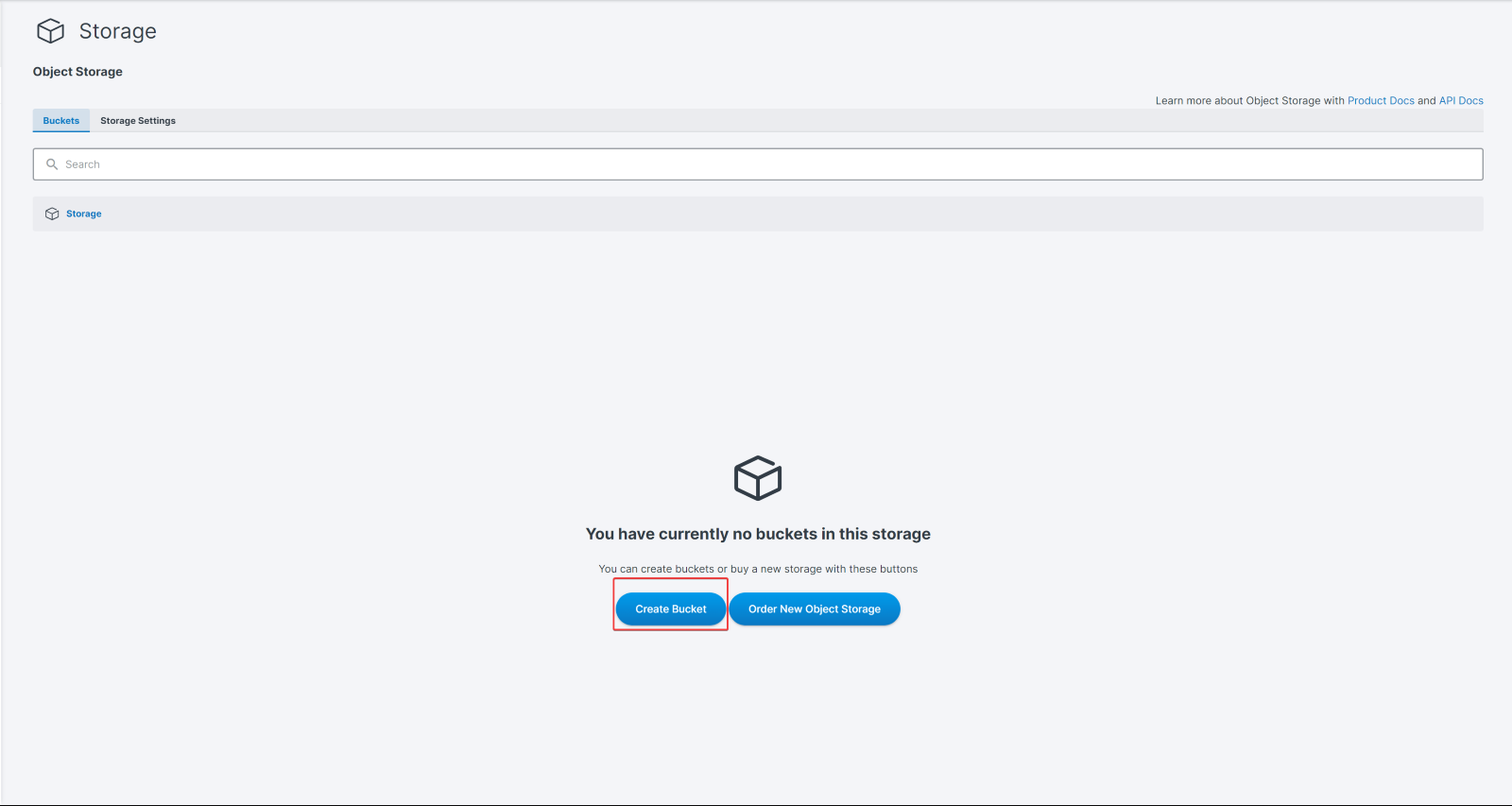
Name Your Bucket: Choose a unique and descriptive name for your bucket. In our example I will simply use “website”:
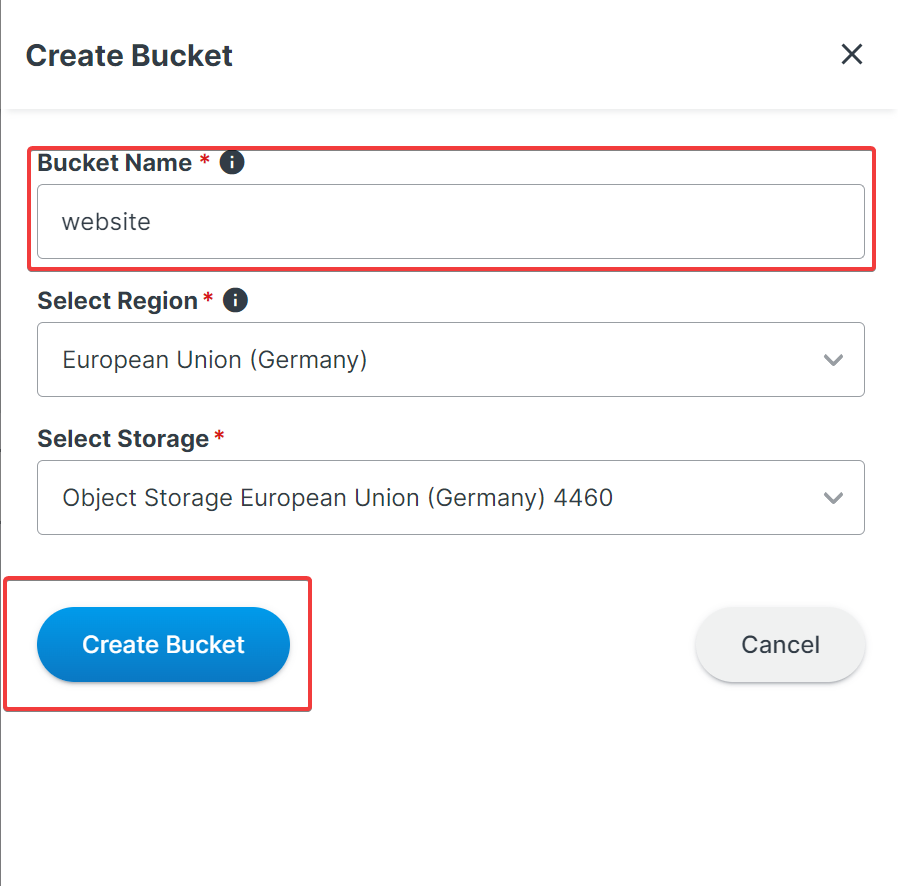
Select a Region: Choose the region closest to your target audience for improved access speeds. Because I have ordered an Object Storage in Germany, cannot change the region:
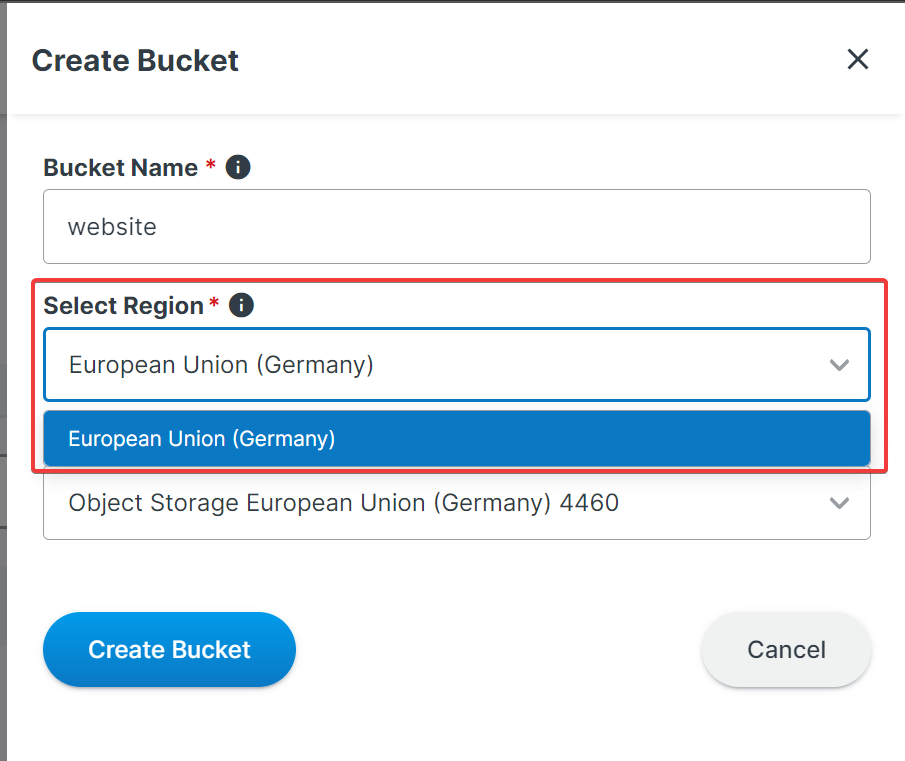
Configuring Bucket Settings
Set Access Policies: Configure the access policies for your bucket. For a public website, you will need to set the bucket to be publicly accessible. To do so, click on the “Public Sharing” button in the “Quick Actions” section:

Now flick the switch to make the bucket public and hit “Confirm”:
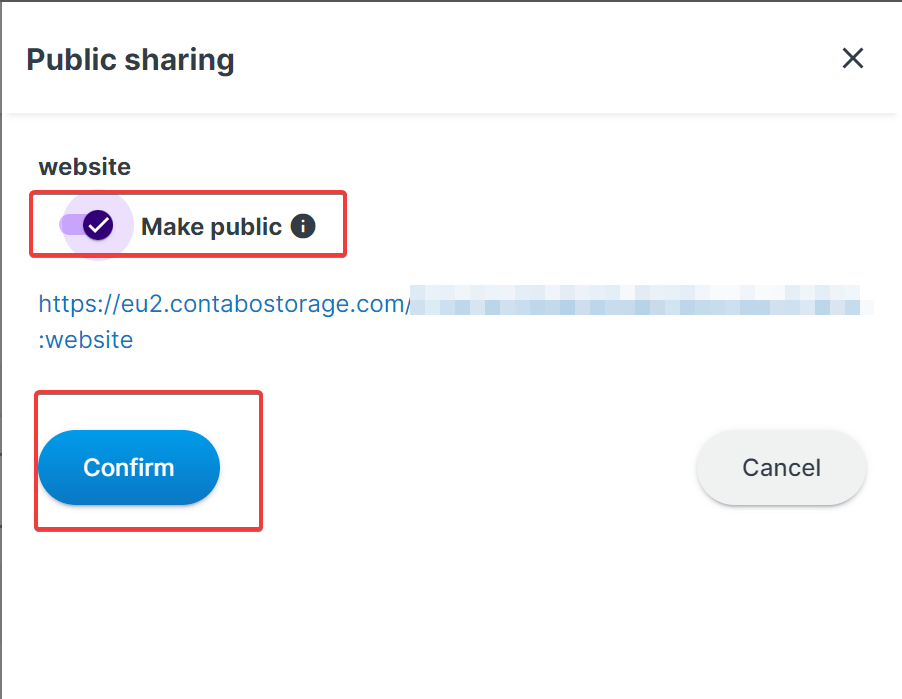
Setting Up Buckets and Permissions
Organizing Your Website Files
- Prepare Your Files: Ensure your website files are organized in a directory structure that you want for your website. Typically, you will have an index.html file as the main entry point.
Uploading Files
- Upload Website Files: Using the Contabo Object Storage interface, upload your website files to the newly created bucket. You can upload files individually or as a batch.
I will upload my index.html with the code shown earlier:
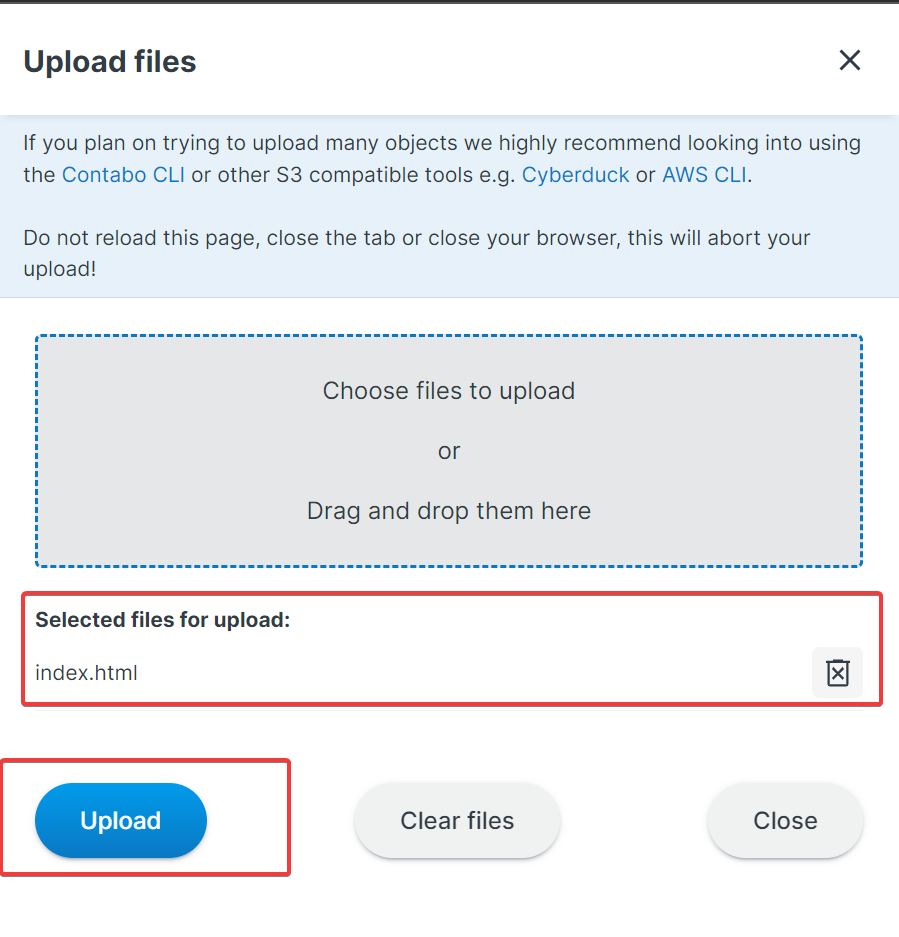
Now click on “Upload” to upload the file.
Setting File Permissions
- Set Permissions for Each File: For your website to be accessible to the public, set the permissions for each file to be publicly readable. You can usually do this in bulk for all files in the bucket.
Linking to a Domain (Optional)
- Configure Domain (Optional): If you have a domain name, you can link it to your bucket. This involves updating DNS settings to point to your Contabo Object Storage bucket.
Once these steps are completed, your static website will be hosted on the Contabo Object Storage. You can access it either via the direct URL provided by Contabo (related to your bucket name) or through your custom domain if you have set one up.
To get your website’s URL, click on “Public sharing” under “More”:

Here you can see the full URL that leads to your website:
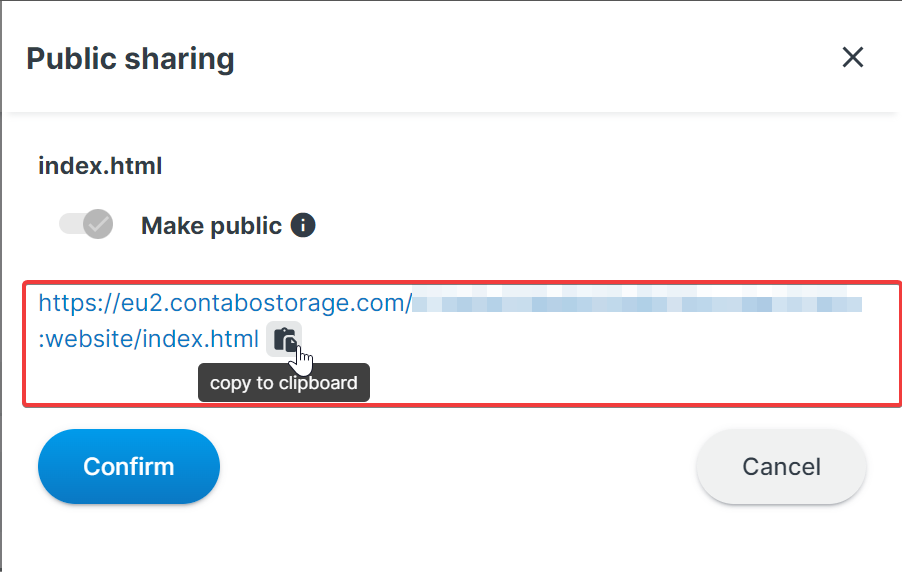
And this is how our sample static website looks like:
Setting Up a Custom Domain
For many website owners, having a custom domain is a crucial aspect of establishing an online presence. This chapter explains how to configure DNS settings to link your custom domain with your static website hosted on the Contabo Object Storage.
Configuring DNS for Contabo Object Storage
Once your static website is uploaded to the Contabo Object Storage and your bucket is configured for website hosting, the next step is to link your custom domain to this bucket. Here is how to do it:
Step 1: Register Your Domain
If you have not already, register a domain name with a domain registrar of your choice. This domain will be used to access your static website.
Step 2: Update DNS Records
- Access Your Domain Registrar’s Dashboard: Log into the dashboard of your domain registrar.
- Navigate to DNS Settings: Locate the DNS settings or DNS management section.
- Create a CNAME Record: Add a new CNAME record. In the host field, enter www or the subdomain you wish to use (e.g., blog or store). In the value field, enter the endpoint URL of your Contabo Object Storage bucket. Note: Some registrars require you to omit the http:// or https:// and the trailing slash / from the URL.
- Save Changes: After entering the CNAME record, save your changes.
Step 3: Propagation Time
DNS changes can take anywhere from a few minutes to 48 hours to propagate worldwide. During this time, your domain may not immediately direct to your Contabo Object Storage-hosted website.
Step 4: Verification
Once the DNS changes have propagated, you can verify the setup:
- Open a Web Browser: Enter your custom domain into the browser’s address bar.
- Check the Website Access: If configured correctly, your browser should display your static website hosted on The Contabo Object Storage.
Conclusion
Hosting a static website on the Contabo Object Storage can be an efficient and reliable way to establish your online presence. Throughout this guide, we have covered the essential steps from understanding the basics of static websites and the Contabo Object Storage, to configuring and securing your site. Let us summarize the key steps before presenting a comprehensive checklist.
Summary of Steps
- Understanding Static Websites and Object Storage: We began with an overview of static websites and the benefits of using the Contabo S3-compatible Object Storage.
- Setting Up a Contabo Account: The journey started with creating and verifying a Contabo account.
- Configuring Object Storage for Website Hosting: This involved creating buckets, setting permissions, and ensuring that the bucket settings align with the requirements of a static website.
- Uploading the Website: Website files were organized, prepared, and uploaded to the designated bucket.
- Setting Up a Custom Domain: For those opting for a professional domain, we walked through configuring DNS settings to link the domain with the Object Storage.
- Securing the Website: We covered the importance of implementing SSL/TLS and following best practices for website security.
Checklist for Hosting a Static Website on the Contabo Object Storage
| Task | Description |
| Account Setup | Register and verify a Contabo account. |
| Understanding Object Storage | Familiarize with The Contabo Object Storage features. |
| Bucket Creation | Create and name a new bucket in Object Storage. |
| Access Policies | Set the bucket to be publicly accessible. |
| Static Website Hosting | Enable static website hosting in the bucket settings. |
| Website Preparation | Organize and prepare website files. |
| File Upload | Upload website files to the bucket. |
| Permissions | Set public read permissions for the files. |
| Domain Registration | Register a custom domain (if needed). |
| DNS Configuration | Update DNS settings to point to the Object Storage bucket. |
| Website Verification | Check website accessibility via the domain. |
This checklist structures the necessary steps to ensure a successful static website launch on the Contabo Object Storage. By following this guide and utilizing the checklist, you can efficiently host and manage your website, ensuring it is accessible, secure, and performing optimally.
