Whether you’re expanding your business internationally, optimizing lower latency, or simply want your server closer to your users, transferring your VPS to a different region can make a big difference. With Contabo, this process is not only possible, but also simple and user controlled.
In this guide, we’ll show you exactly how to transfer your VPS to another region using the Contabo Customer Control Panel (CCP). No tickets, no back-and-forth, just a few clicks and you’re set.
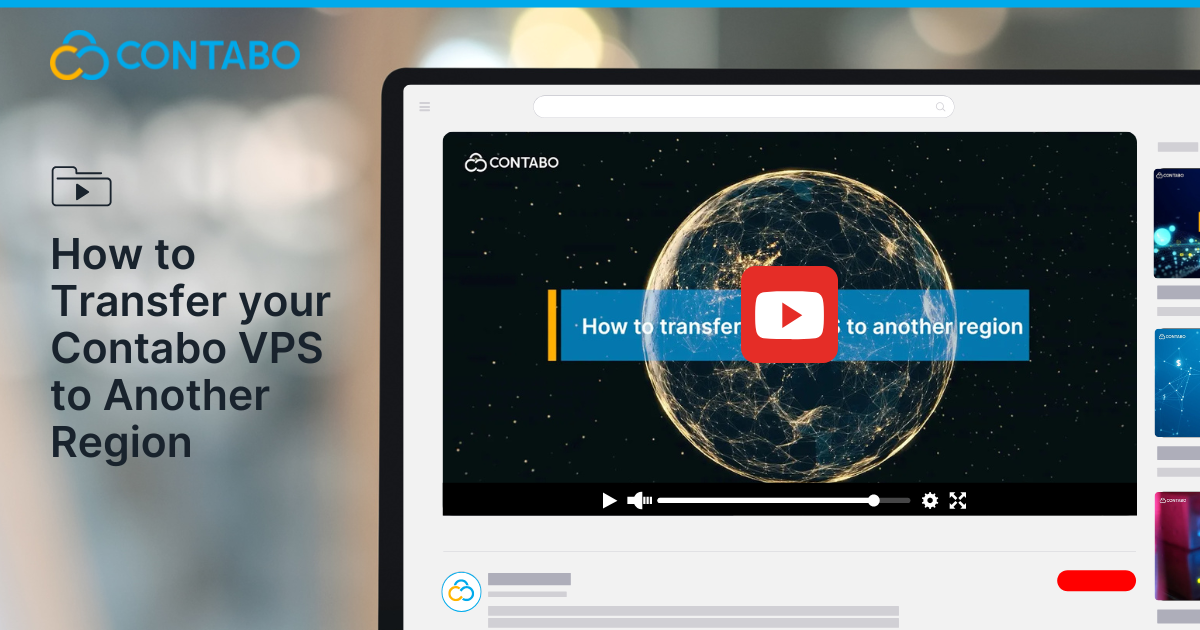
Why Transfer Your VPS to Another Region?
There are several good reasons to consider relocating your VPS:
- Serve customers in new regions with lower latency
- Bring infrastructure closer to your headquarters or operations
- Explore performance improvements or optimize for regional compliance
Whatever your goal, Contabo’s platform allows you to make the move quickly and with minimal disruption.
Step 1: Log In to Your Customer Control Panel
Visit my.contabo.com and log into your Customer Control Panel using your account credentials. This is your central hub for managing servers, billing, and support.
Step 2: Locate Your VPS
Once you’re inside the dashboard:
- Click on “Servers & Hosting” from the left-hand navigation menu.
- Find the VPS you’d like to transfer.
- Click the “More” button next to that VPS to access its management options.
Step 3: Start the Region Transfer Process
Click on “Move to Other Region.”
A dropdown menu will appear with all available Contabo regions and data center locations. Select your desired region and click “OK” to proceed.
Step 4: Choose Your Transfer Method
Contabo offers two flexible transfer methods to suit different needs:
New Deployment (Free)
- Creates a brand-new VPS instance in the selected region.
- Does not transfer any existing data or configurations.
- You’ll get a new IP address and a clean OS installation.
Ideal if you want to start fresh or are planning to manually move your applications and data.
Live Migration (€33 One-Time Fee)
- Moves your entire server, including data, settings, and configurations, to the new region.
- Your server stays online during the migration, with only brief downtime during final reconfiguration.
- All data and services are preserved, making it a seamless switch.
Best for production systems or active workloads where data continuity is essential.
Step 5: Confirm and Submit
After selecting your region and transfer method:
- Review the details of your transfer request
- Agree to the terms of service
- Click “Request Transfer”
You’ll receive progress updates through the Control Panel, so you’ll know exactly when your new server is ready.
Important Things to Keep in Mind
To ensure your transfer goes smoothly, make note of the following:
Your IP Address Will Change
Both your main IP and any additional IPs will change after the move. Be sure to:
- Update firewall rules
- Reconfigure services that rely on static IPs
- Inform any third-party services that need your IP
DNS Records May Need Updating
- If you use Contabo’s nameservers, your DNS records will update automatically.
- If you manage DNS externally (e.g., Cloudflare or another provider), make sure to update those records manually.
Backup Your Data First
If you’re using Contabo’s Backup Add-ons, download any critical backups before initiating the transfer, especially if you choose New Deployment, where data is not retained.
Why Choose Contabo for Global VPS Hosting?
Contabo combines high-performance infrastructure with the flexibility to move and scale as your needs evolve. With:
- Multiple global data centers
- German-engineered reliability
- Transparent pricing
- Self-service tools for full control
…we make it easy for you to host where it matters most.
Final Thoughts
Think of upgrading your VPS as giving your digital projects room to breathe. When resources get tight, performance suffers—and so does the experience you’ve worked hard to create. The upgrade process we’ve outlined gives you options: preserve what you’ve built or start with a clean slate. Either way, you’re removing the ceiling that could limit what you build next.
Ready to move your VPS?
Log in to your Customer Control Panel and initiate your transfer today.
Do you prefer to watch the process?
Watch the full tutorial video here:
