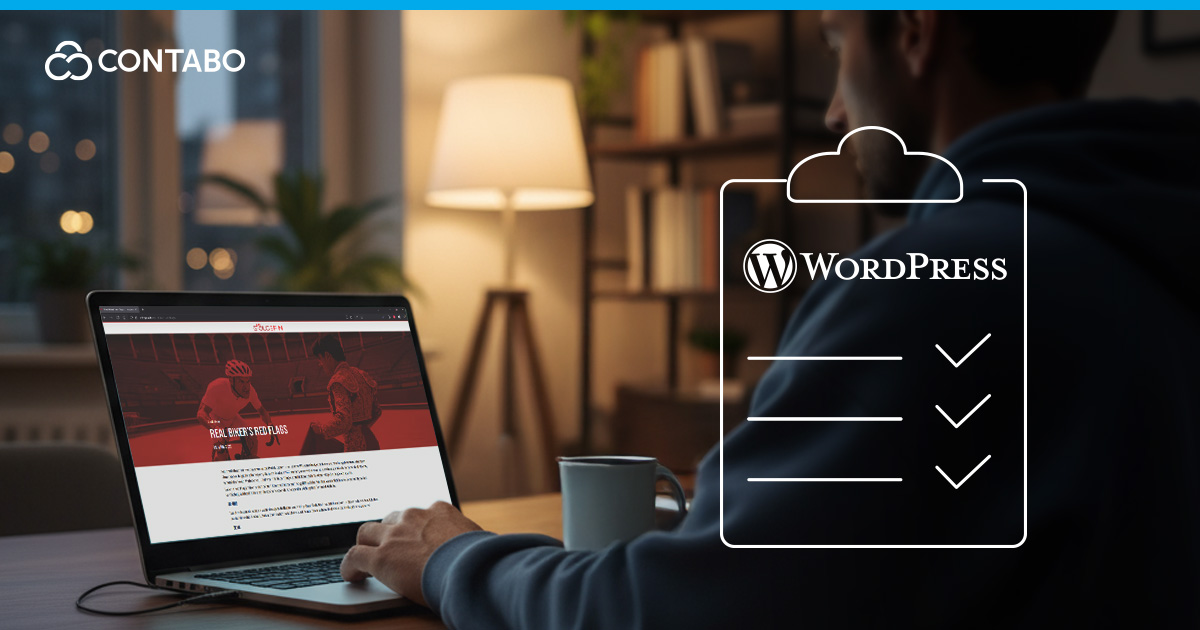
Getting the best out of your website also includes paying close attention to WordPress VPS performance. A properly tuned server and optimized setup can dramatically improve speed, stability, and scalability. This checklist walks you through practical steps for WordPress VPS optimization, from server configuration to caching, databases, themes, and beyond.
Server-Side Optimization: Enhancing Your WordPress VPS Environment
Before diving into caching, CDNs, or database tweaks, it’s important to get the basics of your WordPress VPS environment right to optimize your WordPress VPS. A poorly configured server will bottleneck performance no matter what you do at the application level. Here, you can learn what you should be doing to speed up your WordPress VPS. These steps ensure your foundation is solid for every other layer of WordPress server optimization.
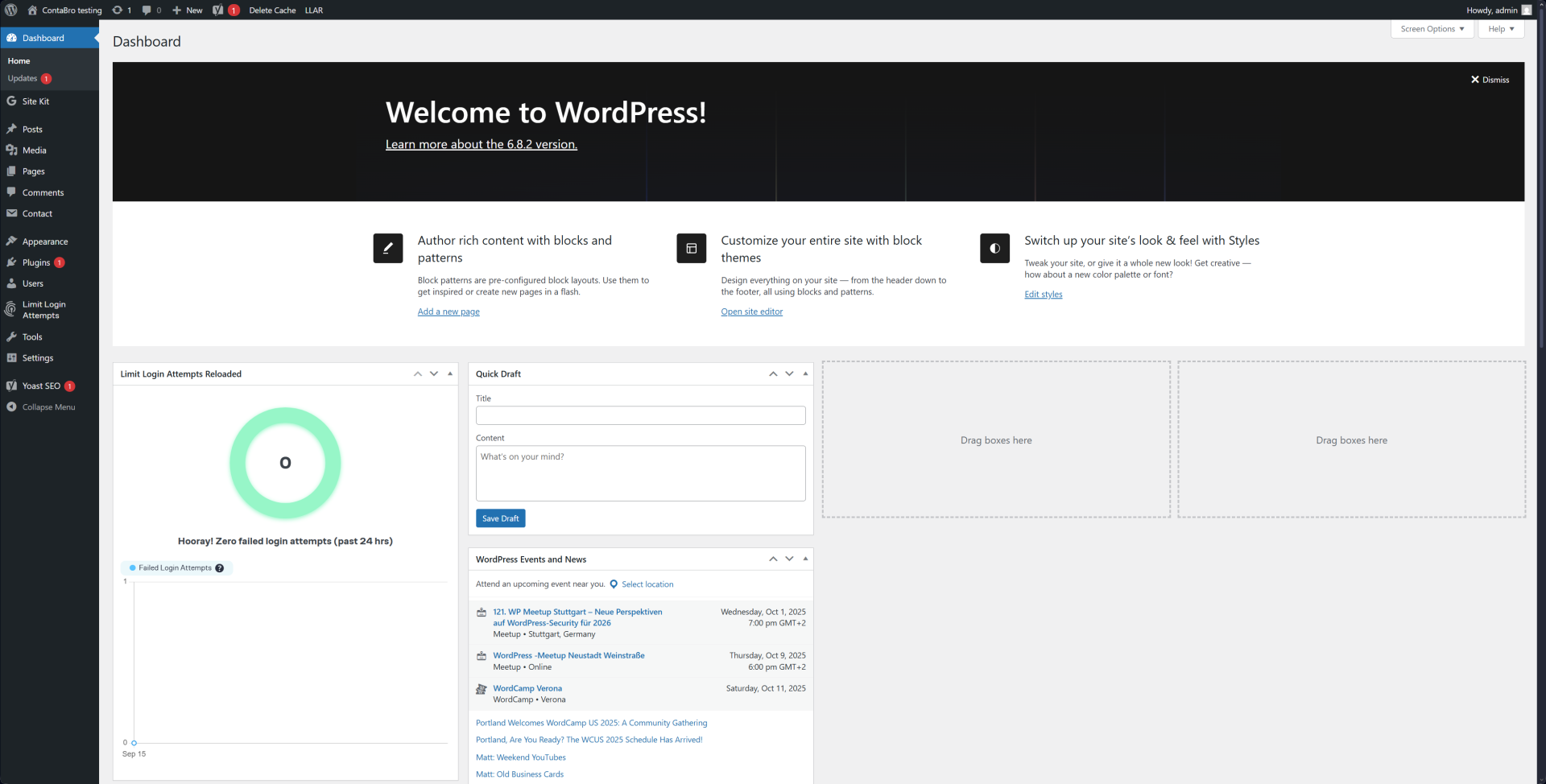
Start with the Right Resources
Your VPS performance depends heavily on the bandwidth, storage, and RAM you select initially. Choose a plan that gives you enough room for traffic spikes and large WordPress sites, should that be your case. NVMe storage provides a significant advantage over traditional HDDs, while generous bandwidth speeds up your WordPress VPS and ensures your visitors aren’t slowed by network limitations. Providers like Contabo with WordPress VPS offer plans with NVMe storage and high bandwidth at an affordable price point, making it easier to start with the right foundation.
Choose the Best WordPress Stack for Your Needs
The software stack defines how your server processes requests – an important variable for your WordPress server optimization. Classic setups use the LAMP stack (Linux, Apache, MySQL, PHP), but many WordPress sites see faster results with LEMP (Linux, Nginx, MySQL, PHP). LiteSpeed is another option, offering strong caching and high concurrency if supported by your host. The key is compatibility: make sure your chosen stack works with your operating system and that you’ve provisioned enough RAM and CPU to handle the load.
Tune PHP Settings for Efficiency
WordPress is powered by PHP, a popular open-source programming language used for web development. It turns dynamic content such as in WordPress into a language that web browsers can read. Adjusting it properly can truly speed up your WordPress VPS. Increasing the memory_limit improves the page render, while adjusting max_execution_time prevents premature failures on heavier processes. Working with PHP OPcache is also critical: it stores precompiled script bytecode, reducing the need for repeated parsing and dramatically improving execution speed.
Enable HTTP/2 or HTTP/3
Modern transport protocols can significantly optimize WordPress VPS performance. HTTP/2 allows multiple requests to be delivered over a single connection, while HTTP/3 (based on QUIC) reduces latency and packet loss, especially on mobile and high-latency connections. Enabling these at the server level can speed up your WordPress VPS, and your visitors will benefit from faster page loads and smoother browsing.
Leveraging WordPress VPS Caching
Once your server is set up, WordPress VPS caching is the single most effective way to speed up your performance. Caching is the process of storing content in a temporary storage called cache, which allows for faster retrieval and processing of that data. The result: faster page loads for users and far less strain on your VPS.
Server-Side Caching
A major advantage of running WordPress on a VPS is that you can implement server-side WordPress VPS caching. Tools like Redis and Memcached store frequently used database queries in memory, drastically cutting response times. Setting up server-level caching ensures performance gains even before WordPress itself gets involved.
WordPress Caching Plugins
On top of server-side caching, WordPress VPS caching plugins provide flexible control inside the CMS. Popular options include:
- LiteSpeed Cache (if your VPS supports LiteSpeed servers).
- WP Super Cache or W3 Total Cache (popular free cache plugins).
- WP Rocket (premium, but easy to configure).
These plugins handle page caching, browser caching, and even preloading, ensuring visitors always get the fastest version of your content.
Accelerating Content Delivery with a WordPress CDN
No matter how powerful your VPS is, the location of the server still matters. If your server is hosted in Europe and a visitor accesses your WordPress site from Asia or the US, every request must travel thousands of miles, adding latency and slowing down page load times. This is where a WordPress CDN (Content Delivery Network) comes in.
How a WordPress CDN Works
A WordPress CDN for VPS distributes your site’s static content like images, CSS, and JavaScript across a network of servers worldwide. When a visitor comes to your site, the WordPress CDN delivers files from the server closest to their location. This drastically reduces latency, speeds up delivery, and ensures robust performance for an international audience.
Beyond Speed: Extra Security and Reliability
In addition to improving speed, CDNs enhance reliability. By spreading traffic across multiple servers, they protect your VPS from becoming overwhelmed during traffic spikes or DDoS-style attacks. Many WordPress CDNs for VPS also provide built-in security features like Web Application Firewalls (WAF), DDoS mitigation, and bot filtering, adding another layer of defense without extra strain on your VPS.
Easy Integration with WordPress VPS
Many hosting providers now offer integrated CDN solutions, which makes setup nearly effortless. It often takes only a few clicks in your control panel to set everything up fully. Alternatively, you can use dedicated CDN providers such as Cloudflare, Bunny.net, or KeyCDN, which integrate seamlessly with WordPress via plugins or simple DNS adjustments. For most sites, even a free Cloudflare plan can deliver noticeable improvements in load times and resilience.
WordPress Database Optimization
Over time, your WordPress database can accumulate real “junk” – post revisions, expired transients, orphaned metadata, and leftover plugin data – all of which slow down queries, increase backup sizes, and degrade VPS performance. The process of WordPress database optimization for VPS includes removing data and deleting tables, so remember to back up your database before starting your cleanup! This ensures that you can simply roll back if you happen to delete the wrong data.
The most impactful cleanups to optimize your WordPress database include:
- Deleting old plugins, themes and post data like post revisions, as well as posts that will never make it out of the draft status. It can also make sense to delete old comments and unused tags – letting these pile up only leads to clutter.
- Removing expired transients, a type of temporary data cache, which can fill up the database.
- Clearing orphaned metadata to reduce table bloat and increase query speed. Plugins like WP-Optimize or WP Sweeper can be helpful here.
Plugins like WP-Optimize, Advanced Database Cleaner, or WP-Sweep make this maintenance straightforward, offering features like one-click cleanups, scheduling, reports, and multisite support.
Beyond cleaning, optimizing database tables is equally important. Running table optimization reclaims space, reduces loading times, and boosts efficiency. Many plugins provide a one-click way to handle this safely.
In short, a regularly cleaned and optimized database ensures your WordPress VPS remains agile, responsive, and storage-efficient. Consistency is key: maintaining database health today prevents performance headaches tomorrow.
Image Optimization and Code Minification
Images and code assets often make up the bulk of a WordPress page’s payload and without proper WordPress image optimization VPS strategies, your server can quickly become overloaded, slowing load times and hurting performance. A multi-layered approach to WordPress site speed optimization, including blocking image hotlinking, compressing media, and minifying code, helps ensure your site stays lean and fast across any connection.
Image Hotlinking and Image Optimization
First, protect your VPS from unnecessary bandwidth drain: image hotlinking – other sites embedding your images from your server – is surprisingly common and can put a strain on your performance. Disabling hotlinking can be done through hotlinking protection solutions provided by web hosts and CDNs, or plugins directly in WordPress such as the free All In One WP Security & Firewall plugin.
Next, optimize your images for speed and efficiency. Converting to formats like WebP or AVIF as well as resizing and cropping the images leads to superior compression, while enabling lazy loading keeps render times low. Tools like Smush, Optimole or Imagify can handle these tasks and further provide functionalities for caching and automatization.
Code Minification
Beyond images, your CSS, JavaScript, and HTML carry overhead in the form of unused or ineffectively written code. Code minification can make this content lighter, and plugins like Autoptimize, WP Rocket, or Fast Velocity Minify handle minification and compression of non-critical scripts. Just be sure to test your page afterward, as minification can occasionally break complex scripts.
Choosing the Right Theme and Plugins
Themes and plugins give WordPress its high level of customizability, but they’re also among the most common sources of performance problems on a VPS. A poorly set up theme or an unnecessary plugin stack can undo all the benefits you’ve made through caching, database cleanup, and server optimization. On the other hand, careful selection ensures your WordPress VPS stays fast, stable, and secure while still giving you the features you need.
Your Design Package: The WordPress Theme
Your WordPress theme is the foundation of how your website will look and how users experience it. It’s a set of files which determine the website’s layout, design, and functionalities to a certain degree across formats – but it can also have a direct impact on the loading speed. Choosing fast themes for WordPress with clean code and without many unnecessary functions can save you a world of trouble later. Lightweight themes like GeneratePress, Astra, Neve or Kadence are popular options and known for being fast and responsive with clean code and frequent updates. These fast themes also work seamlessly with page builders like Elementor or Gutenberg, letting you create flexible layouts without slowing down your site.
By contrast, multipurpose themes like Divi or Avada offer huge amounts of functionality and design features, but all that power comes with trade-offs in regard to performance. They can be fantastic fits for large, feature-rich sites, but most regular users will prefer the speed and functionality of a leaner theme. As a rule of thumb, prioritize themes that are regularly maintained, optimized for Core Web Vitals, and compatible with your preferred workflow.

Essential WordPress Plugins for VPS Optimization
Plugins give you the power to add functionalities to your WordPress page without altering the core code. They can give you great flexibility, but every fast plugin for WordPress introduces additional code that has to be executed on each request. Due to this, it’s vital to keep your plugin list as short and effective as possible. Stick to well-maintained, high-quality plugins with frequent updates and strong positive reviews. Popular categories for plugins include:
- Performance plugins like Autoptimize, WP Rocket or LiteSpeed help with caching, minification, and asset optimization.
- Security plugins such as Solid Security, Wordfence Security or Malcare Security prevent malicious traffic from damaging your site.
- SEO plugins like Yoast SEO or All in One SEO provide essential on-page optimization tools for your SEO.
- Backup plugins such as UpdraftPlus, BlogVault or BackupBuddy ensure you can recover quickly from issues.
Choosing plugins carefully is essential. Some poorly coded plugins send non-cacheable requests or perform inefficient database queries, which have the potential to slow down your entire site and waste server resources. Others may conflict with caching layers or create unnecessary overhead. If a plugin is unused, outdated, or of questionable quality, it should be removed entirely rather than just deactivated to reduce performance drag and security risks. Bear in mind that some plugins are paid, which does not necessarily mean they will perform better than a free alternative – oftentimes they offer very specific functionalities that require a paywall.
In general, keeping as few plugins as possible is a best practice that helps you give your site the best chance to be fast, safe and easy-to-manage. A small number of reliable, multipurpose plugins often leads to better results than dozens of single-function tools.
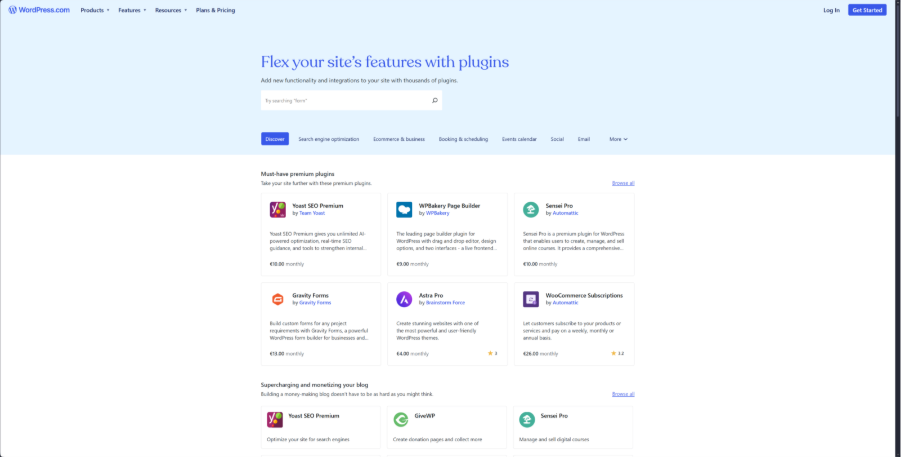
Less Is More: Maintaining a Healthy WordPress VPS
To keep your WordPress VPS running smoothly, follow some simple best practices:
- Update themes and plugins regularly, since developers often release performance improvements alongside security patches.
- Audit your stack every few months and remove anything you no longer need.
- Stick with options that are well-supported and compatible with the latest version of WordPress.
Ultimately, every plugin and theme you install adds complexity to your VPS. By choosing lightweight, well-maintained themes and limiting your plugin stack to only the essentials, you ensure that your site remains efficient, secure, and easy to optimize for years to come.
WordPress VPS Performance Optimization FAQ
How to install WordPress on a VPS?
Most VPS providers offer one-click installers for WordPress. However, you can also set it up manually by connecting to your VPS, installing a LAMP/LEMP stack, creating a database, and downloading and configuring the WordPress application. Installation takes just a few minutes once your VPS is provisioned. We also have a guide on How to Add WordPress to an Existing Server.
How to choose the best WordPress hosting provider?
Look for a provider that offers VPS plans with scalable resources, SSD/NVMe storage, and support for modern technologies. Reliable support, predictable pricing, and global data center options are also key factors – the Contabo VPS combines these elements with a strong price-to-performance ratio.
What are the best practices for WordPress security?
Always keep WordPress, themes, and plugins updated, and use a security plugin with firewall protection for optimal WordPress VPS performance. Strong passwords, regular backups, and limiting unused plugins/themes reduce vulnerabilities.
How to speed up a WordPress site?
Combine server-side caching with a CDN, optimized images and disabled hotlinking, and a lightweight theme. Regular database cleanups and reducing the number of plugins used also help your VPS handle increased traffic smoothly.
How to speed up the WordPress website load time?
For WordPress VPS optimization, focus on reducing the weight on each page: compress and activate lazy loading for images, employ code minification to reduce unnecessary code, and serve static content via a CDN. Pair these with a caching plugin to cut response times.
How to speed up WordPress without plugins?
At the VPS level, enable server-side caching (e.g. Redis or Memcached), optimize your PHP and database settings, and activate HTTP/2 or HTTP/3. These changes don’t require plugins but have major impact.
How to speed up WordPress for mobile?
Use responsive, lightweight themes that work well with mobile views, compress images into modern formats like WebP, and reduce heavy JavaScript. Mobile-focused testing tools such as Google PageSpeed Insights can help identify bottlenecks.
Do I need a CDN for my WordPress VPS?
If your site serves an international audience, a CDN can help you serve content to customers from servers closer to them, thus reducing latency. It also adds resilience during traffic spikes and improves security.
How often should I optimize my WordPress database?
For most sites, once a month is a good rhythm, or after major changes like plugin removal or large content imports. Automated tools like WP-Optimize can handle this on a schedule.
