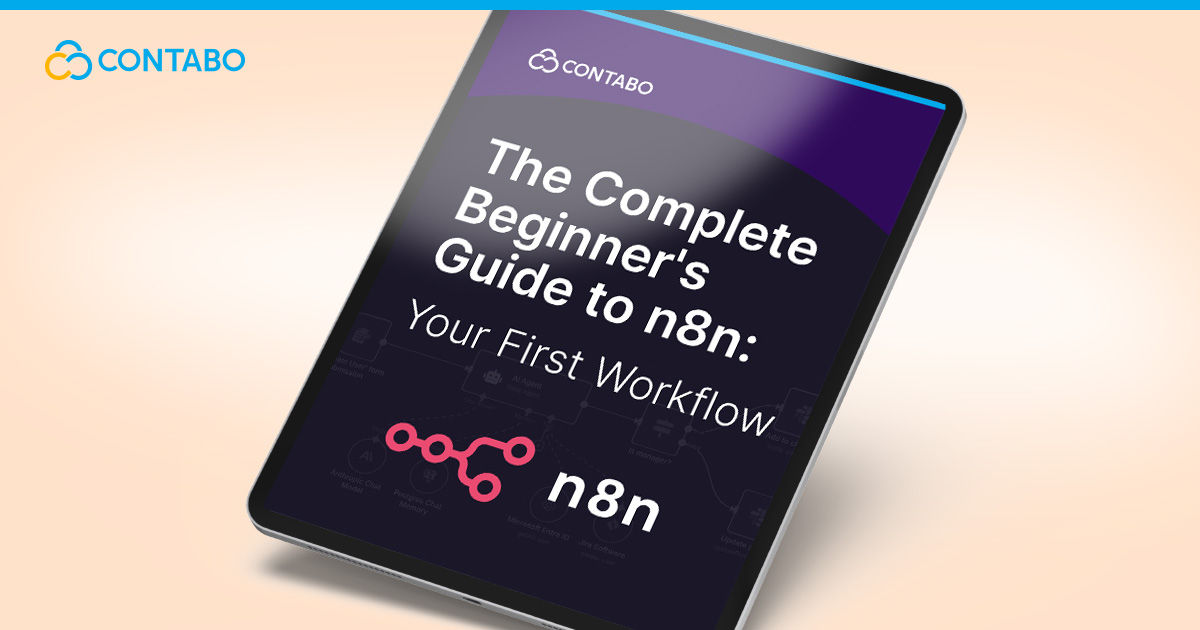
Are you tired of manually copying data from a spreadsheet into your CRM every time a new lead comes in? Or do you spend hours each week moving information between your project management tool and your team’s chat app just to keep everyone in sync? These repetitive, manual tasks don’t just drain your focus – they’re a significant source of errors and inefficiency. Every minute spent on copy-pasting is a minute you could have spent solving a real problem for your customers.
What if you could connect your favorite apps and let them talk to each other automatically, creating a seamless flow of information without any manual intervention? That’s exactly what n8n lets you do. It’s a powerful tool designed specifically to automate the manual work that slows you down. This n8n guide is for anyone who wants to reclaim their time and put their focus back on what matters. We’ll walk you through everything you need to know, from the basic concepts to building a practical, multi-step automation.
By the end of this comprehensive n8n tutorial, you’ll have a solid understanding of how to use n8n. You’ll be ready to build your first n8n workflow, giving you a foundation for tackling even more complex automation challenges.
What is n8n and How To Use It?
So, what is n8n? At its core, n8n is a “fair-code” workflow automation tool that empowers you to connect different applications and services to perform tasks automatically. Instead of writing complex code to interact with various APIs, you use a visual, node-based editor. It’s like you’re creating a digital flowchart. Each step represents a specific action, like reading an email, adding a row to a database, or sending a message.
The term “fair-code” is an important distinction. Unlike purely open-source software, n8n’s source code is available for anyone to see and self-host. However, it includes restrictions on commercial use that ensure the project remains sustainable. This gives you the transparency of open source with the backing of a dedicated development team.
You can use n8n for an almost limitless range of tasks. For example, you could create a workflow that:
- Onboards a new customer: When a payment is processed in Stripe, a new user account is created in your database. A welcome email is sent via SendGrid, and a notification is posted in a private Slack channel for the support team.
- Manages social media: When you publish a new article on your blog’s RSS feed, n8n automatically generates a post for LinkedIn, Twitter, and Facebook. Each post is formatted for the specific platform.
- Synchronizes data: Every time a new deal is marked as “won” in your HubSpot CRM, n8n finds the corresponding customer in a Google Sheet and updates their status. This ensures your sales data is always current.
This is the real power of n8n workflow automation: it bridges the gaps between the tools you already use, handling the routine, predictable processes so you can focus on creative and strategic work.
n8n Cloud vs. Self-Hosted: Choosing Your Starting Environment
Before you start building, you have an important decision to make: where will your n8n instance live? You have two main options, each with its own set of trade-offs: n8n Cloud or a self-hosted setup.
n8n Cloud
The cloud version is the simplest and fastest way to get started. The n8n team manages all the underlying infrastructure, including servers, updates, and security patches. You can sign up, log in, and start building your first workflow in a matter of minutes.
- Pros: Zero maintenance, automatic updates, and a generous free tier for getting started. It’s an excellent choice if you prioritize convenience and want to validate an idea quickly.
- Cons: Your data is processed on n8n’s servers, which may not be suitable for highly sensitive information. Costs can also increase as your workflow execution volume grows.
Self-Hosted n8n
Alternatively, you can go the n8n self-hosted route. This approach gives you maximum control over your data, your workflows, and your long-term costs. When you handle your own n8n hosting on a reliable and affordable Contabo VPS, your data never leaves your server. This is a massive advantage for privacy-conscious users or businesses with strict data sovereignty requirements.
- Pros: Complete data privacy and control, predictable costs based on your server, and the freedom to customize your environment with any additional tools you need. You can also handle a much larger volume of executions without hitting plan limits.
- Cons: You are responsible for the initial setup, ongoing maintenance, and security of the server. While n8n is straightforward to deploy (often as a simple Docker container), this option requires a baseline level of technical comfort with the command line.
Which should you choose? If you’re a developer or a small business that values data ownership and wants to avoid vendor lock-in, self-hosting is an incredibly powerful and cost-effective option. If you’re a marketer or business user who just wants to get started automating as quickly as possible, n8n Cloud is the perfect entry point.
Understanding the n8n Interface: Dashboard, Workflows, and Credentials
When you first open n8n, you’ll be greeted by a clean and intuitive interface. Taking a moment to get familiar with the three main areas you’ll be working in will save you a lot of time later on.
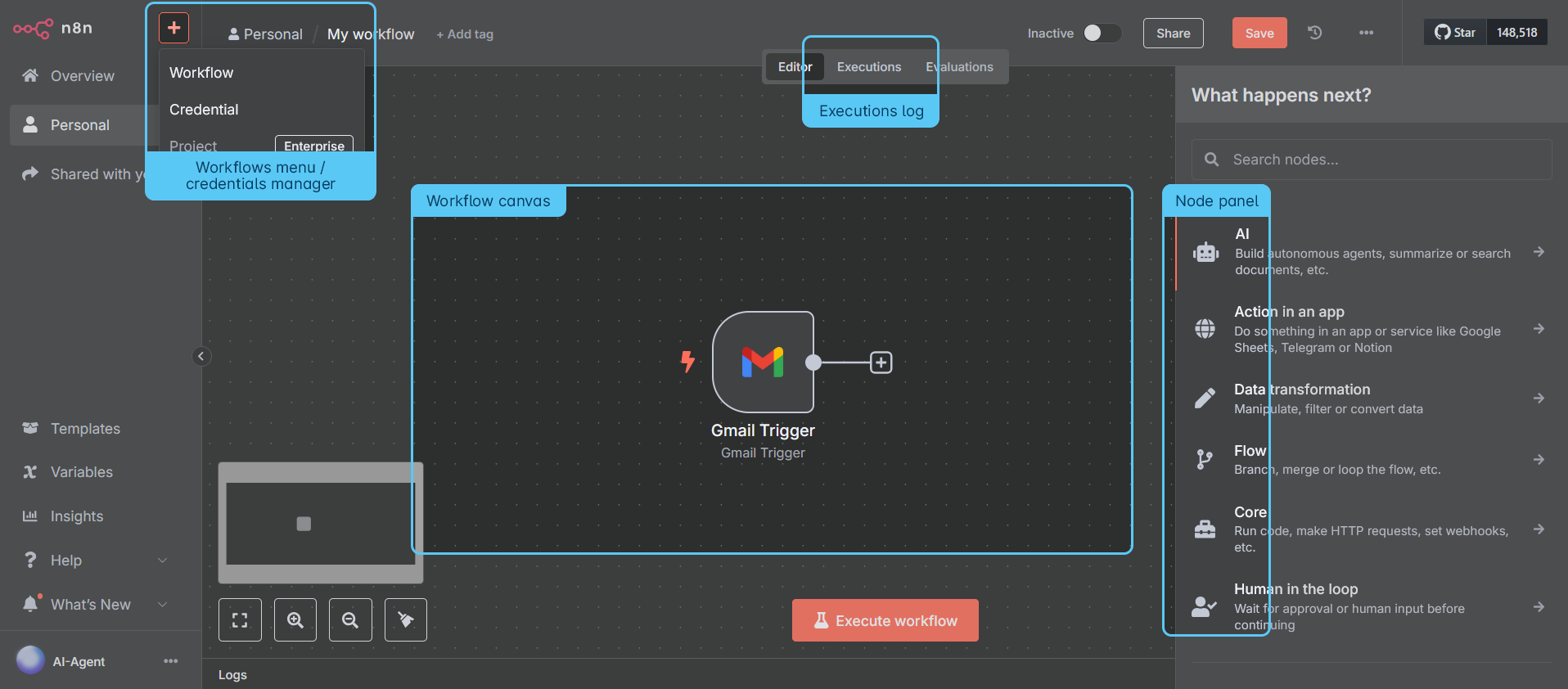
The n8n Dashboard
The n8n dashboard is your mission control. It provides a high-level overview of all your saved workflows, shows you which ones are active (i.e., running on a schedule or waiting for a trigger), and gives you access to your execution history. From here, you can create new workflows, duplicate existing ones to use as templates, or pause automations that you need to troubleshoot. It’s the central hub where you’ll manage your entire automation library.
The n8n Workflows Canvas
The heart of the application is the n8n workflows canvas. This is the visual, drag-and-drop editor where you will bring your automations to life. You’ll start by adding a trigger node and then chain together a series of action nodes, connecting them to define the flow of data and logic. You can pan, zoom, and arrange your nodes in a way that makes sense to you, which is essential for keeping complex workflows readable.
The n8n Credentials Area
To connect to different apps and services (like Google, Slack, GitHub, or any of the hundreds of other integrations), n8n needs a way to authenticate on your behalf. This is where the n8n credentials section comes in. Instead of hard-coding your secret API keys directly into your workflows (which is a major security risk), you store them securely in this dedicated area. n8n encrypts these credentials at rest. When you use them in a workflow, you simply select them from a dropdown menu. This separation makes your automations both more secure and far easier to manage, as you can update a credential in one place and have it apply to all workflows that use it.
Step-by-Step: Building Your First n8n Automation Workflow
Before we get into a specific, hands-on example, it’s helpful to understand the general process and mental model for how you’ll approach any project. This short n8n tutorial on methodology will give you a good understanding of how to build an n8n workflow in a structured and predictable way.
- Define the Goal and Trigger: Start by clearly stating what you want to achieve. For example, “When a new form is submitted on my website, I want to add the lead to a Google Sheet.” The trigger here is the “new form submission.”
- Add the First Action: What is the very next thing that needs to happen? In our example, it’s creating a new row in Google Sheets. You would add the “Google Sheets” node and configure it to perform this action.
- Test the Connection: Run the workflow manually. Verify that the data from the trigger is correctly passed to the action node and that the new row is created as expected.
- Add Subsequent Actions and Logic: Continue adding nodes one by one. Perhaps after adding the row, you also want to send a Slack notification. You would add a “Slack” node after the Google Sheets node, test it, and verify it works.
- Activate and Monitor: Once the entire chain is working correctly, you activate the workflow. It will now run automatically whenever the trigger event occurs. It’s good practice to check the execution logs occasionally to ensure everything is still running smoothly.
Creating your first n8n workflow is about following this simple pattern: identify a trigger, add a single action, test it, and then repeat. This methodical approach prevents you from getting overwhelmed and makes troubleshooting much easier.
Decoding the Node-Based System: Triggers, Actions, and Logic
The building blocks of every n8n automation are called n8n nodes. Each node is a pre-built block of functionality that handles the complexity of interacting with a specific service or performing a logical operation. They generally fall into three main categories.
n8n Triggers
n8n triggers are special nodes that always start a workflow. A workflow can only have one trigger. Triggers can be:
- Schedule-based: Such as the “Cron” node, which allows you to run a workflow at a specific interval (e.g., “run every Monday at 9 AM”).
- Event-based: These nodes listen for an event from an external application. For example, the “Gmail” node can trigger when a new email arrives, or the “GitHub” node can trigger when a new issue is created.
- Webhook-based: The “Webhook” node generates a unique URL that can listen for incoming HTTP requests. This is incredibly versatile and allows you to integrate with almost any service that can send webhooks.
Action Nodes
Action nodes are the workhorses of n8n. These are the nodes that let you read from a database, send an email, update a CRM record, or post a message to a chat app. n8n has hundreds of built-in integrations for popular SaaS tools, databases, and utilities. If an integration doesn’t exist, you can almost always use the generic “HTTP Request” node to interact with any REST API directly.
Core Logic Nodes
Finally, you can use n8n logic nodes to make your workflows smarter and more dynamic. These are some of the most common ones:
- IF Node: Allows you to route your workflow down different paths based on a condition. For example, IF the email subject contains “Urgent,” send a Slack message; otherwise, create a Trello card.
- Switch Node: A more powerful version of the IF node that can route data down multiple paths based on the value of a single field.
- Merge Node: Combines data from two different branches of your workflow. This is often used after an IF node to bring the separate paths back together.
- Split in Batches Node: Breaks up a large list of items into smaller chunks, allowing you to process them without hitting API rate limits.
Simple Workflow Example: Sending a Slack Notification from Gmail
Let’s build a practical n8n workflow example from start to finish to see how all these concepts come together. Our goal is to create an n8n Slack notification every time a new email with a specific label arrives in your n8n Gmail account. This is a great way to stay on top of important communications without having to constantly check your inbox.
Workflow Outline
- Set Up the Gmail Trigger:
- For this example, let’s create a label in your Gmail account called “n8n-priority”.
- On the n8n canvas, click the
+button and search for the “Gmail” trigger node. - In the node’s properties panel, you’ll need to create a new credential. Click “Create new credential” and you’ll be guided through the OAuth process to securely connect your Google account.
- Once authenticated, configure the node to watch for new emails with a specific label. Add a “Label Names or IDs” Filter in the node properties menu, and select the label we created earlier from the dropdown.
- Add the Slack Action Node:
- Click the
+icon on the output of the Gmail node and search for the “Slack” node. Select the Message Action: “Send a message”. - Just like with Gmail, you’ll need to create a new credential for Slack. This will connect n8n to your Slack workspace.
- In the Slack node properties, select the channel where you want the notification to be posted (e.g.,
#alerts).
- Click the
- Map the Data and Compose the Message:
- This is where the real magic happens. In the “Message Text” field of the Slack node, you can write the message you want to send. To make it dynamic, we’ll use data from the Gmail trigger.
- In the “Message Text” field, switch to Expression mode. On the left Input panel, you’ll see the information sent by the previous Gmail node (once it’s successfully executed). You can drag and drop these into your message as JSON snippets. For a helpful notification, you might compose a message like this:
New Priority Email!From: {{ $json["From"] }} Subject: {{ $json["Subject"] }}- Test and Activate Your Workflow:
- Click the “Execute Workflow” button. n8n will now check your Gmail for a recent email that matches your trigger condition.
- If it finds one, it will execute the Slack node, and you should see your formatted message appear in the specified channel almost instantly. The Execution Log will show you the exact data that was processed at each step.
- Once you’re happy with the result, click the “Active” toggle at the top of the screen and save the workflow. It will now run automatically in the background, checking for new emails and keeping you informed.
Essential Tips for New Users and Troubleshooting Common Errors
As you start building more complex, multi-step workflows, you’ll inevitably run into a few bumps in the road. Here are some essential tips for n8n for beginners and a structured approach to n8n troubleshooting.
First, always check the execution log. When a workflow runs (either manually or on a schedule), n8n keeps a detailed, step-by-step record of what happened. You can see the exact input data each node received and the output data it produced. If a node turns red and fails, the execution log is the first place you should look. It will often contain a clear error message from the API you were trying to call.
Authentication errors are also extremely common when you’re starting out. If a node is failing with a 401 Unauthorized or 403 Forbidden error, the problem is almost always with your credentials. Go back to the Credentials section and double-check that your API key is correct and hasn’t expired. Also make sure it has the necessary permissions to perform the action you’re asking it to.
Finally, get comfortable with the power of n8n expressions. While the simple drag-and-drop functionality is great, you will soon find yourself needing to format dates, combine text fields, or perform simple calculations. These small snippets of JavaScript that you embed within {{ }} give you the power to transform data on the fly. For instance, if you get a full name but need to extract only the first name, you could use an expression like {{ $json.name.split(' ') }}. Learning a few of these basic data manipulation techniques will unlock a new level of power and flexibility.
Next Steps: Exploring the n8n Community and Advanced Workflows
You now have a solid foundation for automating your own tasks and a clear understanding of the core components of n8n. But this is just the beginning. When you’re ready to learn more, the official n8n community forums are an incredible resource. It’s an active, friendly, and supportive place where you can ask for help when you get stuck, share what you’ve built, and discover new and creative use cases from other users.
For those who are interested in n8n for developers, you can begin exploring more advanced n8n topics, such as:
- Creating your own custom nodes: If n8n doesn’t have a pre-built integration for a tool you use, you can build your own node using a simple boilerplate.
- Using Webhooks for two-way communication: Build complex workflows that can be triggered by external systems and then call back to those systems with results.
- Managing workflows with Git: For serious production use cases, you can store your workflow’s JSON definitions in a Git repository to enable version control and collaborative development.
You’ve taken the most important step toward automating your work and reclaiming your focus. By starting with a simple trigger and methodically adding nodes one by one, you can build powerful, reliable automations that handle the tedious tasks for you. Now, take a look at your own daily routines, identify a repetitive process, and ask yourself: what’s the first thing I’m going to automate?
