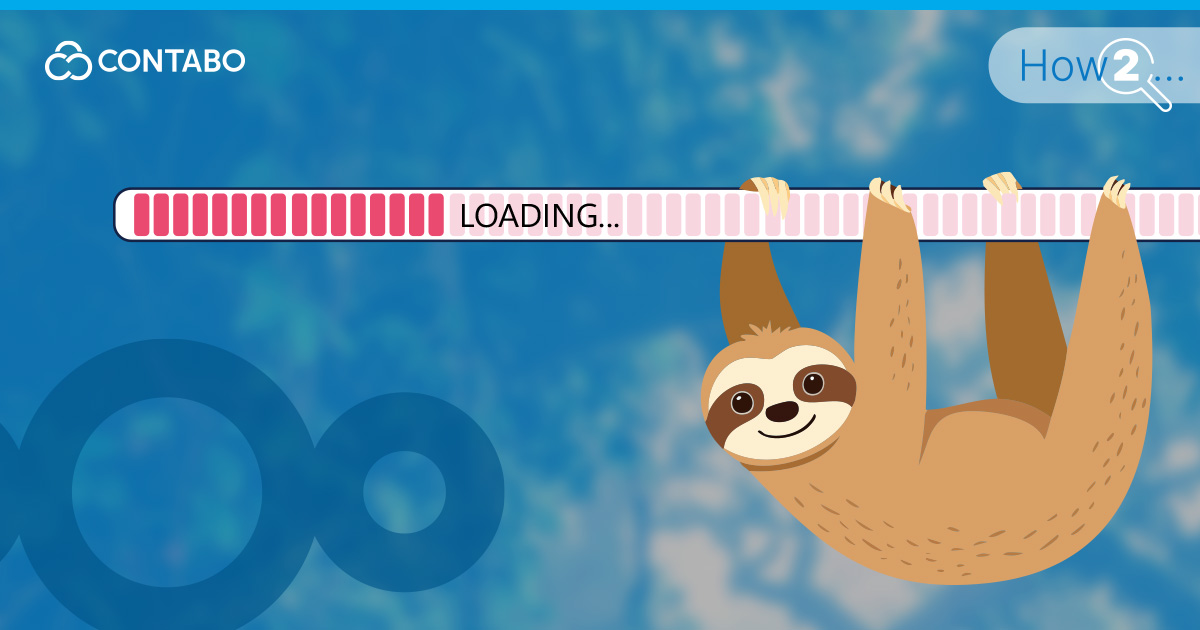
Nextcloud is a powerful platform for file sharing and collaboration, but over time, you might notice its performance start to degrade. Suddenly, your web interface feels sluggish, file uploads take forever, and the desktop client seems to be in a constant state of checking for changes. If you’re dealing with a Nextcloud slow to the point of frustration, you’re not alone. This issue is a common pain point for many administrators and users who rely on the platform for their daily workflows. The good news is that you don’t have to live with it.
This guide is designed to walk you through a comprehensive Nextcloud performance optimization process. We’ll explore the common bottlenecks that can bog down your server, from inefficient caching and database queries to problems with preview generation. Whether you need to troubleshoot general slowness or specifically fix Nextcloud sync issues with your clients, we have you covered. By following these steps, you can systematically identify and resolve performance problems to make your Nextcloud instance fast, responsive, and reliable again.
Understanding the Layers of Nextcloud Performance Bottlenecks
Before diving into specific commands and configuration edits, it’s important to understand where performance issues can originate. A common mistake is to randomly tweak settings without a clear picture of the underlying problem. A Nextcloud slow instance is usually a symptom of a bottleneck in one or more layers of the technology stack. Improving Nextcloud performance requires a systematic approach, examining each component that contributes to the overall user experience.
Think of your Nextcloud installation as a multi-story building, where each floor depends on the one below it.
The Foundation
System Hardware and OS. This is your server’s CPU, RAM, and disk I/O. If your storage is slow (like a traditional HDD instead of an SSD/NVMe), every file operation will suffer. Similarly, insufficient RAM or CPU power will cripple the entire application, especially under heavy load.
The First Floor
The Web Stack. This includes your web server (like Apache or Nginx), the PHP processor, and your database (MariaDB, MySQL, or PostgreSQL). Misconfigurations here are frequent culprits. An unoptimized PHP-FPM setup, an inefficient web server configuration, or a poorly tuned database can bring even the most powerful hardware to its knees.
The Second Floor
The Nextcloud Application. This is the Nextcloud software itself. Its internal configuration plays a huge role. This layer includes how it handles caching (or a lack thereof), background jobs (cron), file locking, and even the apps you have enabled. An app with a bug or inefficient code can have a major impact.
The Top Floor
The Client and Network. This includes the user’s web browser, the Nextcloud desktop or mobile client, and the network connection between the client and the server. High latency or low bandwidth can make a perfectly tuned server feel slow to the end-user.
By understanding these distinct layers, you can move from guesswork to targeted troubleshooting. The following chapters will guide you through optimizing each of these areas, starting from the server-side components where you have the most control.
Server-Side Tuning Phase I: Caching, Cron Jobs, and File Locking
With a clear understanding of the different performance layers, we can begin the actual tuning process. This chapter focuses on three of the most impactful configurations within Nextcloud itself: caching, background job execution, and file locking. Getting these right provides a solid foundation for a fast and stable instance.
Step 1: Caching
First, let’s address caching. Every time you load a page or browse files, Nextcloud has to perform numerous calculations and database queries. A memory cache stores the results of these common operations in your server’s fast RAM. This avoids redundant work and dramatically speeds up the user interface. While several caching methods exist, the recommended solution is to set up a Nextcloud Redis cache. Redis is an extremely fast, in-memory data store that is perfect for this task. Setting it up involves installing the Redis server on your system, adding the required PHP extension, and then pointing your Nextcloud config.php file to it.
Step 2: Background Tasks
Next is the handling of background tasks. By default, Nextcloud uses a method called “AJAX” to run necessary maintenance jobs like cleaning up old files or checking for updates. This method is triggered only when a user is actively browsing the Nextcloud web interface, which can slow down their page loads and lead to a pile-up of tasks if no one is logged in. The far superior method is to configure a system Nextcloud cron job. This offloads the work to a background process that runs on a regular schedule (typically every 5 minutes), completely independent of user activity. This ensures that maintenance happens reliably and efficiently without ever impacting the user’s experience.
Step 3: File Locking
Finally, transactional file locking is important for data integrity but can also be a source of slowdowns. This mechanism prevents files from being corrupted if two users or processes try to modify them at the same time. The default method uses the database, which can become a bottleneck. The best practice is to also move file locking to Redis. Because it operates in memory, Redis can handle locking and unlocking operations much faster than a database, especially when many users are active. If you’ve already configured the Nextcloud Redis cache, enabling it for file locking is a simple additional step in your configuration file that yields significant performance benefits.
Server-Side Tuning Phase II: Web Server and PHP Optimization
Once your Nextcloud application settings are in order, the next layer to optimize is the web stack that serves it: your web server and the PHP engine. Fine-tuning these components ensures that your server can execute Nextcloud’s code and deliver it to the user’s browser as efficiently as possible.
Optimizing PHP
A critical area for performance is the PHP process manager, typically PHP-FPM. It controls a pool of worker processes that handle incoming requests. Effective Nextcloud PHP-FPM tuning is a balancing act. If you have too few workers, requests will get backed up, leading to long waits. If you have too many, you risk exhausting your server’s RAM, which causes the system to slow down drastically. You need to adjust the process manager settings, such as the maximum number of child processes, based on your server’s available memory to find the right balance for your workload.
Just as important is enabling a bytecode cache for PHP. By default, PHP has to read and compile its script files from disk for every single request. This is a repetitive and slow process. This is where Nextcloud OPcache comes in. OPcache is a caching engine that stores the precompiled PHP bytecode in shared memory. The next time a script is requested, the server can execute it directly from fast RAM, skipping the compilation step entirely. This provides a massive performance boost and is considered a mandatory setting for any production Nextcloud server. You should verify that it is enabled and properly configured in your php.ini file.
Optimizing the Webserver
Finally, consider the protocol used to deliver content. Older websites use HTTP/1.1, which can be inefficient for modern, complex web applications. Upgrading your web server to enable Nextcloud HTTP/2 can significantly improve frontend loading times. HTTP/2 allows the browser to download multiple files like scripts, stylesheets, and images in parallel over a single connection, a feature called multiplexing. This reduces latency and makes the web interface feel much snappier. Enabling HTTP/2 is done in your web server configuration (for Nginx or Apache) and requires an SSL certificate, which is essential for security in any case.
Nextcloud Previews Problem: Optimizing Image and Document Generation
One of the most common yet overlooked causes of a slow Nextcloud interface is inefficient preview generation. When you open a folder containing images, videos, or PDFs, Nextcloud works to create small thumbnail versions so you can see a preview without opening the file. This process is extremely resource-intensive, consuming a lot of CPU and memory, especially when dealing with high-resolution photos or large documents. A single user uploading a new photo album can bring a server to a crawl, impacting everyone else.
The default Nextcloud preview generation system relies on your server’s PHP processes and installed libraries like ImageMagick. While functional, it’s not very efficient and directly competes for resources with core application tasks like loading the interface or syncing files. To truly speed up Nextcloud and make browsing media-heavy folders instantaneous, you need to offload this heavy lifting to a specialized tool.
The best solution for this is Nextcloud Imaginary, a high-performance, open-source image processing microservice. Imaginary runs as a separate, lightweight application (often in a Docker container) dedicated to one task: creating previews quickly and with minimal memory usage. By configuring Nextcloud to use Imaginary, you decouple preview generation from your main web server process. PHP workers are no longer tied up resizing images; they can instead focus on serving the user interface, while Imaginary handles the intensive work in the background.
To get the most out of this setup, you can also pre-generate previews for all existing files. Nextcloud provides a command-line tool (occ preview:pre-generate) that you can run during off-peak hours. This command goes through your entire file library and creates all the necessary previews in advance. When a user later opens a folder, the thumbnails are already there and load instantly, providing a dramatically better user experience.
Nextcloud Troubleshooting User-Reported Issues
Even with a well-tuned server, you may still receive reports from users experiencing specific problems. These issues often relate to the desktop client and its interaction with the server. This chapter focuses on diagnosing and resolving two of the most common complaints: slow file synchronization and problems with the Windows client.
A frequent ticket for any administrator is a user complaining about Nextcloud slow sync. This can manifest as the client being stuck “checking for changes” or taking hours to sync a small number of files. The cause can be multifaceted. First, ensure all the server-side optimizations discussed earlier are in place, as a slow server foundation will always lead to slow sync. Beyond that, the nature of the data is a huge factor. Syncing thousands of tiny files is inherently slower than syncing one large file due to the overhead of processing each file individually. If a user is syncing a folder with a huge number of small files (like a software development project), advise them to use the client’s ignore list feature to exclude non-essential, rapidly changing directories.
When the user is on Windows, there are platform-specific factors to consider. Problems with the Nextcloud Windows client are often caused by external software. Aggressive antivirus or security suites are a primary culprit. These programs can intercept every file the client writes to disk, scanning it in real-time and severely throttling the synchronization speed. The most effective solution is to configure the security software to exclude the Nextcloud sync directory from real-time scanning. Another point to check is the client’s own logs. By pressing F12 in the client settings, you can open a logging window that often contains specific error messages pointing to network timeouts, permission problems, or other issues that are not immediately obvious. This log data is invaluable for pinpointing the exact cause of a user’s sync problem.
System Diagnostics and Resource Allocation
Performance optimization is not a set-it-and-forget-it task. As your user base grows and data accumulates, new bottlenecks can appear. Proactively monitoring your server’s health is crucial for maintaining a responsive Nextcloud instance. This involves using system-level tools to understand resource consumption and making informed decisions about where to allocate resources.
The first step is to get familiar with command-line monitoring tools like top or htop. These give you a real-time dashboard of your server’s activity. Pay close attention to the Nextcloud CPU usage. Are your php-fpm processes consistently at the top, consuming all available CPU? This might indicate that your caching is not working correctly or that a particular app is misbehaving. Is the database process (mysqld or mariadbd) the main culprit? This could point to slow queries or contention from file locking. Observing which processes are using the most resources is the most direct way to validate your tuning efforts and identify new problems.
Based on your observations, you can form a strategy to reduce Nextcloud system load for the long term. If your server’s memory is constantly full and it’s resorting to using swap space, no amount of software tuning will fix the problem; you simply need more RAM. Similarly, if your disk I/O wait times are high, migrating from a traditional hard drive to an SSD or NVMe storage will provide a monumental performance boost for all file-related operations. For very large or active installations, a common scaling strategy is to move the database to a dedicated server. This prevents the database and the web application from competing for the same CPU and I/O resources, allowing both to perform better under heavy load. By combining software tuning with smart hardware allocation, you can ensure your Nextcloud server remains fast and reliable as it scales.
Conclusion
Transforming a slow Nextcloud instance into a responsive and reliable platform is an achievable goal. Throughout this guide, we’ve walked through a systematic process, starting from the foundational application settings like Redis caching and system cron jobs, moving up the stack to optimize PHP and the web server, and tackling major resource hogs like preview generation. We’ve also covered how to troubleshoot client-side issues and use system diagnostics to make informed decisions about your server’s resources.
The key takeaway is that there is no single secret to a fast Nextcloud server. Instead, significant gains in Nextcloud speed come from a holistic approach that addresses each layer of the service, from the hardware all the way to the client configuration. By methodically applying these optimizations, you can eliminate bottlenecks, reduce system load, and provide a dramatically better experience for your users. Armed with this knowledge, you are now well-equipped to not only fix your current performance issues but also to maintain a fast and efficient Nextcloud server for years to come.
Nextcloud Performance FAQ
What is the single biggest fix for a slow Nextcloud?
While a truly fast server requires a multi-layered approach, the most impactful first step for almost any installation is configuring Redis. By setting up Redis for both local caching (APCu) and transactional file locking, you move a massive amount of workload from the slower database and disk storage into high-speed RAM. This single change can resolve sluggish interface issues and dramatically improve overall responsiveness.
I’ve done all the software tuning, but it’s still slow. What now?
If you’ve optimized caching, cron jobs, PHP, and previews without seeing enough improvement, the bottleneck is almost certainly your hardware. Software tuning can only do so much on an underpowered server. The most common hardware limitations are insufficient RAM (causing the system to use slow disk swap), a slow CPU, or traditional HDD storage. Ensuring your instance runs on a capable platform with adequate resources, such as a provider offering specialized Nextcloud hosting, is the ultimate foundation for performance. Fast NVMe storage, in particular, makes a world of difference for file operations.
Can the apps I install slow down my server?
Yes, absolutely. Every app you enable adds code that runs on your server, consuming CPU and memory. While most official apps are well-optimized, some third-party or feature-rich apps can be very resource-heavy. A single poorly coded app can negatively impact the entire server. As a best practice, only enable the apps you truly need and regularly review and disable any that are not in use.
Does syncing a lot of small files really make a difference?
Yes, it has a major impact on performance. Syncing 10,000 small text files is much more demanding on the server than syncing a single large video file of the same total size. Each small file requires its own database transaction, file-locking operation, and processing overhead. If users frequently experience slow sync with folders containing thousands of files, encourage them to use the client’s ignore list to exclude them if possible.
