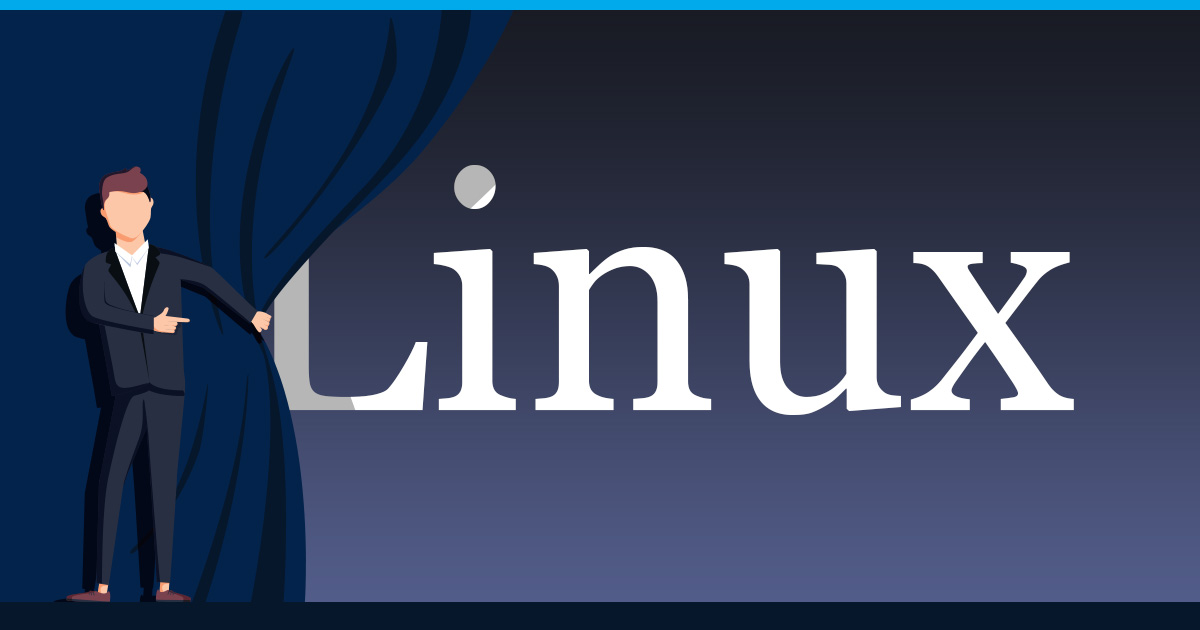
Welcome to the fascinating world of Linux, an open-source operating system that has revolutionized the way we interact with computers. In this article, we will comprehensively cover everything from the fundamental aspects of Linux and its history to its key features that make it a preferred choice for many users. Additionally, we’ll explore useful tips and tricks to enhance your Linux experience. Let us start with the Introduction to Linux now!
What is Linux?
At its core, Linux is an operating system kernel—the essential part of any operating system that manages hardware resources and allows other software to run. What sets Linux apart is its open-source nature. This means that its source code is freely available for anyone to view, modify, and distribute. Consequently, this characteristic has led to a vibrant community of developers and enthusiasts who actively contribute to its growth and improvement.
History and Evolution of Linux
Linux traces its roots back to the early 1990s when a Finnish computer science student, Linus Torvalds, initiated its development. Torvalds, driven by the desire to create a Unix-like operating system that could be freely distributed, released the first version of the Linux kernel in 1991. Since then, Linux has evolved into a powerful and versatile operating system, gaining widespread adoption across a variety of devices, from servers to embedded systems.
Key Features of Linux
Linux boasts several key features that have contributed to its success in the computing world:
Open-Source Philosophy
The open-source nature of Linux promotes collaboration and transparency. Users can not only use Linux for free, but also contribute to its development, ensuring a dynamic and responsive ecosystem.
Stability and Reliability
Renowned for its stability and reliability, Linux stands out as the preferred choice for mission-critical systems and servers. Notably, it can run for extended periods without the need for frequent reboots, providing a robust foundation for various applications.
Security
Security is a paramount concern in the digital age, and Linux excels in this area. With a robust permissions system and constant community scrutiny, Linux provides a secure environment for users and their data.
Flexibility and Customization
Linux is highly customizable, allowing users to tailor the operating system to their specific needs. From the desktop environment to the choice of software packages, users have the freedom to create a computing environment that suits them.
As we embark on this journey into the world of Linux, these key aspects will become even more apparent. In the following chapters, we will explore how to get started with Linux, its basic commands, and gradually delve into more advanced topics. So, let us dive into the open-source realm of Linux!
Choosing a Linux Distribution
Selecting the right Linux distribution (distro) is a key step in your Linux journey. Given the diversity of Linux flavors that cater to various needs, it’s essential to find one that aligns with your goals. Moreover, for a concise overview and comprehensive insights into different Linux distributions, we recommend referring to our detailed guide, “Comprehensive Guide to Operating Systems for Virtual Private Servers (VPS): Windows and Various Linux Distributions.”
Windows Server Consideration
In addition to Linux options, the guide assists you in evaluating whether a Windows server might be more suitable for your specific needs. It is useful, especially in environments where compatibility with Microsoft technologies is a priority.
Understanding The Linux File System
To efficiently navigate and manage files and directories in Linux, understanding the file system is crucial. In this brief chapter, we will comprehensively cover the fundamental aspects to get you started.
Overview of the File System Hierarchy
The Linux file system follows a hierarchical structure, with the root directory (“/“) at the top. Key directories include “/home” for user home directories, “/bin” for essential binaries, and “/etc” for configuration files.
Navigating and Manipulating Files and Directories
Navigate through directories using the “cd” command. For example, to move to the “Documents” directory within your home directory:
cd ~/DocumentsManipulate files with commands like “cp” to copy and “mv” to move. To copy a file from one location to another:
cp file.txt /path/to/destination/File Permissions and Ownership
File permissions control access to files. Use the “chmod” command to modify permissions. For instance, to give read and write permissions to the owner of a file:
chmod u+rw file.txtOwnership matters too. “chown” changes ownership. To change the owner of a file:
chown newowner file.txtFor a more in-depth understanding and detailed commands, refer to our dedicated article, “Linux Navigation and File Management.” It provides a comprehensive guide to mastering the intricacies of the Linux file system.
Working with the Command Line
The command line is a powerful interface that opens up a world of possibilities for Linux users. In this concise chapter, we will seamlessly introduce you to the basics of the terminal and essential command-line operations.
Introduction to the Linux Terminal
The terminal, or command line interface (CLI), provides a text-based way to interact with your Linux system. Not only does it offer efficiency and flexibility, but it also empowers users to seamlessly perform tasks, navigate the file system, and execute commands.
Basic Commands and Syntax
Mastering a few basic commands is key to unleashing the full potential of the command line. To begin, use “ls” to list files, “mkdir” to create directories, and “touch” to generate empty files. The syntax typically involves specifying a command, followed by options and arguments.
Example: Listing files in the current directory
lsCommand-Line Tips and Tricks
To elevate your command-line skills, explore useful shortcuts, hotkeys, and other tricks in our in-depth guide, “Linux Command Line – Tips and Tricks,“. It is a valuable resource for optimizing your workflow. Learn how to add aliases for frequently used commands, navigate more efficiently, and uncover hidden gems within the terminal.
User and Group Management
Efficient user and group management is fundamental for maintaining a secure and organized Linux system. In this chapter, we will cover the basics to help you create and manage users, understand user groups, and control permissions.
Creating and Managing Users
To create a new user, use the “useradd” command. For example, to add a user named “newuser”:
sudo useradd newuserManaging users involves commands like “passwd” to set passwords and “userdel” to delete users:
sudo passwd newusersudo userdel newuserUnderstanding User Groups
User groups are a way to organize users with similar permissions. Use the “groupadd” command to create a group:
sudo groupadd newgroupAdd a user to a group with “usermod“:
sudo usermod -aG newgroup usernameGranting and Revoking Permissions
Permissions control access to files and directories. Grant or revoke permissions with the “chmod” command. For example, to give read and write permissions to a file:
chmod +rw file.txtFor a deeper understanding of Linux permissions, types of users, and more, refer to our article, “Linux Permission Basics.” This comprehensive guide delves into the intricacies of user and group management, empowering you to create a secure and well-organized Linux environment.
Package Management
Efficient package management stands as a cornerstone in maintaining a well-functioning Linux system. In this guide, we will explore the essentials of package managers, covering topics such as software installation, removal, and the crucial task of keeping your system up to date.
Package Managers Overview
Package managers are essential tools that streamline the installation, removal, and management of software on a Linux system. Moreover, they adeptly handle dependencies, ensuring that all required components are installed seamlessly. The most common package manager is the Apt Package Manager, widely utilized on Debian-based Linux distributions such as Debian or Ubuntu.
Installing and Removing Software
To install software using a package manager, use the “install” parameter. For instance, to install a text editor named “nano” use:
sudo apt install nanoRemoving software is as simple as using the “remove” parameter:
sudo apt remove nanoUpdating and Upgrading Packages
Keeping your system and installed software up to date is crucial for security and performance. Use the package manager’s update and upgrade commands:
sudo apt updatesudo apt upgradeFor a comprehensive guide on managing packages with the apt package manager, refer to our extensive guide, “Managing Packages with the Apt-Package Manager.” Dive into the guide to optimize your experience with the apt package manager and ensure a smoothly running Linux system.
Security Basics
Ensuring the security of your Linux system is paramount to safeguarding your data and maintaining a robust computing environment. In this chapter, we will cover fundamental security aspects and provide references to further resources for a deeper understanding.
User Authentication
User authentication is the first line of defense for securing your system. Explore the use of SSH keys with our detailed guide, “How to Use SSH Keys with Your Server.” Additionally, fortify your authentication with two-factor authentication (2FA) using time-based one-time passwords (TOTP) by referring to our article, “How to Enable 2FA/TOTP on a VPS.”
Firewalls and Security Policies
Firewalls play an essential role in controlling network traffic and enhancing security. Learn how to set up a software firewall in Linux and Windows with insights from our article, “How to Setup a Software-Firewall in Linux and Windows.”
Best Practices for Securing Your System
Adopting best practices is fundamental to secure your system against potential threats. Explore our dedicated articles such as “Best Practices for Securing Remote Connections to your VPS,” to secure the connection to your VPS.
With our guides, “Best Practices to Secure your VPS (hardening)” and “What is Fail2Ban and How to Use it On A VPS“, you will gain a good understanding of the measures you could implement on your server to enhance its security against possible attacks. Learn how to secure different applications, such as Nextcloud or a WordPress instance, with the well-known tool “Fail2Ban“.
Furthermore, to comprehend why keeping your system and its applications secure is a cornerstone of server security, feel welcome to read our guide, “The Importance of Patching and Patching Best Practices (Linux & Windows)“. It provides a comprehensive overview of securing your Linux environment.
System Monitoring
Vigilant system monitoring is a proactive measure to detect and respond to security issues. Discover free tools to monitor and test the security of your server or VPS in our article “Free Tools to Monitor & Test the Security of Your Server or VPS.”
By delving into these security basics and exploring our detailed articles, you will be equipped with the knowledge and tools necessary to fortify your Linux system against potential threats. So, stay secure, stay vigilant!
Next Steps in Your Linux Journey
Your Linux journey does not end here; it is just the beginning! Here are some next steps to deepen your expertise:
- Explore In-Depth Guides: Refer to our in-depth guides referenced throughout this journey. Dive into topics like Linux navigation, file management, package management, and security for a more comprehensive understanding.
- Hands-On Practice: The best way to solidify your knowledge is through hands-on practice. Experiment with commands, explore different distributions, and tackle real-world scenarios.
Just rent a VPS. - Engage with the Community: Join forums, participate in discussions, and engage with the vibrant Linux community. Sharing experiences and learning from others is a valuable part of the journey.
- Specialized Topics: Depending on your interests, delve into more specialized topics such as networking, system administration, or even Linux for specific purposes like web development or data science.
Remember, within the vast and dynamic ecosystem of Linux, there is always more to learn. Enjoy the exploration, embrace challenges, and keep evolving in your Introduction to Linux journey!
