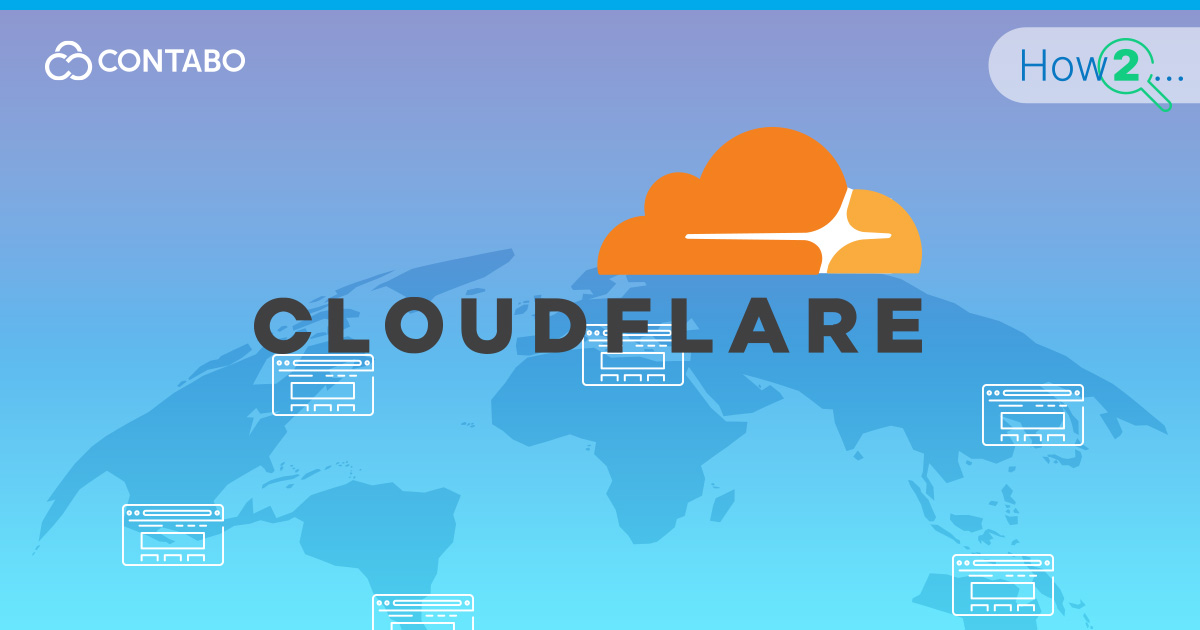
Have you ever visited a website that loads in the blink of an eye, no matter where you are in the world? Chances are, it’s using Cloudflare. This powerful tool can make your website faster, more secure, and more reliable. But if you’re new to the world of Content Delivery Networks (CDNs) and website security, Cloudflare might seem a bit difficult to understand.
Whether you’re running a small blog, an e-commerce store, or a large corporate website, this guide will walk you through enabling Cloudflare for your site. We’ll cover everything from the basics of what Cloudflare is, to the ins and outs of setting it up and optimizing your settings.
Ready to give your website the Cloudflare advantage? Let’s find out how this game-changing technology can take your site to the next level.
Article Topics
- What is Cloudflare and Why Use It?
- Benefits of Using Cloudflare for Your Website
- Step-by-Step Guide to Setting Up Cloudflare
- How to Configure DNS Settings in Cloudflare
- Enhancing Security with SSL/TLS Settings
- Optimizing Website Speed with Cloudflare’s CDN
- Monitoring and Analyzing Website Traffic
- Common Setup Issues and How to Fix Them
- Final Thoughts on Using Cloudflare for Your Website
- Related Articles
What is Cloudflare and Why Use It?
Cloudflare is a service that acts as a protective layer between your website and the internet. It’s like having a smart traffic controller for your site, optimizing how data travels between your server and your visitors.
Here’s what it does:
- Website Speed Optimization: It caches your website content across its global network, helping your site load faster for visitors worldwide.
- Security Enhancement: Cloudflare filters out malicious traffic before it reaches your server, protecting against various online threats.
- SSL/TLS Encryption: It offers free SSL certificates, ensuring secure connections for your visitors.
- Load Balancing: During traffic spikes, Cloudflare distributes the load across multiple servers, improving performance.
- Analytics: It provides insights into your website traffic, helping you understand and optimize your online presence.
By using this service, you’re not just improving your website’s performance; you’re also enhancing its security and reliability. This can lead to better user experience, improved search engine rankings, and potentially increased conversions for your business.
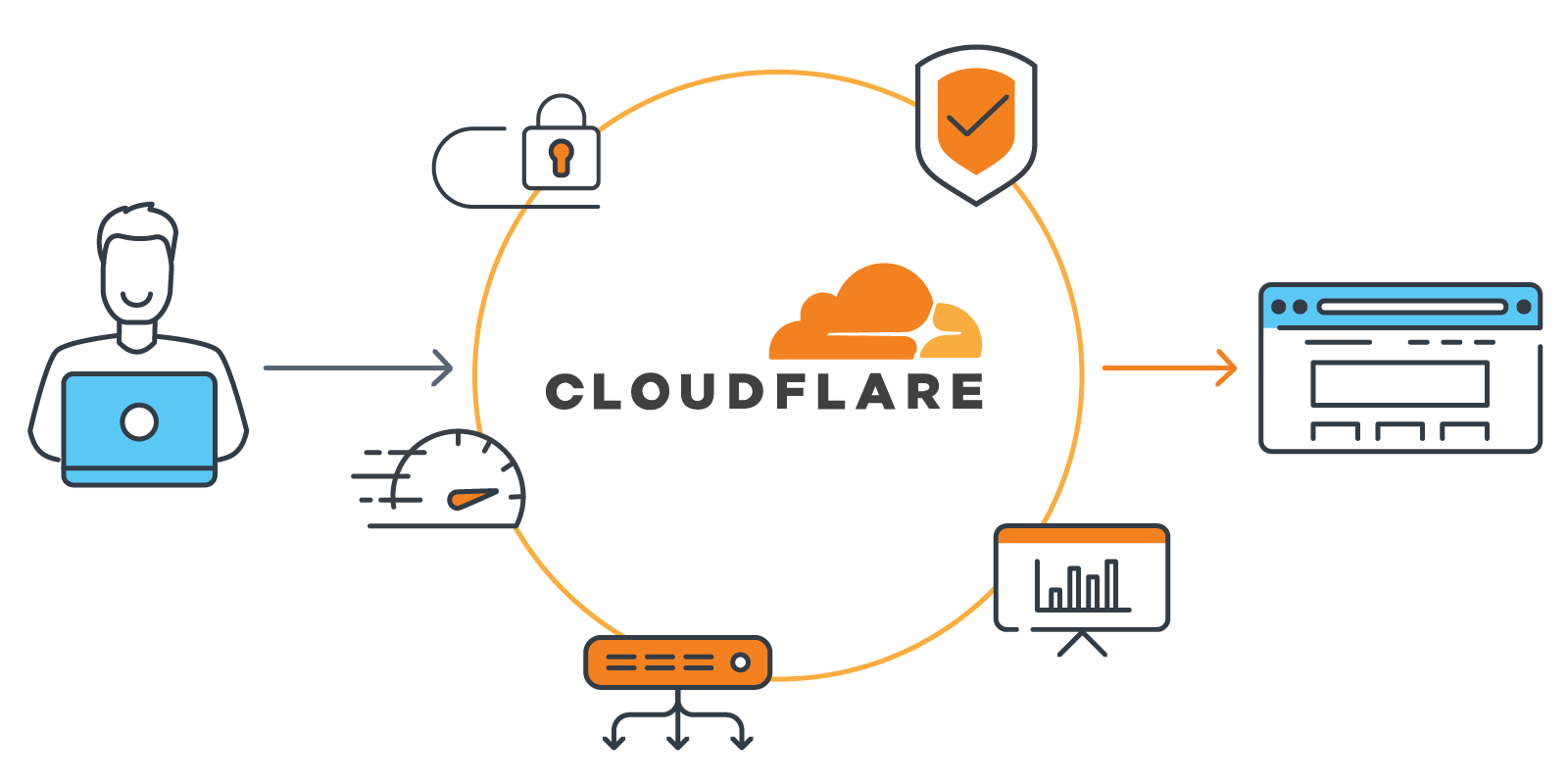
Cloudflare can be a valuable addition to web hosting setups of all shapes and sizes. It works seamlessly with various hosting solutions to provide an extra layer of protection and performance for your website.
In the following sections, we’ll explore how to set up this service for your website and make the most of its features.
Benefits of Using Cloudflare for Your Website
Implementing Cloudflare can significantly enhance your website’s performance and security. Let’s explore the key advantages:
- Analytics and Insights:
Cloudflare provides detailed web traffic analytics, helping you understand visitor behavior. - Improved Website Speed:
A global network of data centers caches your content, delivering it to visitors from the nearest location. This reduces latency and improves load times, creating a better user experience. - Enhanced Cybersecurity:
The service acts as a shield against various online threats, offering domain protection against DDoS attacks and malicious bots. It filters out potentially harmful traffic before it reaches your server, adding an extra layer of security. - SSL/TLS Encryption:
Cloudflare provides free SSL certificates, ensuring secure connections between your visitors and your website. This not only protects user data but can also improve your search engine rankings. - Load Balancing:
During traffic spikes, Cloudflare distributes the load across multiple servers, helping maintain your site’s performance even under heavy traffic conditions. - Cost-Effectiveness:
By reducing the load on your origin server, Cloudflare can help lower your hosting costs. It’s particularly beneficial for websites hosted on plans with limited bandwidth.
These benefits make Cloudflare a valuable addition to your web hosting setup, regardless of your site’s size or purpose. Whether you’re running a small blog on a Contabo VPS, powering a popular app on a VDS, or managing a large e-commerce platform on a Dedicated Server, Cloudflare can help optimize your site’s performance and security.
Step-by-Step Guide to Setting Up Cloudflare
Setting up Cloudflare for your website is a straightforward process. Follow these steps to get started:
- Create a Cloudflare account:
Visit the Cloudflare website and sign up for a free account. - Add your website:
Once logged in, click “Add a Site” and enter your domain name. - Select a plan:
Choose the plan that best fits your needs. The free plan offers basic features suitable for many websites. - Review DNS records:
Cloudflare will scan and import your existing DNS records. Review them to ensure everything is correct. - Update your nameservers:
Cloudflare will provide you with new nameservers. Log into your domain registrar and replace your current nameservers with the ones provided. - Wait for propagation:
DNS changes can take up to 24 hours to propagate globally, though it’s often much quicker. - Verify and optimize:
Once the nameservers are updated, Cloudflare will send you an email. Log back into your dashboard to verify everything is working and start optimizing your Cloudflare settings.

Remember, while Cloudflare works with various hosting solutions, using a reliable hosting provider is essential for optimal performance. If you’re looking for a powerful hosting platform to support your setup, a VPS from Contabo is a great place to start.
In the next section, we’ll learn how to configure your DNS settings for optimal performance and security.
How to Configure DNS Settings in Cloudflare
Once you’ve set up Cloudflare for your website, configuring your DNS settings is the next step. Proper DNS management ensures your site is accessible and secure.
Here’s how to do it:
- Access DNS settings:
Log into your Cloudflare dashboard and select your domain. Click on the “DNS” tab. - Review existing records:
Cloudflare should have imported your existing DNS records. Double-check that all records are present and correct. - Add new records:
To add a new record, click “Add record”. You can create various types of DNS records:- A Record: Maps a domain to an IPv4 address
- AAAA Record: Maps a domain to an IPv6 address
- CNAME Record: Creates an alias for another domain name
- MX Record: Specifies mail servers for your domain
- Enable Cloudflare proxy:
For each record, you’ll see an orange cloud icon. When it’s orange, it means Cloudflare is proxying that record, providing security and performance benefits. - Configure SSL/TLS:
In the SSL/TLS section, choose your encryption mode. “Flexible” is a good starting point, but “Full” or “Full (strict)” offer better security. - Set up Page Rules:
Use Page Rules to customize Cloudflare’s behavior for specific URLs. This is useful for things like forcing HTTPS or setting cache behaviors.
DNS changes can take some time to propagate globally. Be patient if you don’t see immediate results. Remember, by properly configuring your DNS settings, you’re laying the groundwork for a faster, more secure website. Let’s find out more about how to enhance security in the next section.
Enhancing Security with SSL/TLS Settings
One of the key benefits of using Cloudflare is the ability to enhance your website’s security through SSL/TLS encryption. Let’s learn how to configure these settings for optimal protection:
- Access SSL/TLS settings:
Log into your Cloudflare dashboard, select your domain, and click on the “SSL/TLS” tab. - Choose your SSL/TLS encryption mode:
- Flexible: Encrypts traffic between visitors and Cloudflare, but not between Cloudflare and your server.
- Full: Encrypts both connections, but doesn’t verify your server’s SSL certificate.
- Full (strict): The most secure option, encrypting all traffic and verifying your server’s SSL certificate.
- Enable Automatic HTTPS Rewrites:
This feature automatically changes “http” to “https” for all resources or links on your site that can be served with HTTPS. - Configure TLS version:
Choose the minimum TLS version you want to support. TLS 1.2 is recommended for most websites. - Enable HSTS (HTTP Strict Transport Security):
This tells browsers to always use HTTPS for your domain, providing an extra layer of security. - Consider enabling authenticated origin pulls:
This ensures requests to your origin server come only from Cloudflare, adding another security layer.
By properly configuring these settings, you’re significantly enhancing your website’s security posture. Read on to find out how to optimize your site’s speed.
Optimizing Website Speed with Cloudflare’s CDN
One of the key benefits of using Cloudflare is its Content Delivery Network (CDN), which can significantly improve your website’s loading speed. Here’s how to make the most of this feature:
- Enable Cloudflare’s CDN:
This is typically on by default, but you can verify in your Cloudflare dashboard under the “Speed” tab. - Configure caching:
Set up caching rules to determine how long Cloudflare should store your content. For static content that doesn’t change often, you can set longer cache times. - Enable Auto Minify:
This feature automatically reduces the file size of your HTML, CSS, and JavaScript, speeding up load times. - Activate Brotli compression:
This advanced compression algorithm can make your files even smaller than traditional gzip compression. - Use Cloudflare’s Argo Smart Routing:
This paid feature optimizes the path data takes through the internet, often resulting in faster load times. - Implement Railgun:
Another paid feature, Railgun, can dramatically speed up dynamic content delivery.
Remember, while these optimizations can significantly improve your site’s performance, the foundation of a fast website is still good hosting.
Monitoring and Analyzing Website Traffic
One of the lesser-known but very valuable features of Cloudflare is its analytics capabilities. These tools can provide deep insights into your website’s performance and visitor behavior.
Here’s how to make the most of them:
- Access Analytics:
Log into your Cloudflare dashboard and click on the “Analytics” tab. - Traffic Overview:
Here you’ll find a summary of your website’s traffic, including total requests, data transferred, and unique visitors. - Security Insights:
Cloudflare provides data on threats it has mitigated, including bot attacks and potential DDoS attempts. - Performance Metrics:
You can view your site’s cache hit ratio, which indicates how effectively Cloudflare is caching your content. - Content Analysis:
See which of your pages are most popular and which file types are requested most frequently. - Geographic Data:
Understand where your visitors are coming from, which can help in content localization efforts. - DNS Queries:
If you’re using Cloudflare’s DNS, you can monitor query patterns and potential issues.
While Cloudflare’s analytics are powerful, they shouldn’t replace your primary web analytics tool (like Google Analytics). Instead, use them in conjunction for a more complete picture of your site’s performance.
| Metric | What It Tells You | Why It’s Important |
|---|---|---|
| Total Requests | Overall traffic volume | Understand your site’s popularity |
| Cache Hit Ratio | Effectiveness of content caching | Indicates potential for speed improvements |
| Threat Mitigations | Security incidents blocked | Assess the level of protection Cloudflare provides |
| Bandwidth Usage | Amount of data transferred | Monitor resource consumption and costs |
| Status Codes | Distribution of HTTP response codes | Identify potential errors or issues |
| Top Countries | Geographic distribution of traffic | Understand your global audience |
| SSL/TLS Encryption Type | Types of SSL/TLS connections used | Ensure secure connections for visitors |
| Bot Traffic | Percentage of traffic from bots | Differentiate between human and automated traffic |
By gaining key insights from these analytics, you can make data-driven decisions to improve your website’s performance and security.
Common Setup Issues and How to Fix Them
Even with careful implementation, you might encounter some hiccups when setting up Cloudflare. Here are some common issues and their solutions:
- DNS Not Propagating:
- Issue: Your site isn’t accessible or is showing old content after switching to Cloudflare.
- Fix: Wait for DNS propagation (can take up to 24 hours). If issues persist, double-check your DNS records in Cloudflare.
- SSL/HTTPS Not Working:
- Issue: Your site shows as insecure or SSL errors appear.
- Fix: Ensure SSL/TLS encryption is properly set up in Cloudflare. Try changing the SSL/TLS encryption mode to Flexible, then gradually move to Full or Full (Strict).
- Site Loading Slowly:
- Issue: Your website performance hasn’t improved or has worsened.
- Fix: Check your caching settings and enable Auto Minify for HTML, CSS, and JavaScript. Also, verify that you’re not bypassing the cache for dynamic content unnecessarily.
- Email Delivery Problems:
- Issue: Emails from your domain aren’t being delivered.
- Fix: Ensure your MX records are correctly set up in Cloudflare’s DNS settings. You might need to temporarily disable Cloudflare for your mail subdomain.
- Origin Server Not Responding:
- Issue: Cloudflare reports that your origin server is down.
- Fix: Check your server’s status and ensure it’s accessible. Check your firewall rules to verify that Cloudflare’s IP ranges are allowlisted.
Remember, many issues can be resolved by carefully reviewing your Cloudflare settings and ensuring they align with your server configuration.
Final Thoughts on Using Cloudflare for Your Website
As we’ve explored throughout this guide, Cloudflare offers a powerful set of tools to enhance your website’s performance, security, and reliability. Whether you’re running a small blog or managing a large e-commerce platform, integrating Cloudflare can significantly improve your online presence.
Key takeaways:
- Cloudflare’s CDN can dramatically improve your site’s loading speed.
- The security features protect your site from various online threats.
- Analytics tools provide valuable insights into your traffic and performance.
- While powerful, Cloudflare requires careful configuration to maximize its benefits.
By making the most of Cloudflare’s capabilities alongside a solid hosting infrastructure, you’re well-equipped to deliver a fast, secure, and reliable experience to your website visitors.
