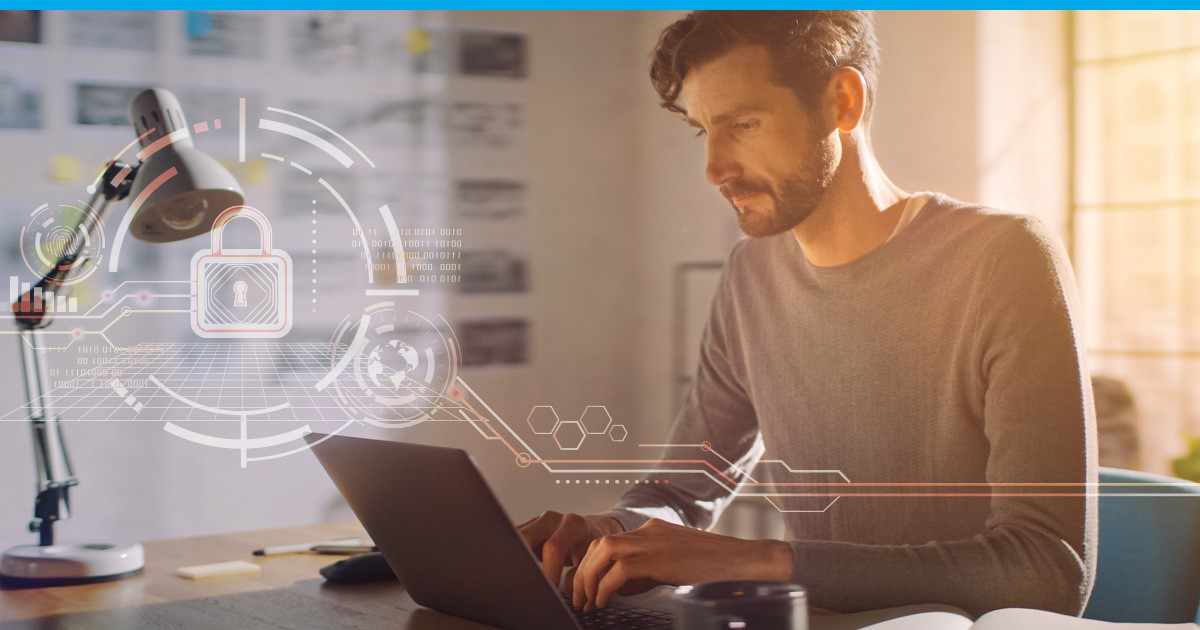
The significance of best practices for securing remote connections to your VPS cannot be emphasized enough. These connections are the gateway to your server, and any vulnerabilities in security can lead to unauthorized access, data breaches, and potentially severe consequences for your server and sensitive information. Whether you’re an aspiring server administrator taking your first steps or a seasoned expert fine-tuning your virtual environment, safeguarding these connections is paramount.
Your VPS most likely contains valuable data. Without robust security measures in place, it’s like leaving the front door of your house wide open. Much like our previous guide, “The Importance of Patching and Patching Best Practices (Linux & Windows)“, which underscored the critical role of regular system updates, this guide will focus on specific methods for ensuring the security of your VPS. Join us as we discover the best practices for securing remote connections to your VPS, equipping you with the knowledge to protect your online assets.
Understanding Remote Connections
In this section, we will explain what remote connections are. Moreover, we will cover the two most used connection types: RDP and SSH.
What Are Remote Connections?
Remote connections, in the context of managing a Virtual Private Server (VPS), are how you access and control your VPS from a location other than its physical host. This capability is fundamental for efficient server administration, allowing you to interact with your VPS as if you were physically present, while also offering the flexibility and convenience of connecting from home, holiday, or wherever else necessary.
Different Types of Remote Connections
There are various types of remote connections commonly used in server management, each tailored to specific operating systems and tasks. We will present you with the two most used ones.
RDP (Remote Desktop Protocol)
For Windows-based VPS, Remote Desktop Protocol (RDP) is the go-to solution. RDP enables a graphical user interface (GUI) connection to your Windows server, simplifying tasks that demand a Windows environment. If you’re looking to learn more about establishing an RDP connection, refer to our article “How do I connect to my Windows server via RDP?“.
SSH (Secure Shell)
On the other hand, Secure Shell (SSH) is the preferred choice for Linux-based VPS. SSH provides a secure command-line interface (CLI) connection to your server, making it the go-to option for most Linux tasks. If you’d like to explore how to establish an SSH connection to your server, check out our article “Establishing a connection to your server via SSH“.
Risks and Vulnerabilities
Securing remote access to your VPS is a vital task that begins with identifying potential threats and vulnerabilities, which we will be assisting you below with. By understanding the risks your VPS faces, you can develop a proactive security strategy to protect your remote access to it effectively.
| Risks and Vulnerabilities | Countermeasures |
| 1. Malware and Viruses: Malicious software poses a constant threat to your VPS, putting your data and operations at risk. | Utilize antivirus tools and perform regular scans to detect and mitigate threats. Refer to our article “Free Tools to Monitor & Test the Security of Your Server or VPS” for more information. |
| 2. Default Port: Using default ports for remote access tools increases the risk of automated scans discovering your service. | Consider changing the default port for your remote access tool to reduce automated scan risks. |
| 3. Root SSH Access: Allowing root SSH access poses a security risk; it’s a common target for unauthorized access attempts. | Enhance security by disabling root SSH access. Create a dedicated account with a unique name for remote access. |
| 4. Outdated Software: Neglecting software updates and security patches exposes your VPS to known vulnerabilities. | Regularly update your operating system, applications, and plugins to patch known vulnerabilities. Follow patching best practices as outlined in our article “The Importance of Patching and Patching Best Practices (Linux & Windows).” Choose the latest and most secure protocols like TLS1.2 or higher for SSH or RDP connections. |
| 5. Weak Passwords: Weak passwords can be easily guessed or cracked, leaving your VPS vulnerable to unauthorized access. | Ensure your passwords are robust with a minimum of 14 characters, including a mix of upper and lower-case letters, numbers, and special characters. Consider implementing multi-factor authentication (MFA) for an added layer of security. |
| 6. Password locations: Sharing or storing credentials on public platforms like Pastebin exposes your data to potential threats. | Avoid using public platforms like Pastebin for sharing or storing credentials. Use a password vault like Bitwarden to securely manage and store passwords. |
Choosing a Secure Authentication Method
When it comes to securing remote connections to your VPS, your choice of authentication method plays an important role. Let’s look at the two primary authentication methods: password-based authentication and key-based authentication.
Password-Based Authentication vs. Key-Based Authentication
Password-Based Authentication
This traditional method involves logging in to your VPS by entering a username and password. While it’s straightforward, it’s more susceptible to security breaches, especially if weak or easily guessable passwords are used.
| Pro | Contra | Security Level |
| Straightforward login process. | Susceptible to security breaches with weak or easily guessable passwords. | Low |
Key-Based Authentication
Key-based authentication, on the other hand, offers a significantly higher level of security. Instead of relying on passwords, it uses cryptographic keys to authenticate users. To access your VPS, an individual must have the corresponding private key, making it extremely difficult for unauthorized parties to gain access.
| Pro | Contra | Security Level |
| Unauthorized access is extremely difficult due to the key requirement. | Requires users to manage cryptographic keys, which can be complex for beginners. | High |
Why Key-Based Authentication is More Secure
Key-based authentication is more secure for several reasons:
– Strong Encryption: Key pairs are created with strong encryption algorithms, making them nearly impossible to crack.
– No Passwords: Since there are no passwords involved, there’s no risk of brute force attacks or password guessing.
– More Comfortable: Key-based authentication is not only more secure but also more convenient, as it eliminates the need to remember complex passwords.
How to Set Up Key-Based Authentication
To set up key-based authentication for your VPS, follow the steps outlined in our comprehensive guide “How to Use SSH Keys with Your Server“. This article provides detailed instructions and is complemented by a helpful video tutorial, allowing you to implement key-based authentication with ease:
Configuring Firewall Rules
Firewalls act as a protective barrier between your VPS and the outside world. They control incoming and outgoing network traffic based on an established set of rules, helping to prevent unauthorized access, attacks, and data breaches. In this chapter, we will explore the significance of firewalls in securing remote access, provide a step-by-step guide to configuring firewall rules, and highlight best practices for restricting access. For a more detailed guide on setting up a software firewall in Linux and Windows, refer to our already existing article “How to Setup a Software-Firewall in Linux and Windows“.
The Role of Firewalls in Securing Remote Access
Firewalls act as a gatekeeper, monitoring and filtering network traffic to ensure that only legitimate connections are allowed while blocking potential threats. When it comes to securing remote access to your VPS, firewalls can:
- Limit Exposure: Firewalls can restrict access to specific ports and services, reducing the attack surface of your VPS.
- Prevent Unauthorized Access: They can block unauthorized IP addresses from connecting to your VPS, thwarting potential attackers.
- Log and Monitor Traffic: Firewalls provide valuable logs and alerts, enabling you to track and investigate suspicious activities.
Step-by-Step Guide to Configuring Firewall Rules
To configure firewall rules effectively, follow these steps:
- Identify Your Firewall Software: Decide whether you are using a software firewall, or a hardware firewall provided by your hosting provider. For Dedicated Servers, we offer a Hardware Firewall Add-On which can be separately bought.
- Access the Firewall Configuration: Log in to your VPS and access the firewall configuration utility. The exact steps may vary based on your operating system and firewall software.
- Define Rules: Create rules that specify which types of traffic are allowed or denied. Common rules include allowing SSH (for secure remote access), HTTP/HTTPS (for web services), and blocking all other inbound traffic by default.
- Specify Source and Destination: In your rules, specify the source IP addresses or ranges allowed to connect and the destination ports on your VPS.
- Logging and Alerts: Enable logging and alerts to monitor firewall activity. Regularly review logs to identify any suspicious or unauthorized access attempts.
Best Practices for Restricting Access
To enhance security, consider these best practices when configuring firewall rules:
– Principle of Least Privilege: Only allow necessary traffic and services. Restrict access to only what is required for your VPS’s operation.
– Regular Updates: Keep your firewall rules up to date to adapt to changing security needs.
– Review Logs: Routinely review firewall logs to identify and respond to any unusual activity.
– Backup Rules: Back up your firewall every time you change rules to avoid accidental misconfigurations.
Enhance security by following best practices when configuring firewall rules, including implementing the Principle of Least Privilege, regularly updating rules, reviewing logs for unusual activity, and consistently backing up rule changes to prevent misconfigurations.
Implementing Two-Factor Authentication (2FA)
Two-Factor Authentication (2FA) stands as a robust security measure for remote connections to your VPS. In this chapter, we’ll explore the benefits of using 2FA, provide a step-by-step guide on setting it up for SSH and RDP connections, and recommend 2FA tools and services to bolster your VPS security. Additionally, note that Contabo’s Customer Control Panel (CCP) offers 2FA functionality as an essential feature to enhance your overall account security.
The Benefits of Using 2FA for Remote Connections
Implementing 2FA offers several key benefits:
- Enhanced Security: 2FA boosts security through the utilization of two distinct and complementary authentication methods, containing both knowledge-based (such as a password) and possession-based (such as a smartphone or hardware token) elements.
- Mitigation of Password-Based Attacks: Even if an attacker manages to obtain your password, they still cannot access your VPS without the second authentication factor, preventing many common attacks.
- Protection from Unauthorized Access: 2FA helps protect your VPS from unauthorized access, reducing the risk of data breaches and unauthorized changes to your server.
Setting Up 2FA for SSH and RDP
1. SSH (Secure Shell):
– To enable 2FA for SSH, you’ll need a 2FA app on your smartphone or a hardware token. Popular 2FA apps include Google Authenticator, Authy, and Microsoft Authenticator.
– On your VPS, edit the SSH configuration file (usually located at `/etc/ssh/sshd_config`) to enable 2FA. You’ll typically add or modify lines related to “ChallengeResponseAuthentication” and “AuthenticationMethods.”
– Restart the SSH service for the changes to take effect. Afterward, when you log in via SSH, you’ll be prompted to enter the verification code generated by your 2FA app.
2. RDP (Remote Desktop Protocol):
– For RDP, you’ll need to install a third-party 2FA solution as Windows does not natively support 2FA for RDP. Tools like Duo Security, Okta Verify, or other third-party options can be integrated to provide 2FA for RDP.
– Follow the setup instructions provided by your chosen 2FA tool to configure RDP authentication with 2FA. Typically, this involves installing an agent on your Windows server and linking it to your 2FA service.
By implementing 2FA for your remote connections to your VPS, you significantly enhance the security of your server and data, reducing the risk of unauthorized access and potential breaches. Additionally, consider enabling 2FA for your Contabo Customer Control Panel (CCP) under “Customer details” to further strengthen your account’s security. More information about 2FA for the CCP can be found in our news article “News update from Contabo: 2FA and simplified order process through the Customer Control Panel”.
Regular Updates and Patch Management
Ensuring your VPS software remains up to date is a non-negotiable aspect of maintaining a secure and efficient server. Regular updates are not just about improving performance. They provide essential security patches to shield your VPS from vulnerabilities that could be exploited by malicious actors. To reduce risks associated with outdated software, consider automating updates, allowing your system to stay current without manual intervention. Furthermore, continuous monitoring for vulnerabilities and timely application of patches is vital for maintaining a secure VPS environment. For an in-depth understanding of patch management best practices, read our comprehensive article, “The Importance of Patching and Patching Best Practices (Linux & Windows)“, which offers valuable insights and guidance to fortify your VPS’ defenses.
Backup and Disaster Recovery
Creating regular backups of your VPS is a fundamental practice for safeguarding your data and ensuring business continuity. Backups serve as a lifeline in the event of data loss or security breaches, allowing you to recover essential information and services efficiently.
For more in-depth information on backup strategies and disaster recovery planning, refer to our article “Avoiding Data Loss: Backup Strategies“. It supplies comprehensive insights and guidance to help you set up robust backup and disaster recovery protocols for your VPS.
User Permissions and Access Control
Managing user accounts and access rights is a cornerstone of VPS security. It ensures that individuals only have access to the resources and actions necessary for their roles, following the principle of least privilege.
Least Privilege Principle and Why It Matters
Adhering to the principle of least privilege means granting users the minimum level of access needed to perform their tasks, reducing the risk of unauthorized actions and data breaches. This practice limits potential damage in the case of compromised accounts and enhances overall system security.
Revoking Access When Necessary
Complement proper access levels with access procedures in place to promptly revoke access when necessary. Whether an employee leaves your organization or roles change, you must promptly revoke access to maintain VPS security and prevent potential insider threats.
For a deeper understanding and advice on implementing user permissions and access control on your VPS, explore our comprehensive articles “Linux Permissions Basics” and “What is Umask and How to Use It on a VPS? “.
Conclusion
Securing remote connections through practices like key-based authentication and Two-Factor Authentication (2FA) significantly enhances your VPS’ defense. Firewalls act as gatekeepers, monitoring and filtering network traffic, while regular updates and patch management are crucial for staying resilient against emerging threats. Additionally, in times of data loss or breaches, a robust backup and disaster recovery plan serves as your lifeline, and diligent user permissions and access control ensure that privileges are granted judiciously.
As the digital realm continually evolves, meanwhile, maintaining the security of your VPS is an ongoing task. Continuous vigilance, proactive measures, and a commitment to improvement are the keys to ensuring your VPS remains a fortress against the ever-present threats in the digital landscape. Furthermore, keep learning, keep adapting, and keep your VPS secure. Your digital kingdom’s safety depends on it.