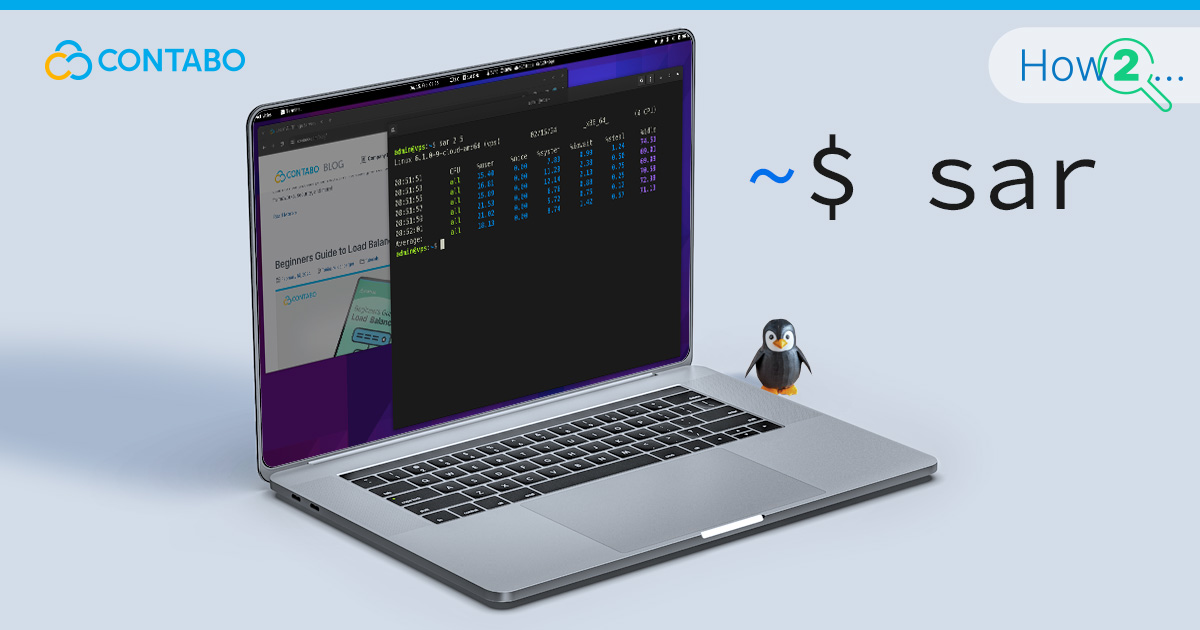
Navigating the complexities of Linux system management requires a sharp eye on performance metrics. This is where the System Activity Reporter (SAR) shines. SAR acts as a beacon for admins seeking deep insights into server operations. By gathering and presenting data on CPU, memory, and network usage, SAR empowers you to make informed decisions, ensuring your system’s health and efficiency.
At the heart of SAR’s functionality is the sysstat package, a collection of performance monitoring utilities tailored for Linux environments. While SAR specializes in reporting system activity, sysstat broadens the horizon with additional tools for a more rounded approach to performance analysis. This subtle yet significant distinction between SAR and the encompassing sysstat package equips you with a comprehensive toolkit. With SAR, you are strategizing for optimal performance, armed with detailed statistics and trends that guide your system management practices.
Who Should Use SAR?
SAR is a perfect match for system administrators, particularly for system admins of micro businesses. In the compact world of small-scale operations, maximizing efficiency and bolstering security are important. SAR arms you with the insights needed to achieve just that, offering a high-value, low-cost solution to keep your systems in peak condition.
Benefits of Using SAR
The core advantage of SAR is its detailed reporting on system resource utilization. This capability allows you to identify potential issues early, fine-tune performance, and fortify server security. For micro businesses, this means smoother operations and enhanced reliability without the need for extensive IT resources.
Use-Cases in IT Departments of Medium-Sized Businesses
Beyond micro enterprises, SAR finds its stride in medium-sized businesses, especially within IT departments tasked with managing a broader network of servers. SAR aids in monitoring resource distribution, ensuring a balanced and efficient system operation, important for maintaining service quality and responsiveness.
Historical Data Analysis for Capacity Planning and Debugging
A standout feature of SAR is its historical data analysis capability. This is not just about tracking past performance; it is a strategic tool for future planning. By analyzing trends and patterns in resource usage, businesses can forecast future needs, plan for system upgrades, or identify and resolve recurring issues. This foresight is key to maintaining operational efficiency and preparing for growth, allowing for informed decision-making regarding system expansions or optimizations.
Prerequisites for SAR
Before setting up SAR on your Linux system, let’s take a moment to review both the hardware and software requirements to ensure everything runs smoothly.
Hardware Requirements of SAR
Given SAR and sysstat’s lightweight nature, they can operate on a wide range of hardware configurations. This flexibility means the choice of hardware should be guided more by the other projects or software you plan to run on your server rather than SAR’s minimal needs. Whether you are managing a small website or a complex application, SAR will seamlessly integrate without demanding much from your hardware.
SAR Software Requirements
SAR is part of the sysstat package, readily available in most Linux distribution repositories. To get started, you will need:
- Any Linux distribution (e.g., Ubuntu, CentOS, Debian).
- Root or sudo privileges for package installation.
- The sysstat package, installable via your distribution’s package manager (apt for Debian/Ubuntu, yum for CentOS).
Choosing the Right Product
Since SAR works well across various setups, selecting the right server product depends on your specific needs:
- VPS (Virtual Private Server): A VPS is an affordable, customizable, and easy-to-manage option. Ideal for small to medium projects.
- VDS (Virtual Dedicated Server): A VDS offers more performance with dedicated resources. Though still a virtualized solution, it is a step up in terms of power.
- Dedicated Server: The top-tier choice for those needing maximum performance and hardware customization are Dedicated Servers. You will not share resources, making it perfect for demanding applications, but it comes at a higher cost.
For a detailed comparison to help guide your decision, consider reading our “The Ultimate VPS Buyers Guide” This will provide you with a comprehensive overview of our products, helping you choose the perfect fit for your server needs beyond just running SAR.
Getting Started with SAR
Embarking on your journey with the System Activity Reporter (SAR) on a Debian-based Linux distribution involves understanding the theoretical groundwork before continuing with the practical installation steps. This ensures a seamless setup, allowing you to leverage SAR’s capabilities for monitoring and analyzing system performance.
Major Installation Steps (Theory)
Installing SAR on a Debian-based system, such as Ubuntu, is straightforward, thanks to the sysstat package that contains SAR. The process involves updating your system’s package list to ensure you have the latest versions of available packages, including any dependencies sysstat might need. Following this, you will install the sysstat package itself, which includes SAR among other utilities for monitoring system performance. The installation not only makes SAR available on your system but also sets it up to start collecting data, which you can then analyze to monitor your system’s health.
Step-by-Step Commands
Let us get started with the steps required for installing SAR on Linux:
- Update Your Package List: Begin by ensuring your package list is up to date. Open your terminal and enter the following command:
sudo apt updateThis command refreshes your local package index, ensuring you have the latest information on available packages and their versions:

- Install Sysstat: With your package list updated, proceed to install the sysstat package by running:
sudo apt install sysstatThis command downloads and installs sysstat, along with SAR, from your distribution’s repository:
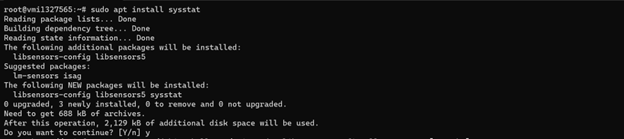
- Enable SAR Data Collection: By default, SAR may not start collecting data immediately after installation. To enable data collection, you need to edit the sysstat configuration file. Run:
sudo nano /etc/default/sysstatChange ENABLED=”false” to ENABLED=”true” and save the file. This step ensures SAR starts monitoring your system’s activity right away.

- Start the sysstat Service: Finally, to kickstart data collection, start the sysstat service with:
sudo systemctl enable sysstat
sudo systemctl start sysstatThese commands ensure the sysstat service starts automatically at boot and begins collecting data immediately.


Following these steps sets the stage for effective system monitoring, allowing you to harness SAR’s full potential in keeping your Linux server performing optimally.
Now that SAR is installed let us get started with understanding and using SAR.
Understanding SAR Outputs
SAR generates a wealth of data, offering insights into various aspects of system performance. The types of outputs include CPU usage, memory consumption, disk I/O, network activity, and more. Each report provides detailed statistics that help in diagnosing system health and performance issues.
Types of SAR Outputs
SAR’s versatility is evident in its wide range of outputs. For instance, you can view CPU activity with the command sar -u, memory usage with sar -r, and disk activity with sar -d. These commands produce outputs that detail how resources are being utilized over time, offering a snapshot of system performance.
Using SAR Data
Consider this sample SAR output for CPU usage, let us checkins what the values mean:
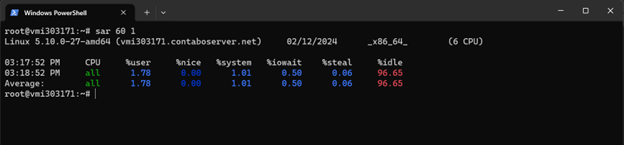
This output shows CPU activity over a one-minute interval. The %user and %system columns indicate the percentage of CPU time spent on user and system processes, respectively, while %idle shows the time the CPU was not in use. By analyzing these figures, you can determine if your CPU is under heavy load and identify times when performance bottlenecks occur. This information is invaluable for troubleshooting and optimizing system performance.
The Value of SAR Data
Leveraging SAR data effectively transforms raw metrics into actionable insights, important for optimizing system performance. The key to unlocking this value lies in the visualization of SAR data, which can significantly enhance your organization’s monitoring capabilities.
Visualizing Data
Visualizing SAR data involves translating the detailed statistics into graphical representations, making it easier to spot trends, pinpoint anomalies, and grasp the system’s performance at a glance. Several tools are specifically designed to visualize SAR data, including sarface, kSar, sar2png, and SARChart, each offering unique features to accommodate different analysis needs.
- kSar is a Java application that generates detailed charts, offering a comprehensive view of various performance metrics over selectable time frames.
- sar2png is a command-line tool that converts SAR output into PNG charts, ideal for quick, automated reporting tasks.
Visualizing Data with SARChart
Among these, SARChart stands out by offering an intuitive way to generate interactive charts from SAR data through the help of a website. SARChart takes the complexity out of performance data analysis by providing a user-friendly graphical interface. Users can drill down into specific time periods, compare different metrics side-by-side, and even overlay data points to identify correlations between different system activities. This level of interaction not only aids in immediate problem diagnosis but also helps in long-term capacity planning and performance tuning.
To use SARChart simply visit the website and upload a SAR input in the “.txt” format.
Here a quick example:
We will generate a CPU usage report in a one-second interval for 10 seconds and store the output in a text file. Do to so, use this command:
sar –u 1 10 sar_output.txtAfter 10 seconds your output is ready.
Now you can either login via FTP and download this output file which is useful for larger files.
For shorter files you can just display the content of this file with this command:
cat sar_output.txtSelect the full output and copy it. Now you will be able to create a txt-file on your local computer and save the content you just copied.
Now visit the SARChart website and upload your output file.
After your file has been loaded it should look similar to this:
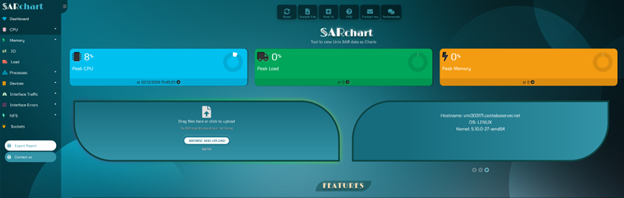
Use the menu on the left to access different analytics of the data you provided e.g., CPU, Memory etc.
In our example we just provided CPU data, so we will only see analytics in the CPU tab. They look like this:
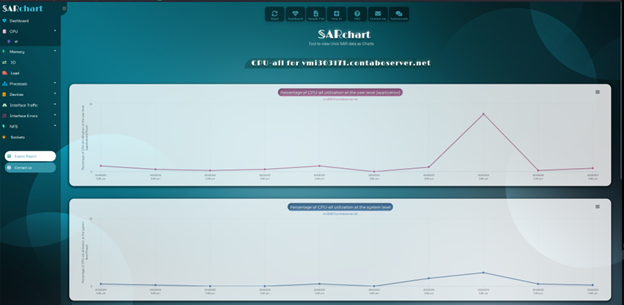
Benefits of Visualizing SAR Data
Adopting visualization tools like SARChart for your SAR data can bring several advantages:
- Immediate Insights: Quickly identify issues and trends without sifting through dense text files.
- Strategic Planning: Use historical data visualizations for informed decision-making on system upgrades and resource allocation.
- Enhanced Communication: Share visual reports across teams to ensure everyone understands system performance, fostering a collaborative approach to troubleshooting and optimization.
The ‘man sar’ Command
To understand how to use the sar command and explore its options, simply type man sar in your terminal. This command opens the manual page for sar, providing detailed information on its usage, options, and examples to guide you through monitoring system performance effectively.
SAR Troubleshooting
Navigating through the setup might present a few hurdles, but most are easily overcome with a bit of guidance.
Enabling Data Collection
A frequent oversight is forgetting to enable data collection. To rectify this, edit the /etc/default/sysstat file, setting ENABLED=”true”. This change tells the system to start gathering performance data. After making this adjustment, restart the service to apply the changes:
sudo systemctl restart sysstatAddressing the Issue of No Data Available
If you encounter a situation where SAR reports no data available, it is likely the sysstat service is not running. Verify the service’s status and start it if necessary:
sudo systemctl status sysstat
sudo systemctl start sysstatThis ensures to collect and report system activity data, filling in the gaps for your performance monitoring needs.
Conclusion
In wrapping up our exploration of the System Activity Reporter (SAR) on Linux, we’ve explored the essence of what makes SAR an indispensable tool for system administrators. SAR stands as a beacon for those seeking to gain deep insights into their system’s performance, offering a detailed lens through which every facet of system activity can be observed and analyzed.
SAR: A Comprehensive Monitoring Tool
With SAR it is possible to enable the collection and analysis of a wide array of system performance data, from CPU usage and memory consumption to network activity and beyond. This powerful tool allows administrators to identify trends, diagnose issues, and make informed decisions about system optimizations. The ability to automate data collection with cronjobs further enhances SAR’s utility, ensuring that administrators have continuous access to up-to-date information without the need for constant manual oversight.
Why SAR Matters
The benefits of using SAR are diverse. It provides a solid foundation for maintaining optimal system performance, and identifying and resolving potential issues before they escalate into more significant problems. By offering a granular view of how system resources are utilized, SAR empowers administrators to optimize their systems for better efficiency and reliability. This proactive approach to system monitoring not only aids in troubleshooting but also plays an important role in capacity planning and resource allocation, ensuring that systems are well-equipped to handle current and future demands.
Further Reading
To broaden your understanding of cloud server management and optimization, consider these additional resources:
- Free Tools to Monitor & Test the Security of Your Server or VPS: Enhance your server’s security posture with a curated list of tools designed for vulnerability assessment and mitigation.
- Master the Cron Scheduling Syntax: Gain expertise in automating tasks with cron, a vital skill for efficient system administration.
- The Importance of Patching and Patching Best Practices (Linux & Windows): Understand the critical role of patching in maintaining system security and discover best practices for effective patch management across Linux and Windows platforms.
Together with the insights on SAR, these resources equip system administrators with the knowledge and tools necessary for ensuring their servers operate at peak performance, securely and efficiently.