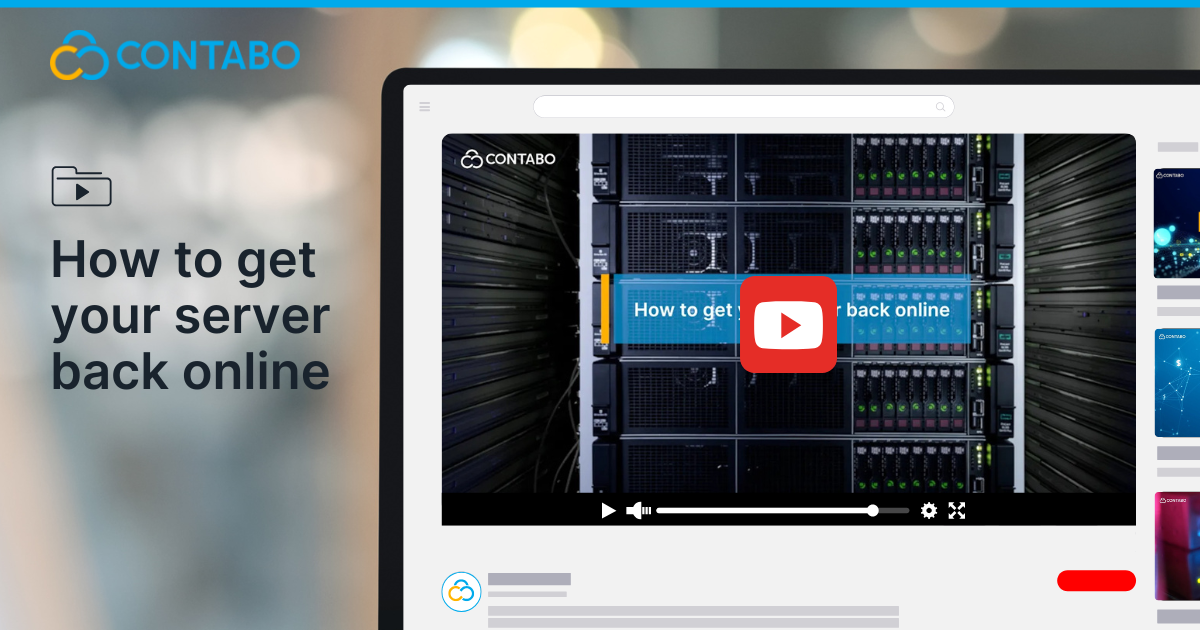
Few things are more frustrating than discovering your server is down. Whether you’re running a business website, managing client projects, or hosting important applications, server downtime can quickly escalate from a minor inconvenience to a serious problem. The good news? Most server access issues can be resolved with systematic troubleshooting. This guide walks you through practical recovery steps to get your server back online quickly.
Watch Our Complete Server Recovery Tutorial
Before You Start: Is It Just You or Everyone?
When server issues occur, first determine whether the problem is on your end or if it’s a broader outage:
- Check the Server Status Page for any reported data center issues or maintenance
- Try accessing your server from a different network (mobile data instead of WiFi)
- Ask a colleague to attempt connecting from their location
This initial assessment can save you significant troubleshooting time by identifying whether the issue is isolated to your connection or more widespread.
Solution 1: The Simple Restart
It might sound basic, but a server restart resolves a surprising number of issues. Systems can encounter memory leaks, process hangs, or resource exhaustion that a fresh start immediately fixes.
To restart your server:
- Log in to the Customer Control Panel
- Navigate to:
- ‘VPS Control’ for Virtual Private Servers, or
- ‘VDS Control’ for Virtual Dedicated Servers
- Click the ‘Restart’ button
The restart typically takes 1-2 minutes. Once complete, try connecting to your server again.
Solution 2: Using VNC for Direct Access
When standard remote access methods like SSH or Remote Desktop fail, VNC (Virtual Network Computing) provides a direct connection to your server’s console:
- Download a VNC client like UltraVNC, TightVNC, or RealVNC if you don’t have one
- Retrieve your VNC credentials from the Customer Control Panel:
- Go to ‘VPS/VDS Control’
- Click the blue ‘Manage’ button
- Select ‘VNC Information’
- Enter the VNC server address, port, and password in your VNC client
- Click ‘Connect’ to establish a direct connection
Can’t find your VNC credentials? Check the initial email you received when your server was provisioned. Alternatively, you can reset your VNC password through the Control Panel.
Solution 3: Activating the Rescue System
For more serious issues where the operating system isn’t booting properly, the Rescue System provides a way to access your data and fix configuration problems:
- Log in to the Customer Control Panel
- Navigate to ‘VPS/VDS Control’
- Click ‘More’ and select ‘Rescue System’
- Choose your preferred rescue environment (Linux or Windows)
- Activate the Rescue System and note the access credentials
- Connect via SSH (for Linux) or RDP (for Windows)
Once connected through the Rescue System, you can:
- Access your server’s file system
- Repair corrupted configuration files
- Run system checks and repairs
- Backup critical data
Solution 4: KVM for Dedicated Servers
For dedicated server customers, KVM (Keyboard, Video, Mouse) offers hardware-level access similar to being physically present at the data center:
- Contact support to request KVM access for your dedicated server
- Use the provided credentials to connect to the KVM interface
- Gain console-level access to troubleshoot boot issues, BIOS settings, or hardware problems
This option provides the deepest level of access for resolving complex server issues.
Solution 5: Network Connection Diagnostics
If you’ve tried the above solutions but still can’t connect, the issue might be in the network path between you and the server:
For Windows users:
- Open Command Prompt
- Type tracert your_server_ip (replace with your actual server IP)
- Analyze where the connection stops or shows high latency
For Linux/Mac users:
- Open Terminal
- Type mtr your_server_ip or traceroute your_server_ip
- Examine the network path for failures
These tools help identify if there’s a network bottleneck or outage along the route to your server. Save the results to share with support if needed.
Common Server Access Issues and Solutions
Remote Desktop Connection Failures
If you see “Remote Desktop can’t connect” errors:
- Check if RDP port (typically 3389) is open in your server’s firewall
- Verify Remote Desktop service is running on your server (use VNC to check)
- Ensure your Windows license is active
SSH Connection Refused
For “Connection refused” errors when using SSH:
- Confirm the SSH service is running on your server
- Verify you’re using the correct port (default is 22, but may be custom)
- Check for firewall rules blocking SSH connections
Website Access Issues
If your website is down but the server is running:
- Check if your web server software (Apache, Nginx) is running
- Verify correct domain DNS settings
- Check for web application errors in log files
When to Contact Support
While the troubleshooting steps above resolve most server issues, some situations require professional assistance:
- Hardware failures
- Complex network routing problems
- Data recovery situations
- Persistent issues after trying all recovery methods
In these cases, create a support ticket with detailed information about:
- When the problem started
- Troubleshooting steps you’ve already tried
- Error messages you’ve encountered
- Diagnostic results from traceroutes or system logs
Preventing Future Server Issues
Once your server is back online, consider implementing these preventive measures:
- Set up monitoring to detect issues before they cause outages
- Create regular backup schedules
- Document your server configuration for easier troubleshooting
- Keep operating systems and applications updated
- Implement resource usage alerts to prevent overloads
Back Online and Moving Forward
With the systematic approach outlined in this guide, most server issues can be resolved quickly. Remember that patience and methodical troubleshooting are your best tools when facing server problems.
By understanding these recovery options, you’ll be prepared to handle most situations that arise, minimizing downtime and keeping your digital operations running smoothly.
