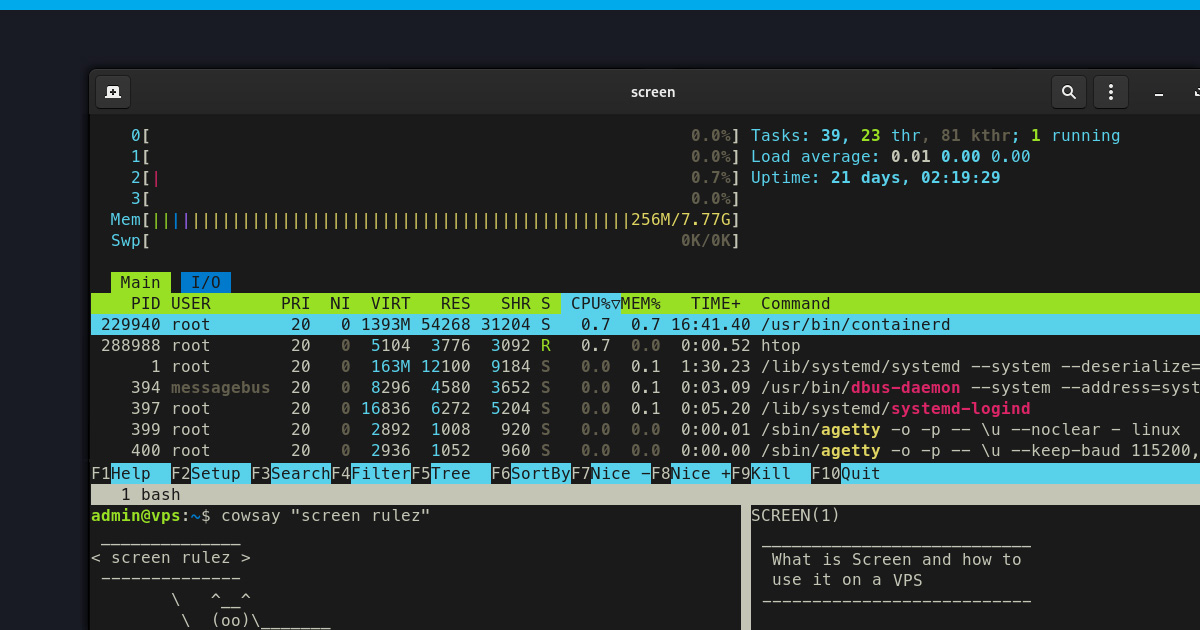
Screen is a powerful tool that optimizes the way you interact with your Virtual Private Server (VPS). Screen is more than just a command—it is a virtual terminal manager that empowers users to multitask, detach, and reattach sessions effortlessly. What makes it such a game-changer?
Video Tutorial
Why use Screen on a VPS?
Imagine running a Minecraft server on your VPS. It is a dynamic, resource-intensive task that demands stability. Screen, in this context, becomes your trusty ally. It ensures your server continues to run smoothly even when you are not directly connected. In this guide, we will explore how Screen’s functionality extends far beyond the mundane, offering a versatile solution for VPS users, especially those navigating the intricacies of hosting Minecraft servers. So, let us dive into the world of Screen and unlock its full potential on your VPS.
How to Install Screen
How to Check if Screen is already installed
Before starting on the installation journey, it is wise to check if Screen has already found its way into your system. Open your terminal and type:
screen --versionIf Screen is installed, you will see version information. If not, fear not, just follow the steps below.
How to Install Screen on Debian-based Linux distributions
For users on Debian-based systems like Ubuntu, installing Screen is a breeze. Open your terminal and run:
sudo apt updatesudo apt install screenThe first command ensures that your package list is updated, and the second installs Screen. Confirm the installation when prompted; within moments, Screen will become an integral part of your VPS toolkit. Now that you have Screen at your disposal, let us move on to the next chapter and explore its fundamental commands.
How to use Screen
Now that Screen is snugly nestled into your VPS toolkit, it’s ready to revolutionize the way you interact with your virtual environment. Let’s delve into learning how to use all its features.
Launching Screen
Launching Screen is as straightforward as it gets. Open your terminal and type:
screenCongratulations! As you’ve just entered the Screen environment, now let us navigate through some basic commands to make your Screen experience seamless.
Basic Screen Commands
Creating a new Screen session
In the world of Screen, sessions are your workspaces. To create a new session, simply type:
screen -S session_nameReplace “session_name” with a name that resonates with your task, making it easier to identify later.
Detaching from a Screen session
One of Screen’s standout features is its ability to keep sessions running in the background. To detach from the current session, press [CTRL] + [A], followed by [D]. Your session is now safely tucked away while you can attend to other tasks.
Reattaching to a Screen session
So, you have detached from a session, but you still need to complete the work. Reattach to your session with:
screen -r session_nameReplace “session_name” with the name of the session you wish to rejoin. It is like picking up right where you left off.
Managing Multiple Screen Sessions
Screen’s versatility shines when juggling multiple tasks. To list all active sessions:
screen -lsThis command provides an overview of your sessions, complete with their status and names. To switch between sessions, use:
screen -r session_nameNow equipped with these fundamental commands, you can navigate Screen’s virtual landscape.
Benefits of Using Screen on Your VPS
Screen is not just a tool; it is a gateway to enhanced productivity and flexibility in your virtual environment. Here is a recap of why Screen is a must-have for VPS users, especially those venturing into the world of hosting Minecraft servers:
1. Multitasking Mastery: Screen empowers you to run multiple tasks concurrently, ensuring your VPS is a hub of activity without compromise.
2. Background Brilliance: The ability to detach and reattach to sessions means your processes continue humming along even when you are not directly engaged, a game-changer for server maintenance and stability.
3. Session Management: With the flexibility to create, list, and switch between sessions effortlessly, Screen adapts to your workflow, not the other way around.
4. Ideal for Minecraft Hosting: If you are navigating the intricacies of Minecraft server hosting, Screen becomes your steadfast ally, providing stability and convenience in managing your gaming server.
As our journey through the realm of Screen ends, having a quick cheat sheet can be a game-changer. Here is a handy table summarizing the key commands and shortcuts:
| Commands/Shortcuts | Description |
| screen | Launches Screen |
| screen –S session_name | Creates a new Screen session with a name |
| [CTRL] + [A], then [D] | Detaches from the current Screen session |
| screen –r session_name | Reattaches to a Screen session by name |
| screen –ls | Lists all active Screen sessions |