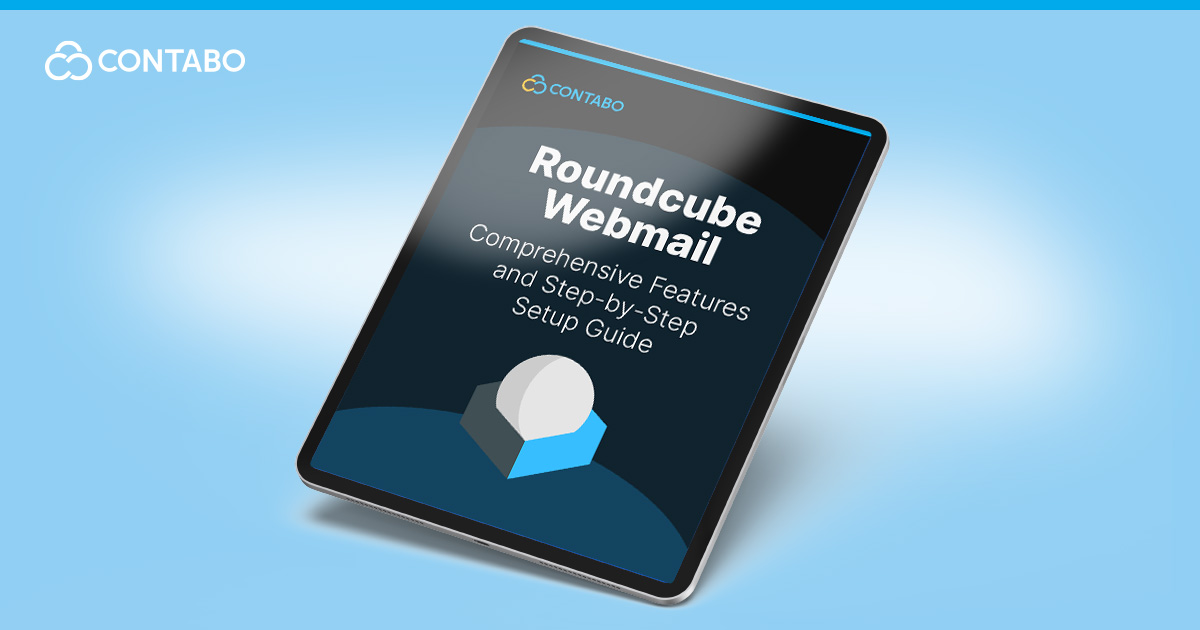
Ever felt frustrated with clunky, outdated webmail interfaces? You’re not alone. That’s where Roundcube comes in – an open-source webmail solution that’s been gaining popularity among users who want a more refined email experience. Whether you’re a small business owner aiming to set up a professional email system or a tech enthusiast looking to take control of your email, Roundcube offers a compelling package.
What sets Roundcube apart is its blend of simplicity and powerful features. Imagine having the functionality of a desktop email client, but accessible from any web browser. This means you can manage your emails efficiently whether you’re at your office desk or checking in from your smartphone on the go.
In this guide, we’ll walk you through Roundcube’s features, explain the setup process, and help you decide if it’s the right webmail solution for your needs. We’ll cover everything from installation on a Linux VPS to customization and security best practices. By the end, you’ll have a clear picture of how Roundcube can enhance your email management experience.
Ready to explore how Roundcube can transform your approach to webmail? Let’s get started!
Article Topics
- Key Features of Roundcube Webmail
- Benefits of Using Roundcube for Email Management
- How to Install Roundcube Webmail
- Modern Deployment Options
- Configuring Roundcube with Your Email Server
- Customizing Roundcube Webmail Interface
- Setting Up Email Accounts in Roundcube
- Roundcube Security Features and Best Practices
- Backup and Recovery
- Troubleshooting Guide for Roundcube
- Roundcube Performance Optimization
- Alternatives to Roundcube Webmail
- Conclusion: Is Roundcube the Right Webmail Solution for You?
Key Features of Roundcube Webmail
Roundcube stands out in the world of webmail clients thanks to its rich feature set. Let’s explore some of the key features that make it a popular choice for both individual users and businesses looking to set up their own mail server:
- User-friendly interface with drag-and-drop functionality
- Multi-language support (over 80 languages)
- Advanced search capabilities
- Integrated address book with contact groups
- Customizable themes, including responsive designs for mobile devices
- Extensible plugin system for additional features
- Built-in caching and encryption for improved performance and security
Feature Comparison
Here’s a comparison of Roundcube’s features with some other popular webmail clients:
| Feature | Roundcube | Gmail | Outlook Web |
|---|---|---|---|
| Open Source | Yes | No | No |
| Self-Hosted Option | Yes | No | Limited |
| Customizability | High | Limited | Moderate |
| Plugin Support | Extensive | Limited | Moderate |
When hosting Roundcube on a cloud server from Contabo, you can take full advantage of these features while maintaining control over your email infrastructure. This combination of flexibility and functionality makes Roundcube an attractive option for businesses and individuals alike.
Benefits of Using Roundcube for Email Management
Roundcube offers several advantages for email management:
- Cost-Effective: As an open-source platform, Roundcube is free to use and can be hosted on affordable VPS solutions.
- Customization and Control: Full control over your email environment allows for tailoring to specific needs or brand identity.
- Privacy and Data Ownership: Self-hosting ensures complete control over your email data.
- Seamless Integration: Easily integrates with existing email servers and IT infrastructure.
- Mobile-Friendly: Responsive themes provide a consistent experience across devices.
- Regular Updates and Community Support: Benefits from continuous improvements and a supportive open-source community.
- Scalability: Can handle growing user bases efficiently when hosted on appropriate hardware.
- Familiar User Experience: Intuitive interface for users familiar with desktop email clients.
- Plugin Ecosystem: Extensive range of plugins for added functionality.
- No Vendor Lock-in: Freedom to move your setup between hosting providers as needed.
By taking advantage of these benefits, you can create a powerful, flexible email management system that grows with your needs. In the next section, we’ll learn how to get started.
How to Install Roundcube Webmail
Setting up Roundcube on your server might seem daunting, but with the right steps, it’s quite manageable. Here’s a guide to get you started:
System Requirements
Before you begin the installation process, ensure your server meets the following requirements:
- PHP Requirements:
- PHP 7.3 or higher
- Required PHP Extensions:
- php-imap (for IMAP protocol support)
- php-json (for JSON data handling)
- php-mbstring (for multi-byte string support)
- php-xml (for XML parsing)
- php-gd (for image handling)
- php-curl (for remote resource access)
- php-zip (for attachment handling)
- Recommended PHP Settings:
- memory_limit = 128M
- max_execution_time = 300
- upload_max_filesize = 25M
- post_max_size = 26M
- Database Requirements:
- MySQL 5.7+ or MariaDB 10.2+
- PostgreSQL 9.6+ (alternative option)
- Web Server Requirements:
- Apache 2.4+ or Nginx 1.18+
- ModSecurity recommended for WAF protection
Ensuring your server meets these requirements will help guarantee a smooth installation process and optimal performance of your Roundcube webmail client.
Installation Process
- Prepare Your Server:
Ensure your server meets the above PHP dependencies for Roundcube. - Create a MySQL Database:
Roundcube needs a database to store its configuration. Use these commands to set it up:
mysql -u root -p
CREATE DATABASE roundcube DEFAULT CHARACTER SET utf8 COLLATE utf8_general_ci;
GRANT ALL PRIVILEGES ON roundcube.* TO 'roundcube'@'localhost' IDENTIFIED BY 'your_password';
FLUSH PRIVILEGES;
EXIT;- Download Roundcube:
Get the latest version from the official website and extract it to your web server directory. - Configure Nginx:
If you’re using Nginx, you’ll need to set up a server block for Roundcube. Here’s a basic configuration:
server {
listen 80;
server_name webmail.yourdomain.com;
root /var/www/roundcube;
index index.php;
location / {
try_files $uri $uri/ /index.php?$args;
}
location ~ \.php$ {
fastcgi_pass unix:/var/run/php/php7.4-fpm.sock;
fastcgi_index index.php;
include fastcgi_params;
}
}- Configure Roundcube:
Navigate to the Roundcube installation directory and rename the config file:
mv config/config.inc.php.sample config/config.inc.phpEdit this file to set your database details and IMAP server settings.
- Verify Your Roundcube Installation:
Access the Roundcube installer through your web browser to check for any missing dependencies and finalize the setup. - Enable Roundcube Plugins:
Enhance functionality by enabling plugins in the config file. For example, to enable the password change plugin:
$config['plugins'] = array('password');Remember, this is a basic setup. Depending on your specific needs and server configuration, you might need to make additional adjustments.
Modern Deployment Options
While traditional installation methods are still widely used, modern deployment and automation techniques like containerization and API integration offer increased flexibility and ease of management.
Docker Deployment
Docker allows you to package Roundcube along with its dependencies into a container, ensuring consistency across different environments. Here’s how to set up Roundcube using Docker:
- Create a Dockerfile:
Start by creating a Dockerfile in your project directory:
# Example Dockerfile for Roundcube
FROM php:8.1-apache
RUN apt-get update && apt-get install -y \
libpng-dev \
libjpeg-dev \
libfreetype6-dev \
&& docker-php-ext-install imap
COPY . /var/www/html/
RUN chown -R www-data:www-data /var/www/html/This Dockerfile sets up a PHP 8.1 environment with Apache, installs necessary dependencies, and copies your Roundcube files into the container.
- Set up Docker Compose:
Create adocker-compose.ymlfile to define your Roundcube service:
version: '3'
services:
roundcube:
build: .
ports:
- "80:80"
volumes:
- ./config:/var/www/html/config
- ./logs:/var/www/html/logs
environment:
- ROUNDCUBE_DB_HOST=db
- ROUNDCUBE_DB_USER=roundcube
- ROUNDCUBE_DB_PASSWORD=secretThis configuration exposes Roundcube on port 80, mounts the config and logs directories for persistence, and sets up environment variables for database connection.
- Build and Run:
With these files in place, you can build and start your Roundcube container:
docker-compose up -dThis command builds the Docker image and starts the container in detached mode.
Using Docker for Roundcube deployment offers several advantages:
- Consistent environment across development, testing, and production
- Easy scaling and updates
- Isolation from other applications on the same host
Remember to adjust the database settings and other configurations to match your specific setup.
REST API Integration
One of Roundcube’s powerful features is its REST API, which allows for external integrations and automation. This API enables developers to interact with Roundcube programmatically, opening up possibilities for custom applications and workflows.
To enable and configure the API, add the following to your Roundcube configuration file:
// Example API endpoint configuration
$config['api_enabled'] = true;
$config['api_allowed_ips'] = array('127.0.0.1', '::1');
$config['api_token'] = 'your-secure-token-here';The REST API integration feature makes Roundcube not just a webmail client, but a flexible platform for email-centric applications and services.
Configuring Roundcube with Your Email Server
Once you’ve installed Roundcube, the next step is to configure it to work with your email server. This process is essential for ensuring smooth operation and security. Here’s how to set it up:
- IMAP Configuration:
Roundcube uses IMAP to communicate with your email server. In your config.inc.php file, you’ll need to specify your IMAP settings:
$config['default_host'] = 'ssl://mail.yourdomain.com';
$config['default_port'] = 993;
$config['imap_auth_type'] = 'LOGIN';Replace ‘mail.yourdomain.com’ with your actual IMAP server address.
- SMTP Configuration:
For sending emails, you’ll need to configure SMTP settings:
$config['smtp_server'] = 'tls://mail.yourdomain.com';
$config['smtp_port'] = 587;
$config['smtp_user'] = '%u';
$config['smtp_pass'] = '%p';The ‘%u’ and ‘%p’ placeholders use the same credentials as the IMAP login.
- Database Connection:
Ensure your database settings are correct:
$config['db_dsnw'] = 'mysql://roundcube:password@localhost/roundcube';Replace ‘password’ with your actual database password.
- Security Settings:
Implement these security measures:
$config['use_https'] = true;
$config['login_autocomplete'] = 0;
$config['session_lifetime'] = 10;These settings enforce HTTPS, disable login autocomplete, and set a short session lifetime.
- User Interface Customization:
You can customize the login page and other UI elements:
$config['skin'] = 'elastic';
$config['product_name'] = 'My Webmail';- Testing Your Configuration:
After making these changes, access Roundcube through your web browser and try logging in with a test email account. If everything is set up correctly, you should be able to send and receive emails.
When hosting Roundcube on a Contabo cloud server, you have full control over these configuration settings. This allows you to fine-tune your webmail client to meet your specific needs and security requirements.
Customizing Roundcube Webmail Interface
Roundcube offers various customization options to tailor the webmail interface:
- Changing Themes: Modify the
$config['skin']setting in config.inc.php to change the default theme. - Logo Customization: Replace the default logo using the
$config['skin_logo']setting. - Custom CSS: Add custom styles by linking a CSS file with
$config['custom_css']. - Template Modification: Edit HTML templates in the skin folder to change layouts or add custom elements.
- Interface Settings: Adjust UI options like message threading and button visibility in the configuration file.
- Language and Localization: Set default language and date/time formats using appropriate configuration settings.
- Plugin Customization: Many plugins offer their own customization options. Refer to each plugin’s documentation.
These customizations allow you to create a webmail experience that aligns with your brand identity or personal preferences.
Setting Up Email Accounts in Roundcube
Once Roundcube is installed and configured, setting up email accounts is straightforward:
- Access the Roundcube login page (e.g., webmail.yourdomain.com).
- Log in using your email credentials.
- Configure account settings:
- Go to “Settings” > “Identities” to set display name and signature.
- Create custom folders under “Settings” > “Folders”.
- Set up email filters in “Settings” > “Filters”.
- Enable two-factor authentication if supported (typically under “Settings” > “Password”).
- Manage your address book in the “Contacts” section.
- Customize interface settings in “Settings” > “Preferences”.
For multiple accounts, look for an “Accounts” option in settings if your Roundcube installation supports it. The exact steps might vary slightly depending on your Roundcube version and enabled plugins.
By properly setting up your email accounts in Roundcube, you’re ensuring a smooth and efficient email management experience. This webmail client for business offers a popular balance of functionality and ease of use.
Roundcube Security Features and Best Practices
Ensuring the security of your webmail system is very important. Roundcube offers several built-in security features and best practices to help protect your email communications. Let’s explore these in detail:
- SSL/TLS Encryption:
Always use HTTPS to encrypt data in transit. Configure your web server to force SSL connections:
$config['force_https'] = true;- Password Security:
Implement strong password policies. Roundcube supports password plugins that can enforce complexity requirements. - Two-Factor Authentication:
Enable 2FA for an extra layer of security. Many Roundcube plugins offer this functionality. - Session Management:
Set appropriate session timeouts to reduce the risk of unauthorized access:
$config['session_lifetime'] = 10; // minutes- IP Filtering:
Restrict access to trusted IP ranges if your use case allows it. - Regular Updates:
Keep Roundcube and its plugins up-to-date to patch known vulnerabilities. - Database Encryption:
Consider encrypting sensitive data stored in the database. - Secure File Uploads:
Configure file upload restrictions to prevent malicious file uploads:
$config['mime_types'] = '/etc/mime.types';
$config['mimetypes_allowed'] = array('text/plain', 'image/jpeg', 'image/gif', 'image/png');- Anti-Spam and Anti-Virus:
Integrate spam and virus filtering solutions to protect your users from malicious emails. - Logging and Monitoring:
Enable comprehensive logging and regularly review logs for suspicious activities.
Enhanced Security Configuration
For those looking to further secure their Roundcube installation, consider implementing these critical security measures:
- File Permissions:
Properly setting file permissions is essential for preventing unauthorized access. Use the following commands:
# Set secure file permissions
find . -type f -exec chmod 644 {} \;
find . -type d -exec chmod 755 {} \;
chmod -R 400 config/
chmod -R 750 temp/ logs/These commands ensure that configuration files are read-only and that only necessary directories are writable.
- Fail2ban Integration:
Fail2ban can help protect against brute-force attacks. Add the following to your/etc/fail2ban/jail.localfile:
[roundcube-auth]
enabled = true
filter = roundcube-auth
logpath = /var/log/roundcube/errors.log
maxretry = 5
bantime = 3600
findtime = 600This configuration will ban IP addresses that make too many failed login attempts.
- ModSecurity Rules:
If you’re using Apache with ModSecurity, add these rules to block access to sensitive directories:
# Roundcube specific ModSecurity rules
SecRule REQUEST_URI "@contains /roundcube/program/" "deny,status:403,id:5000001"
SecRule REQUEST_URI "@contains /roundcube/config/" "deny,status:403,id:5000002"These rules prevent direct access to Roundcube’s program and configuration files.
By implementing these advanced security measures, you can significantly enhance the protection of your Roundcube webmail system against common threats and unauthorized access attempts.
Backup and Recovery
Implementing a solid backup and recovery strategy is essential for ensuring the continuity of your Roundcube webmail service. Here’s a comprehensive approach to backing up your Roundcube installation and recovering it if needed:
Database Backup
Regularly backing up your Roundcube database is vital. You can use the following bash script to create daily backups:
#!/bin/bash
DATE=$(date +%Y%m%d)
mysqldump -u roundcube -p roundcube > roundcube_backup_$DATE.sqlThis script creates a SQL dump of your Roundcube database, naming it with the current date. Consider scheduling this script to run daily using a cron job.
Configuration Backup
In addition to the database, it’s important to back up your Roundcube configuration files and custom content. Use this script to create a compressed archive of these files:
#!/bin/bash
DATE=$(date +%Y%m%d)
tar -czf roundcube_config_$DATE.tar.gz \
config/ \
plugins/ \
skins/custom/ \
logs/This script creates a tarball containing your configuration files, custom plugins, skins, and logs.
Recovery Procedure
In the event that you need to restore your Roundcube installation, follow these steps:
- Restore the database:
mysql -u roundcube -p roundcube < roundcube_backup_20240422.sqlReplace ‘20240422’ with the date of the backup you’re restoring.
- Restore the configuration files:
tar -xzf roundcube_config_20240422.tar.gz -C /var/www/roundcube/Again, replace ‘20240422’ with the appropriate backup date.
Best Practices for Backup and Recovery
- Automate your backups: Use cron jobs to schedule regular backups.
- Store backups off-site: Keep copies of your backups in a separate location or cloud storage.
- Test your backups: Regularly verify that your backups can be successfully restored.
- Monitor backup processes: Set up alerts to notify you of any backup failures.
- Document your recovery process: Keep detailed instructions for restoring your Roundcube installation.
By following these backup and recovery procedures, you can ensure that your Roundcube webmail service can be quickly restored in case of data loss or system failure, minimizing downtime and potential data loss.
Troubleshooting Guide for Roundcube
When issues arise with your Roundcube installation, a systematic approach to troubleshooting can save time and frustration. This guide will help you diagnose and resolve common problems effectively.
Enable Debug Logging
To get more detailed information about potential issues, enable debug logging in your Roundcube configuration:
// In config/config.inc.php
$config['debug_level'] = 1;
$config['smtp_debug'] = true;
$config['imap_debug'] = true;These settings will provide more verbose output, helping you identify the root cause of problems.
Common Issues and Solutions
- Login Failures:
Issue: “IMAP Error: Login failed”
Solutions:
- Check IMAP server credentials and connectivity.
- Verify that your email server is running and accessible.
- Ensure SSL/TLS certificates are valid if using secure connections.
- Email Sending Issues:
Issue: “ERROR: Could not connect to SMTP server”
Solutions:
- Verify SMTP settings and port accessibility.
- Check if your server’s IP is blocklisted.
- Ensure your hosting environment allows outgoing connections on the SMTP port.
- Database Problems:
Issue: “Database error”
Solutions:
- Check database connectivity and permissions.
- Verify that the database server is running.
- Ensure the Roundcube database user has the necessary permissions.
- Performance Issues:
Issue: Slow response times or out-of-memory errors
Solutions:
- Optimize your database by running periodic maintenance tasks.
- Increase PHP memory limit if you’re seeing out-of-memory errors.
- Consider enabling caching for improved response times.
- Plugin Malfunctions
Issue: Plugins not working as expected or causing errors
Solutions:
- Update plugins to their latest versions.
- Check for conflicts between plugins.
- Disable plugins one by one to isolate the issue.
Monitoring Log Files
Regularly checking log files can provide valuable insights into ongoing issues:
# Apache error logs
tail -f /var/log/apache2/error.log
# Roundcube logs
tail -f /var/www/roundcube/logs/errors.log
# Mail server logs
tail -f /var/log/mail.logUse the tail -f command to watch these logs in real-time as you reproduce the issue.
Additional Troubleshooting Steps
- Check PHP error logs for any PHP-related issues.
- Verify file permissions on Roundcube directories.
- Ensure all required PHP extensions are installed and enabled.
- Test IMAP and SMTP connections manually using telnet or openssl.
- For attachment problems, verify PHP file upload settings in php.ini and Roundcube’s attachment size limits in config.inc.php.
- If experiencing character encoding issues, set the correct character encoding in your config file and ensure your database is using UTF-8 encoding.
By following this troubleshooting guide, you’ll be better equipped to diagnose and resolve issues with your Roundcube installation, ensuring a smoother email experience for your users.
Roundcube Performance Optimization
As your email volume grows, you might notice Roundcube slowing down. Let’s explore some strategies to optimize its performance:
- Database Optimization:
- Regularly run OPTIMIZE TABLE queries on your Roundcube database
- Consider using a database caching solution like Redis or Memcached
- PHP Configuration:
- Increase PHP memory limit if you’re experiencing out-of-memory errors
- Enable PHP opcode caching (e.g., OPcache) for improved script execution
- Webserver Tuning:
- Enable compression for faster content delivery
- Implement browser caching for static resources
- Storage Management:
- Set up a mail purge policy to prevent mailboxes from growing too large
- Use external storage for attachments to reduce database load
- IMAP Tweaks:
- Implement connection pooling for better resource utilization
- Enable IMAP caching to reduce server requests
- Plugin Efficiency:
- Only enable necessary plugins
- Keep plugins updated to their latest versions
- Client-Side Optimization:
- Minimize CSS and JavaScript files
- Use a content delivery network (CDN) for static assets
- Logging and Monitoring:
- Implement proper logging to identify performance bottlenecks
- Use monitoring tools to track server resource usage
- Load Balancing:
- For high-traffic installations, consider implementing a load balancer
- Hardware Upgrades:
- If software optimizations aren’t enough, consider upgrading your server’s hardware, potentially to a VDS or Dedicated Server.
By implementing these optimization techniques, you can significantly improve Roundcube’s performance, especially for larger installations. Remember to test thoroughly after making any changes to ensure everything works as expected.
Alternatives to Roundcube Webmail
While Roundcube is a popular choice, other webmail options include:
- Horde Webmail: Open-source suite with additional applications beyond email.
- Squirrelmail: Lightweight and simple interface, less feature-rich than Roundcube.
- Afterlogic WebMail Lite: Modern design with both open-source and paid versions.
- Rainloop: Clean interface with plugin support for extended functionality.
- Zimbra: Comprehensive collaboration suite, available in open-source and commercial editions.
Each of these webmail solutions has its strengths and weaknesses. Your choice will depend on your specific needs, technical expertise, and the resources you have available. For many users, Roundcube strikes a balance between functionality and ease of use, making it a solid choice for both personal and business email hosting.
Conclusion: Is Roundcube the Right Webmail Solution for You?
Roundcube offers a balance of functionality, customization, and open-source flexibility. It’s well-suited for:
- Small to medium-sized businesses
- Tech-savvy individuals wanting control over their email setup
- Organizations seeking a cost-effective, self-hosted solution
However, it might not be ideal if you:
- Need advanced collaboration tools out-of-the-box
- Lack technical expertise for setup and maintenance
- Require enterprise-level support
Consider your technical resources, specific feature needs, and long-term maintenance requirements when making your decision. Roundcube provides a versatile option for those who value control over their email environment and are comfortable with hands-on management.
