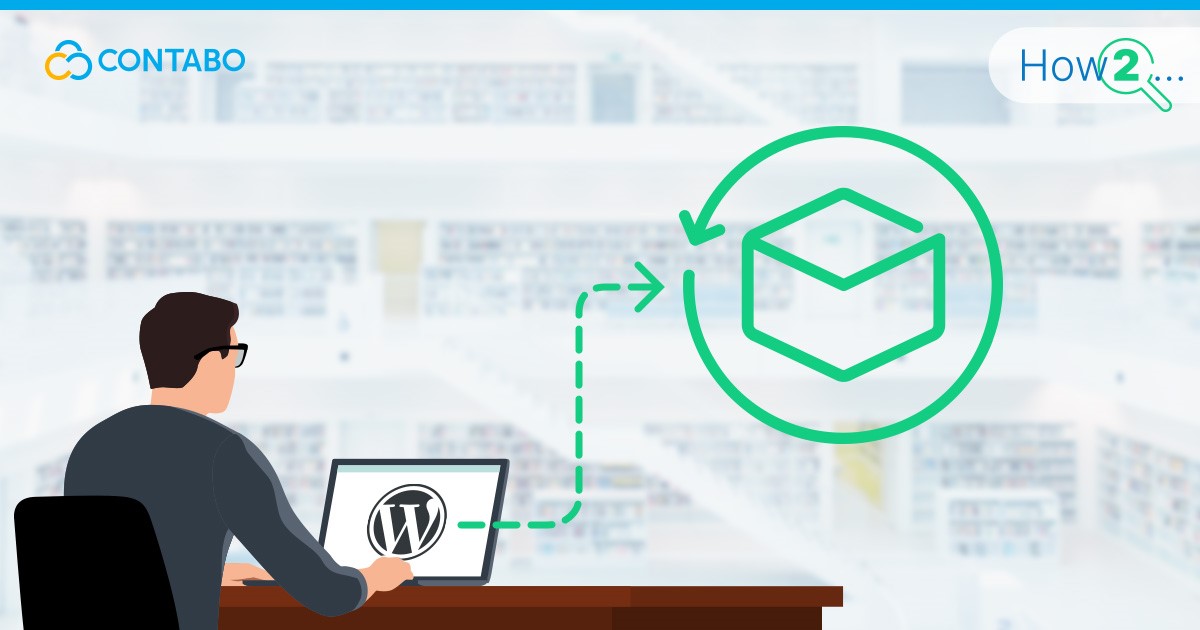
Backing up your WordPress site is a crucial step in ensuring the safety and longevity of your online presence. Imagine losing all your content, maybe customer data, and customizations due to a server crash, hacking incident, or a simple human error. Such a scenario is not just inconvenient; it can be catastrophic for your business or personal brand. Regular backups act as a safety net, allowing you to restore your site quickly and efficiently, no matter what happens. They safeguard your hard work and give you peace of mind, knowing that your digital assets are secure. In this guide we will show you how to backup a WordPress site.
You do not have your own WordPress website yet? Then check out our WordPress Guides to get you started.
Overview of WordPress Backup Options
When it comes to backing up your WordPress site, there are numerous options available, each with its own set of advantages. You can choose manual methods, which involve hands-on steps to save your files and database. While this approach offers control and understanding of the process, it can be time-consuming and requires a certain level of technical know-how.
Alternatively, automated backup solutions provide convenience and consistency. These solutions, often in the form of plugins, can be set up to run backups at regular intervals, ensuring your site’s latest state is always saved without your constant intervention. Understanding these options and selecting the right one for your needs is essential for effective WordPress backup management.
In the following sections, we will explore these methods in detail, guiding you through the processes of manual and automated backups, and highlighting advanced strategies for handling larger or more complex WordPress sites.
Understanding WordPress Backups
In this chapter, we delve into what WordPress backups encompass, the different types available, and how often they should be scheduled.
What Does a WordPress Backup Include?
A WordPress backup typically includes two main components:
- Database Backup: This contains your site’s content, including posts, pages, comments, and user information. Essentially, it’s the heart of your WordPress site, storing all textual and metadata.
- File Backup: This consists of your WordPress core files, plugins, themes, and media files (images, videos, etc.). These files define the appearance and functionality of your site.
Both elements are crucial for a complete restoration of your site.
Types of WordPress Backups: Database vs. Full Site Backup
There are two primary types of backups:
- Database Backup: It focuses solely on your WordPress database. It’s quicker and smaller in size but doesn’t include themes, plugins, or media files.
- Full Site Backup: This encompasses both your database and all your WordPress files. It offers a comprehensive snapshot of your site, ideal for complete restorations.
Frequency and Scheduling of Backups
The frequency of backups should align with how often your site is updated. Consider these guidelines:
- High-traffic or frequently updated sites: Daily backups are recommended.
- Moderately updated sites: Weekly backups may suffice.
- Low-activity sites: Monthly backups could be adequate.
Automating your backup schedule ensures consistency and reliability, minimizing the risk of data loss.
Manual Backup Methods
Manually backing up your WordPress site involves two key components: backing up your WordPress files and the database. This process requires some technical know-how, but it offers you complete control over the backup process.
How to Manually Backup WordPress Files
To manually backup your WordPress files, follow these steps:
- Access Your Site via FTP: Use an FTP client like FileZilla to connect to your web hosting account.
- Navigate to the WordPress Directory: This is usually named public_html or www.
- Download the Files: Select all files and folders in the WordPress directory and download them to your local computer. This includes the wp-content folder (containing themes, plugins, and media), wp-config.php, and other core WordPress files.
Manually Backing Up the WordPress Database via Command Line
Backing up your WordPress database through the command line is a more efficient method for those comfortable with using shell commands. Here is how you can do it:
- Access Your Server: Log in to your server using SSH (Secure Shell). You can do this using a command line tool like Terminal on MacOS or PuTTY on Windows.
- Locate Your Database Credentials: These are found in your wp-config.php file. You will need the database name (DB_NAME), username (DB_USER), and password (DB_PASSWORD).
- Use the mysqldump Command: Once logged in, execute the following command:
mysqldump -u [username] -p[password] [database_name] > [backup_name].sql Replace [username], [password], [database_name], and [backup_name] with your actual database username, password, database name, and the desired name for your backup file, respectively. Note that there is no space between -p and your password.
For example:
mysqldump -u root -ppassword wordpress_db > wordpress_backup.sql
- Secure Your Backup File: After the command completes, your database backup will be saved in the file specified (e.g., wordpress_backup.sql). Ensure to store this file securely, preferably in a different location than your server for safety.
Important Note: While manually backing up gives you complete control, it also bears the risk of missing files or incomplete backups if not done meticulously. This method is recommended for users who are comfortable with technical processes.
Automated Backup Solutions
Automating the backup process of your WordPress site can significantly reduce the risk of data loss while saving time and effort. In this chapter, we will explore the benefits of automated backup solutions and provide an overview of some popular WordPress backup plugins.
Benefits of Automated Backup Solutions
- Consistency and Reliability: Automated backups run on a set schedule, ensuring regular backups without the need for manual intervention. This consistency is crucial for maintaining up-to-date backups.
- Ease of Use: Once set up, automated solutions require minimal oversight. This simplicity is especially beneficial for those not technically inclined or those who prefer a ‘set it and forget it’ approach.
- Time-Saving: Manual backups can be time-consuming, particularly for large sites. Automated solutions free up valuable time that can be spent on other aspects of managing your website.
- Off-site Storage Options: Many automated solutions offer cloud storage integration, ensuring that backups are stored in a secure, off-site location. This adds an extra layer of protection against data loss due to server issues.
- Advanced Features: Automated backup plugins often come with additional features like incremental backups, which only backup changes since the last backup, reducing server load and storage requirements.
Overview of Popular WordPress Backup Plugins
Several WordPress plugins offer robust automated backup solutions, each with unique features:
- UpdraftPlus: Known for its ease of use, UpdraftPlus allows you to schedule automatic backups and store them in various cloud storage options. It also offers a convenient way to restore backups directly from the WordPress admin panel.
- BackupBuddy (Now: SolidBackups): A premium plugin that not only automates backups but also helps in migrating your site to a new host. It includes features like real-time backups and the ability to send backups to remote storage destinations.
- Jetpack Backups (previously VaultPress): Developed by Automattic, the company behind WordPress.com, Jetpack Backups offers real-time, automated backups with an emphasis on security and easy restoration.
- BlogVault: A reliable option for WooCommerce sites, providing real-time backups and ensuring that your e-commerce transactions are always captured. It also offers a built-in staging environment and easy migration tools.
- Duplicator: While primarily used for migrating WordPress sites, Duplicator also provides backup functionality. It is great for those who need to move their site frequently in addition to regular backups.
Each of these plugins offers a slightly different set of features, catering to various needs and preferences. Selecting the right one depends on your specific requirements, such as the size of your website, frequency of updates, and preferred storage options.
Advanced Backup Strategies
For large WordPress websites or those running multisite installations, advanced backup strategies are essential to ensure efficiency and reliability. This chapter focuses on incremental backups for large websites and specialized approaches for multisite installations.
Incremental Backups for Large Websites
Incremental backups are ideal for large websites where backing up the entire site daily is impractical due to their size and the server load involved.
How They Work: Instead of backing up the entire website every time, incremental backups only save the changes made since the last backup. This includes new or modified files and database changes.
Advantages
- Reduced Server Load: Less data to transfer and process.
- Faster Backup Times: Only changes are backed up, speeding up the process.
- Efficient Storage Utilization: Consumes less storage space.
- Implementation: Choose a backup solution that supports incremental backups. Plugins like UpdraftPlus, Jetpack Backups, and others offer incremental backup options.
Handling Backups for Multisite WordPress Installations
WordPress Multisite networks pose unique challenges for backups due to their structure of having multiple websites under a single WordPress installation.
- Whole Network Backup: Regularly back up the entire network, including the main site, subsites, network settings, and files. This is crucial for a full restoration in case of a major issue.
- Individual Site Backups: Some backup solutions allow individual backups of each site within a network. This is useful for site-specific restorations or migrations.
- Database Considerations: Ensure that the backup solution can handle multisite database structures, as they are more complex than standard WordPress installations.
- Regular Testing: Regularly test backups to ensure they are complete and can be restored successfully, particularly important in multisite environments where issues can affect multiple sites.
Conclusion
Recap of Best Practices for WordPress Backups
As we conclude, let us recap the key best practices for backing up your WordPress site:
- Regular Backups: Whether manual or automated, ensure regular backups of both your files and database.
- Choose the Right Method: Depending on your site’s size and complexity, select between manual backups, automated plugin-based solutions, or advanced strategies like incremental backups.
- Off-site Storage: Store backups in a secure, off-site location like cloud storage to protect against server failures and other physical hazards.
- Test Your Backups: Regularly test backups to ensure they can be restored successfully.
- Update Your Backup Strategy: As your website grows, revisit and update your backup strategy to accommodate new content, increased traffic, and additional features.
The Importance of Regular Backups
The importance of regular backups cannot be overstated. They are your safeguard against data loss due to hardware failures, cyber-attacks, accidental deletions, and other unforeseen events. In the digital world, where data is one of the most valuable assets, having a robust backup strategy is not just a best practice; it is a necessity.
Regular backups ensure that your website can quickly bounce back from any mishap, minimizing downtime and preserving your digital presence. They provide peace of mind, knowing that your hard work and valuable data are safe and recoverable at any time.
In summary, the time and effort invested in setting up and maintaining a proper backup system for your WordPress site are invaluable compared to the security and assurance it provides. Regular, reliable backups are the backbone of a healthy, resilient online presence.