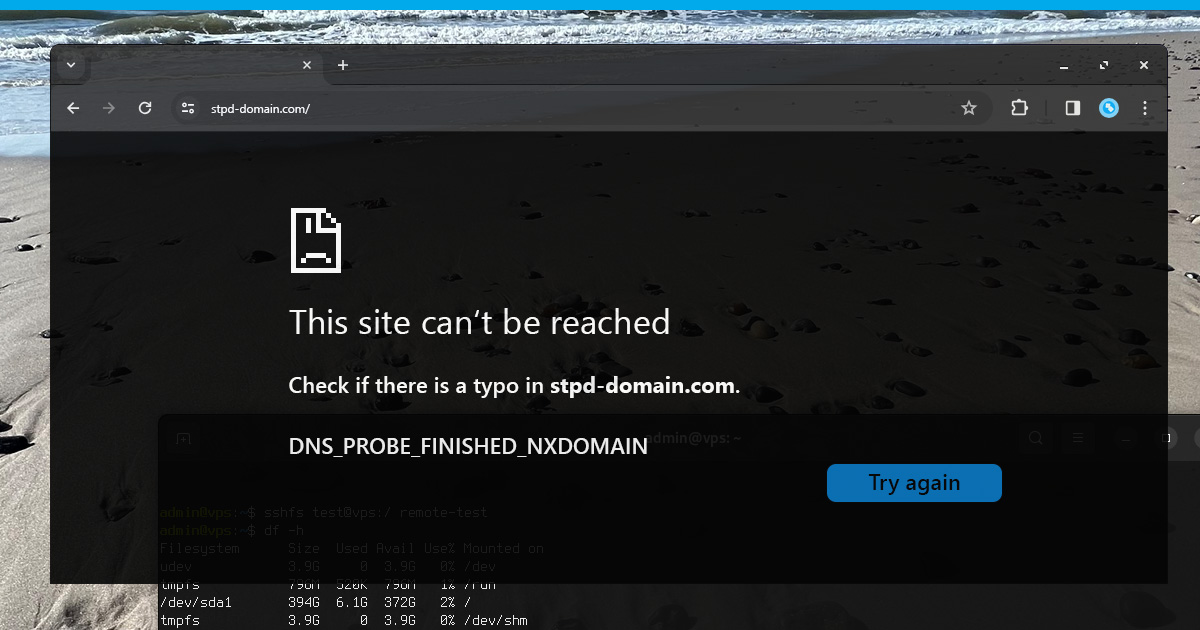
If you’ve ever tried to load a website and encountered a blank screen alongside the words “dns_probe_finished_nxdomain error,” you’re not alone. This frustrating message appears when your browser can’t find the IP address linked to the domain you’re visiting. In other words, the DNS (Domain Name System) search has come up empty, leaving you blocked from reaching your desired webpage. Despite how intimidating “dns_probe_finished_nxdomain” reads, most of its causes are easy to diagnose, and the solutions are typically straightforward.
This guide will help you understand what the dns_probe_finished_nxdomain error is, explore the most common reasons behind it, and provide a range of effective fixes. You’ll also learn how to proactively prevent nxdomain errors from arising in the first place, along with insights about potential nxdomain attack scenarios. With the help of this article, you’ll be able to maintain a seamless browsing experience on your personal devices or ensure the stability of your websites in your hosting environment.
What does dns_probe_finished_nxdomain mean?
Why Does It Happen?
The phrase dns_probe_finished_nxdomain is essentially the browser’s way of reporting that it attempted to look up the IP address for a domain but received no valid result. In technical terms, the domain name system (DNS) was probed (searched), but the final result was “NXDOMAIN,” short for “Non-Existent Domain.” That’s why you often see the secondary phrase “what does dns_probe_finished_nxdomain mean?” floating around in troubleshooting forums.
Here’s a simple breakdown:
- DNS: The distributed database that maps domain names (like example.com) to IP addresses.
- Probe: The action of querying the DNS to locate the server’s IP.
- Finished: The process completed.
- NXDOMAIN: The domain doesn’t exist (or can’t be resolved).
When you combine those concepts, it means your browser tried to find a site and the DNS responded, “We have no idea where that is.”
Possible Causes Behind dns_probe_finished_nxdomain cause
There can be a broad array of issues triggering the dns_probe_finished_nxdomain cause. Let’s outline the most common:
Unresponsive Server
Even if you type the right domain, if the server hosting that website is down for maintenance, overloaded, or facing network problems, you might face a “dns_probe_finished_nxdomain” message. Since the browser can’t confirm that the domain is active, it interprets the domain as unreachable.
DNS Misconfiguration or Propagation
Sometimes the underlying reason is a misconfigured DNS record or a recent DNS change that hasn’t yet propagated worldwide. If your name servers or A records haven’t updated across the internet, you might see an nxdomain dns error. This typically happens shortly after transferring a domain or changing hosting providers.
Expired Domain
Another potential scenario is that the domain name has expired. If an owner forgets to renew their domain, the DNS records effectively vanish, and all visitors will see an NXDOMAIN response. If you’re the domain owner, verifying your registration status should be high on your to-do list.
Firewall Access Block
Occasionally, overzealous firewall or antivirus software can block legitimate requests. If a firewall intercepts a DNS query and deems it unsafe, the process never completes. This can cause your browser to interpret the domain as nonexistent, even though it’s functioning normally for everyone else.
ISP Issue
Your Internet Service Provider might experience DNS problems on their end, preventing you from reaching certain websites. If the ISP’s DNS servers are down or improperly configured, you’ll see nxdomain errors for domains that are otherwise accessible.
Cache Issues
Outdated DNS information stored locally in your browser, operating system, or router can cause the browser to fail in connecting to an updated server IP. As a result, you’ll receive a dns_probe_finished_nxdomain cause error message.
How to Fix dns_probe_finished_nxdomain?
Now that you know the major culprits behind this DNS predicament, let’s explore how to address them. Below are the steps for a proper “dns_probe_finished_nxdomain fix. If you’ve been wondering “how to fix dns_probe_finished_nxdomain,” follow these methods in order:
DNS Fixes
Cache Clearance
One of the simplest yet most effective solutions is flushing your DNS cache, because old data can cause conflicts.
- On Windows: Open the Command Prompt (as administrator) and type:
ipconfig /flushdns
This command clears the local resolver cache, forcing your system to obtain fresh DNS information.
- On macOS: Launch Terminal and use the command:
sudo dscacheutil -flushcache; sudo killall -HUP mDNSResponder
Then enter your password if prompted. Once done, try reloading the page.
- Browser Cache (Chrome): Enter chrome://net-internals/#dns in your address bar, then click on the “Clear host cache” button. This ensures Chrome’s internal DNS cache is removed.
Local Hosts File
The hosts file on your system can override DNS queries. If an entry inside the hosts file points to the wrong IP or intentionally blocks a website, you’ll see an NXDOMAIN response. Removing or correcting incorrect entries can fix the dns_probe_finished_nxdomain cause right away.
Domain Health Check
A quick domain health check is critical. Make sure your domain is registered, not expired, and pointing to the correct hosting. Domain management tools can help you verify if your DNS records, like A and CNAME, are properly set. If your domain was recently transferred, confirm that it’s fully active and not in a grace or redemption period.
Switch to a New DNS Server
If your ISP’s DNS servers are unreliable, switching to a well-known public DNS can fix connectivity problems. Common options include Google Public DNS (8.8.8.8, 8.8.4.4) or Cloudflare DNS (1.1.1.1, 1.0.0.1). By changing your DNS servers to these, your machine will consult them for domain lookups instead of your ISP’s infrastructure.
Request a New IP
Occasionally, your device’s IP configuration can create conflicts. Renewing your IP can solve issues that contribute to “dns_probe_finished_nxdomain fix” steps:
- Windows: Open Command Prompt and type:
ipconfig /release
ipconfig /renew
This forces your system to drop its current IP and request a new one.
macOS: Go to System Preferences → Network, pick your connection, then click Advanced → TCP/IP → Renew DHCP Lease.
Firewall Configuration
A misconfigured firewall can block DNS requests. Temporarily disable or adjust your firewall to see if the error disappears. If it does, fine-tune your firewall rules to white-list essential traffic. Always remember to reactivate your security measures once you verify the cause.
Internet Connectivity
Power cycle your router and modem if your internet is acting up. Simply unplug both devices for 30 seconds, then reconnect the modem first and the router second. This procedure flushes out any minor network hiccups, sometimes resolving the “dns_probe_finished_nxdomain” problem instantly.
Server Health
If you manage your own website, log in to your hosting dashboard and review your server’s resource usage or event logs. With a Contabo VPS, you can easily monitor key metrics like CPU, RAM, and disk space to ensure optimal performance. If your server is running but the issue persists, consider reaching out to our support team for further assistance.
Preventing NXDOMAIN Errors
Proactively managing your DNS environment will help avoid these frustrating nxdomain errors. Below are recommended measures:
Regular Audit of DNS Records
Scheduled reviews of DNS records ensure that old or invalid data isn’t hanging around. This includes verifying the correctness of your A, CNAME, and MX records, as well as any subdomain entries.
DNS Failover
DNS failover automatically redirects queries to a backup server if the primary one fails. By leveraging this approach, you can maintain near-constant availability for your domains—even if something goes wrong.
Anycast DNS Usage
Anycast DNS routes user requests to the geographically nearest server, improving latency and reliability. Using a robust Anycast network means fewer points of DNS failure, drastically reducing the risk of nxdomain errors.
Enable DNSSEC
DNS Security Extensions protect your DNS from tampering, like spoofing or cache poisoning. By digitally signing DNS data, DNSSEC ensures that a user receives valid DNS information, lowering the chance of misleading nxdomain responses.
TTL Values Policy
Time-to-Live (TTL) determines how long DNS information stays cached. Strategic TTL settings can accelerate DNS updates or, if set too high, delay the spread of corrections. Find the right balance based on how often your DNS changes.
Domain Renewals
Finally, keep an eye on your domain’s expiration date. Automate renewals whenever possible. An expired domain is the quickest route to producing an nxdomain dns error for all your visitors.
NXDOMAIN Attack – Detection and Prevention
While typical nxdomain errors stem from misconfigurations or DNS downtime, an nxdomain attack involves maliciously flooding an authoritative server with requests for non-existent domains. The goal is to overwhelm the server, preventing it from responding to legitimate queries. This scenario is known as a “nxdomain attack.”
How Does It Work?
Attackers often use botnets to send waves of DNS lookup requests for subdomains that aren’t registered. The server invests resources in trying to locate these fictitious subdomains, eventually overloading and timing out.
Detecting and Preventing nxdomain Attacks
- Anomaly Detection: Monitor your DNS traffic for sudden spikes in NXDOMAIN responses.
- Anycast DNS: Spread DNS resources across multiple locations, so traffic is routed to the nearest node, preventing any single node from getting swamped.
- Firewall and Rate Limiting: Apply rules that limit the number of requests from individual sources.
- Security Monitoring: Maintain logs of all DNS queries to quickly identify suspicious patterns.
By staying vigilant, you can shield your domain from a crippling nxdomain attack.
dns_probe_finished_nxdomain FAQ
Q: What does dns_probe_finished_nxdomain mean?
A: It indicates that the DNS lookup for a particular domain name found no associated IP address. In other words, the domain’s address can’t be resolved, so the browser reports an error.
Q: How do I fix dns_probe_finished_nxdomain?
A: Common fixes include flushing your DNS cache, verifying your local hosts file, checking domain health, switching to public DNS servers, and making sure no firewall is blocking the domain. If none of these work, the issue might be with the domain’s registration status or your ISP.
Conclusion – nxdomain error
Encountering an nxdomain error can be a real inconvenience, but it’s also a chance to strengthen your DNS habits and overall network reliability. By understanding and addressing the underlying factors—ranging from local cache conflicts to domain registration issues—you can keep your online experience or hosted websites running smoothly.
Most hosting providers offer tools to monitor DNS performance, ensure server health, and automate domain renewals. Through preventative measures like DNSSEC, Anycast DNS, and well-managed TTL policies, you’ll dramatically reduce the risk of seeing the dreaded “dns_probe_finished_nxdomain.” And if an unexpected problem does pop up, you’re now equipped with the knowledge to fix it swiftly and efficiently.
Stay proactive with your domain management, remain vigilant about security, and remember: behind every nxdomain error lies a solvable puzzle. This guide should help keep your browsing and hosting journey free from DNS headaches—and your site visitors happily connected.
