
In today’s digital age, data has become one of the most important assets for businesses and individuals alike. From confidential documents to cherished memories, data is crucial for both personal and professional reasons. However, data loss can occur due to various reasons. This included hardware failure, natural disasters, or cyber-attacks. All of this can lead to irreversible consequences. Hence, it is essential to have a backup strategy in place to protect and recover valuable data in case of any unforeseen circumstances. In this article, we will discuss the importance of data backup and provide some useful tips and strategies to help you avoid data loss and keep your data safe and secure
What is a Backup?
A backup is a duplicate of data (for example all the data on your computer or server) that is used to recover the data in the event of a data loss. Usually, backups are stored in a different location to ensure redundancy.
To give an example from personal computing, to avoid data loss on your local computer, you can copy all your important data to an external hard drive. If the internal drive of your computer fails, you can recover that data from the backup stored on the external hard drive.
There are different types of backups:
Types of Backups
Full Backup
A full backup is a very basic type of backup since all data gets copied to another location. Because all the data is backed up, the restore process is relatively fast. However, creating a full backup requires more time because all data needs to be copied and also uses a lot of storage. For example, if you have 2 TB of data and perform a full backup twice a week, you will need 4 TB additional storage space for one week of backups. But it also comes with the advantage of having an easy-to-use version control and a very simple file search. And because each full backup does not depend on any backups made before and contains all the data, it is very easy to restore.
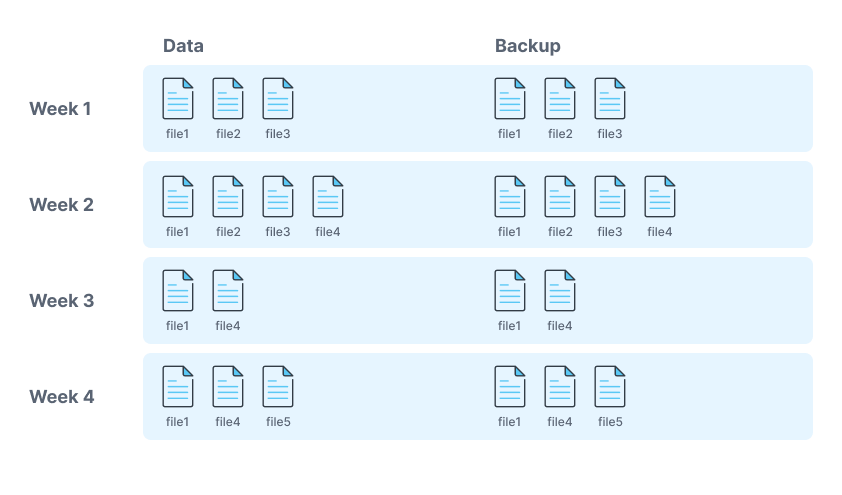
Incremental Backup
Here, only the data changed since the last backup will be copied. The last backup can either be the last incremental backup or full backup. Because of this, performing an incremental backup is faster than a full backup and requires a lot less storage space. However, the process of restoring an incremental backup is more complicated and time consuming compared to a full backup, since you need to access and restore multiple backups depending.
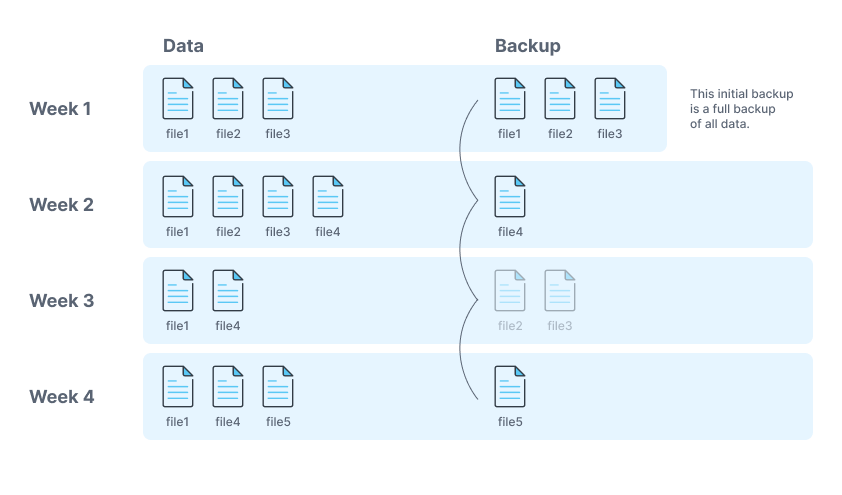
Differential Backup
This type of backup falls between incremental and full backups: A differential backup copies all the data that changed since the last full backup. To restore the data, you only need the latest full backup and the latest differential backup. This results in faster restore times compared to incremental backups, while also saving storage space compared to full backups.
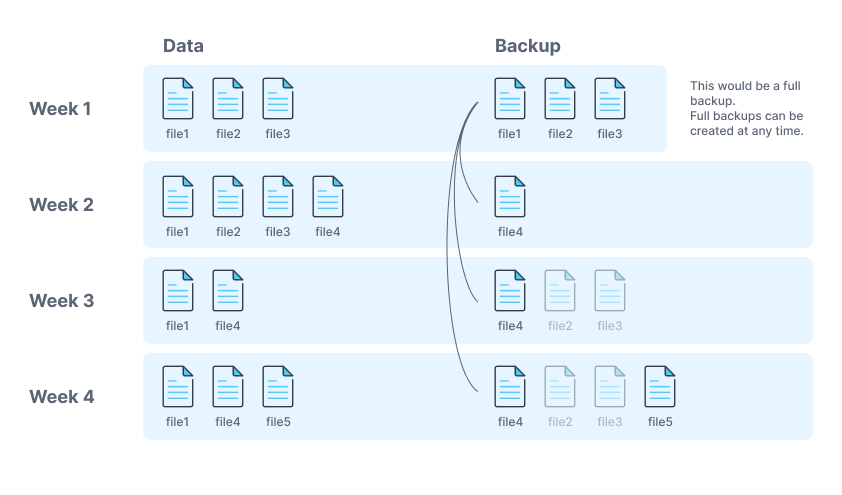
The 3-2-1 Backup Rule
Maybe you have already heard about the “3-2-1 backup rule”. It means that you have at least three copies of your data, on two different locations and one copy off-site:
- Local / on-site (e.g., the main server)
- Local / on-site – but on a different device than the first copy (e.g., external hard drive)
- Off-site (e.g., object storage)
You might ask why you need both on-site and off-site backups. Off-site backups already seem pretty great, so there is no need for on-site backups? Well, on-site backups allow for quick searches through backups as you don’t need to download them first. This also reduces time required to restore the data. The off-site backup exists to ensure availability if you can’t access your on-site backups, for example because of a data centre outage.
RAID and Snapshots are not Backups
It is important to note that RAID and Snapshots are not backup strategies and do not replace the backup types mentioned above. Instead, a RAID system provides redundancy in the event of a drive failure and prevents downtime. However, in the event of other types of data loss (e.g., ransomware attack), you can’t count on your RAID system and need an external backup instead. This also means you should use RAID and the mentioned backup strategies in combination to prevent downtime and data loss.
And what are Snapshots good for? Snapshots freeze the current state of a server and provide a point you can go back to. If you try something and it doesn’t work, you can go back to the snapshot and try it again. But snapshots are dependent on the host machine and, for example, can’t be used to restore on another server.
Backup Storage Options
Having three copies of your data on multiple locations is easier said than done. There a lot of different options you can choose from, all with their own pros and cons.
External Hard Drive
For on-site backups, you probably want to use something like external hard drives. Assuming you have fast hard drives, the backup process is much faster than if you need to send your data to a cloud-server on the other side of the world. And this also applies when restoring the data, you don’t need to download the backup, just copy the files from the backup drive to your main drive.
But keep in mind that it is your responsibility to keep the hard drives safe and available and it falls on you to prevent unauthorized access to that hard drive.
FTP
Next, off-site backups. A very popular solution here is to rent storage space in the cloud and upload a copy of your data there. For example, you can rent old-school FTP storage that you can use like an external hard drive. But there is an option that is even better for archiving large amounts of data at low cost:
Object Storage
If you are looking for a cost-effective way to store large amounts of data (usually in the cloud), Object Storage is probably your best bet. If you’re not already familiar with it, we wrote an article specifically about Object Storage and how it compares to other storage types. A big benefit of Object Storage is its ability to scale with nearly no limits at low cost. One reason Object Storage can be that cost-effective is because it’s not made for handling data that is changing a lot. But since you usually don’t modify backups once they are stored, this isn’t an issue and brings the benefit of having a low-cost solution for storing high amounts of data.
And even if you never heard of Object Storage before, with awesome tools like rclone the process of moving your backups to Object Storage can be as simple as it is to move them to Google Drive or another FTP server. You can check out the full article about rclone and Object Storage here.
Contabo Object Storage offers an all-inclusive (yes, unlimited free transfer) Object Storage with a simple and predictable pricing model and a S3-compatible API to make migration easy. Migrate your off-site backups to Contabo Object Storage today and save at least 7.5X each month just by switching.
Securing Backups
We talked about the location and why different locations are important, but the backups itself needs to be secure too. Without proper security measures, backups can be vulnerable to unauthorized access, modification, or deletion. This can result in the loss of critical data or the corruption of the backup itself. Encryption is a great way to prevent attackers from reading the actual data. There are different tools that can help you with encryption:
- Linux with GnuPG: http://www.cyberciti.biz/tips/linux-how-to-encrypt-and-decrypt-files-with-a-password.html
- Windows with VeraCrypt: https://documentation.help/VeraCrypt/Beginner’s%20Tutorial.html
Also, if you need to transfer data over a network (e.g., send it to another server), make sure to use secure protocols for transmitting the data.
Test and Verify your Backup Strategies
Last but not least, verify that your backup strategy actually works. In case something goes wrong and you need to recover your data, it’s too late to fix errors in your backup process and you don’t have time to figure out how to restore it. Do tests of your backup system on a regular basis and verify that you can successfully restore the backups in the event of a disaster.
More resources
Here are some of the most popular guides from Contabo on how to back up servers running different operating systems: