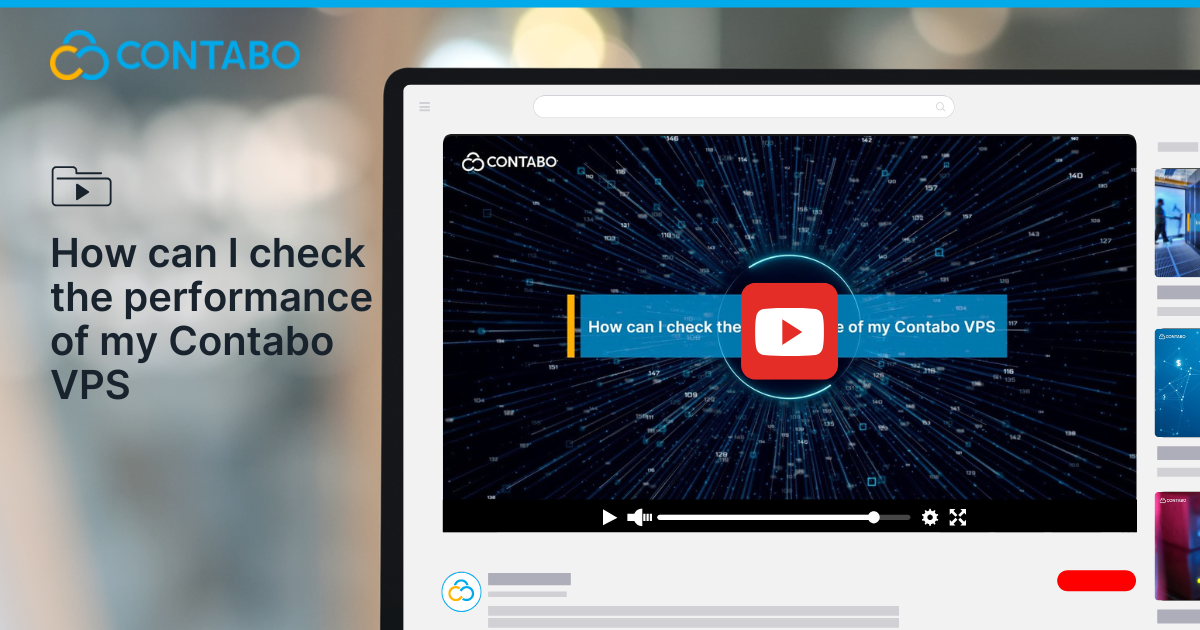
Keeping your VPS running smoothly means staying aware of how it’s performing day to day. Whether you’re hosting a website, running applications, or managing databases, monitoring your server’s CPU, memory, disk, and network usage helps you spot issues early and make smart decisions about upgrades or optimizations. If you’re new to this, don’t worry, checking your VPS performance is easier than you might think.
Why Monitoring Your VPS Performance Matters
Running a VPS is a bit like owning a car: regular checkups keep things running at their best. Monitoring your server’s performance helps you:
- Prevent slowdowns before they affect your users
- Spot spikes in traffic or resource usage
- Decide when it’s time to upgrade your plan or optimize your applications
With the right tools, you’ll have a clear view of how your server is doing at any moment.
For Windows VPS Users: Using Task Manager
If your VPS runs Windows, checking performance is straightforward using the built-in Task Manager:
- Open Task Manager: Right-click the taskbar and select “Task Manager,” or simply press Ctrl + Shift + Esc.
- Expand the View: If Task Manager opens in a simplified view, click “More details” at the bottom.
- Go to the Performance Tab: Here, you’ll see real-time stats on:
- CPU usage (including load and number of cores)
- Memory (RAM) usage
- Disk activity
- Network traffic
This overview helps you quickly spot what’s using your resources. If you notice high usage that doesn’t drop, it might be time to optimize your applications or consider a plan upgrade.
For Linux VPS Users: Using htop or top
Linux users have powerful tools right in the terminal. Two of the most popular are htop and top:
- Installing htop:
Use your distribution’s package manager. For example, on Ubuntu/Debian:
text
sudo apt install htop
On CentOS/RHEL:
text
sudo yum install htop
- Running htop:
Simply type htop in your terminal and press Enter.
What does htop show you?
- Real-time CPU usage (with a breakdown by core)
- Memory and swap usage
- Disk activity
- Network usage
- A sortable list of all running processes
The color-coded display makes it easy to spot resource-heavy processes at a glance. For more details on using htop, here is a helpful blog article on What is htop and How to Use It on a VPS
When Should You Consider Scaling Up?
If you regularly see high CPU or RAM usage, especially during normal workloads, it’s a sign you may need to:
- Optimize your applications or database queries
- Reduce unnecessary background processes
- Upgrade your VPS plan for more resources
Keeping an eye on these metrics helps you make informed decisions and avoid unexpected slowdowns.
Wrapping Up
Monitoring your VPS performance doesn’t have to be complicated. Whether you use Task Manager on Windows or htop on Linux, you’ll have the information you need to keep your server running smoothly and efficiently.
