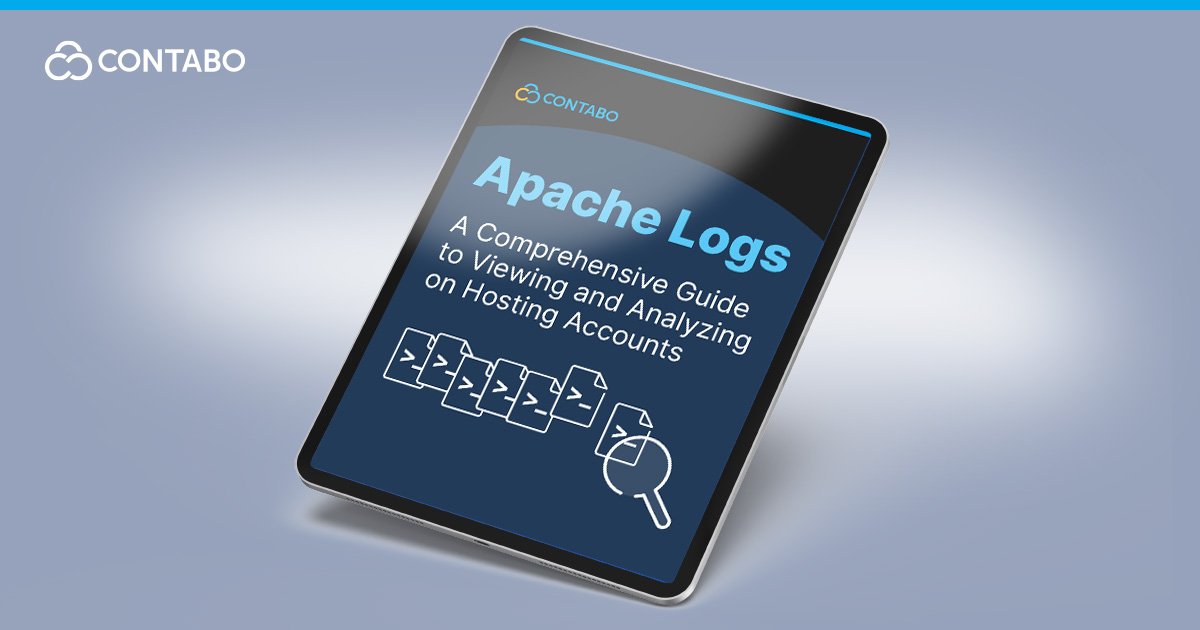
Ever wondered what’s really happening behind the scenes of your website? Apache logs are like the black box of your web server, recording every visitor, every click, and every error. But if you’re new to server management, these logs might seem a bit cryptic and confusing.
Don’t worry – we’re here to make Apache logs easier for you to understand. Whether you’re troubleshooting a pesky error, tracking down a security threat, or just curious about your site’s performance, understanding how to view and analyze Apache logs is a powerful skill in your web hosting toolkit.
In this guide, we’ll walk you through the ins and outs of Apache logs. We’ll cover everything from finding Apache logs on your hosting account to extracting valuable insights that can help you optimize your website’s performance and security. Let’s start by learning just how they work and what they include.
What Are Apache Logs?
Think of your web server as a busy restaurant. Just as a restaurant keeps track of orders, customers, bills, and any problems in the kitchen, your server maintains detailed records of its activities. These records are what we call server logs.
For Apache, these logs come in two main flavors:
- Access Logs: These are like the guest book of your website. They record who visited, when they came, what they looked at, and how their visit went.
- Error Logs: Think of these as the kitchen incident reports. They document any problems the server encountered while trying to fulfill requests.
These logs are important for several reasons:
- Troubleshooting: When something goes wrong, these records are often your first stop for clues.
- Performance monitoring: They help you understand how your server is handling its workload.
- Security: Unusual patterns in these logs can alert you to potential security threats.
- User behavior analysis: Access logs can provide insights into how visitors interact with your site.
Understanding these logs is like learning to read the vital signs of your website. It’s a skill that can transform how you manage and optimize your online presence.
Types of Apache Logs
When it comes to server logs, Apache keeps two main records: access logs and error logs. Let’s explore each type to understand what they track and why they’re important.
Access Logs
Access logs record every visit to your site, including:
- IP address of the visitor
- Date and time of the request
- The specific page or resource requested
- HTTP status code (was the request successful?)
- Amount of data transferred
- Referring page (where the visitor came from)
- User agent (browser and operating system information)
These logs are invaluable for understanding HTTP status codes, your site’s traffic patterns, popular content, and potential performance issues.
Error Logs
Error logs document any problems encountered while processing requests, such as:
- Server configuration issues
- Missing files or resources
- PHP or other scripting errors
- Permission problems
- Server overload situations
These logs are your first stop when troubleshooting issues on your website.
Whether you’re running a small blog on a Contabo VPS or managing a high-traffic e-commerce site on a Dedicated Server, Apache logs provide the insights you need to keep your site running smoothly. Next, let’s learn where they can be found.
Where to Find Apache Logs in Your Hosting Account
Locating your server logs is the first step in unlocking their potential. The exact location can vary depending on your hosting setup, but here are some common places to look:
- Standard Apache Log Locations:
- Access logs: /var/log/apache2/access.log
- Error logs: /var/log/apache2/error.log
- Virtual Host Logs:
If you’re running multiple websites on one server, each might have its own log files:
- /var/log/apache2/yourdomain.com-access.log
- /var/log/apache2/yourdomain.com-error.log
- Control Panel Locations:
- cPanel: Logs are typically found under the “Raw Access” section
- Plesk: Look for the “Logs” tab in your domain’s settings
- Custom Locations:
Sometimes, Apache logs might be in non-standard directories. Check your Apache configuration files (/etc/apache2/apache2.conf or /etc/httpd/conf/httpd.conf) for CustomLog and ErrorLog directives.
Pro Tip: Finding Apache Logs via SSH
With SSH access to your server, you can quickly locate log files using this command:
find /var/log -name "*apache*.log"Remember, log file locations can be customized, so these paths might not be exact for every server. In the next section, we’ll learn more about how to read Apache logs.
How to View Apache Logs
Now that you know where to find your Apache logs, let’s explore how to access and read them. There are several methods, depending on your comfort level with the command line and your hosting setup.
Command Line Methods
If you’re comfortable with SSH access to your server, these commands will be your go-to tools:
- Using ‘cat’ for a quick view:
cat /var/log/apache2/access.logThis displays the entire log file, which can be overwhelming for busy sites.
- ‘tail’ for recent entries:
tail -n 50 /var/log/apache2/error.logThis shows the last 50 lines of the error log, perfect for quick troubleshooting.
- ‘grep’ for specific information:
grep "404" /var/log/apache2/access.logThis searches for all 404 errors in your access log.
Control Panel Options
Many hosting control panels offer built-in log viewers:
- cPanel: Look for the ‘Raw Access Logs’ or ‘Errors’ sections under the ‘Metrics’ menu.
- Plesk: Navigate to ‘Websites & Domains’ > your domain > ‘Logs’.
These interfaces often provide filtering and search capabilities, making web server log analysis more user-friendly.
With root access on Contabo servers, you have full control over your Apache logs and can implement advanced log management tools for more in-depth analysis.
Analyzing Apache Access Logs
Access logs are a goldmine of information about your website’s traffic. Let’s find out how to extract valuable insights from these logs.
Understanding Access Log Format
First, let’s break down a typical access log entry:
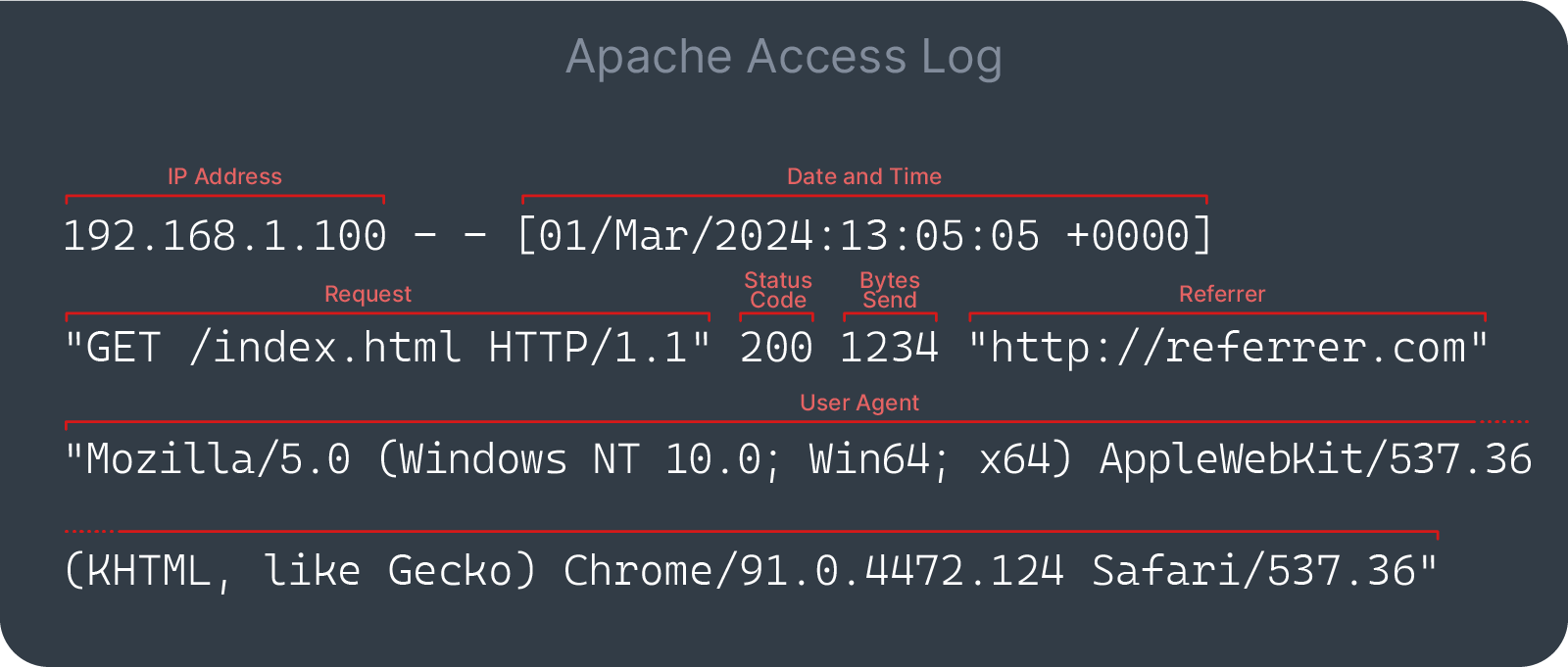
Understanding this format enables you to interpret your logs and extract meaningful data.
Key Metrics to Monitor
- Traffic Volume: Track requests over time to identify peak hours and growth trends.
- Popular Pages: Identify your most visited pages to focus optimization efforts.
- Error Rates: Monitor 4xx and 5xx status codes to catch issues quickly.
- User Agents: Understand which browsers and devices your visitors are using.
- Referrers: See where your traffic is coming from to refine marketing strategies.
Practical Analysis Tips
- Use command-line tools like ‘awk’ or ‘grep’ to filter and analyze server logs. For example:
grep "HTTP/1.1\" 404" access.log | awk '{print $7}' | sort | uniq -c | sort -rnThis command finds all 404 errors and lists the requested URLs, sorted by frequency.
Analyzing Apache Error Logs
While access logs give you insights into your site’s traffic, error logs are essential for troubleshooting issues. Let’s explore how to make sense of these important logs.
Understanding Error Log Format
A typical error log entry looks like this:
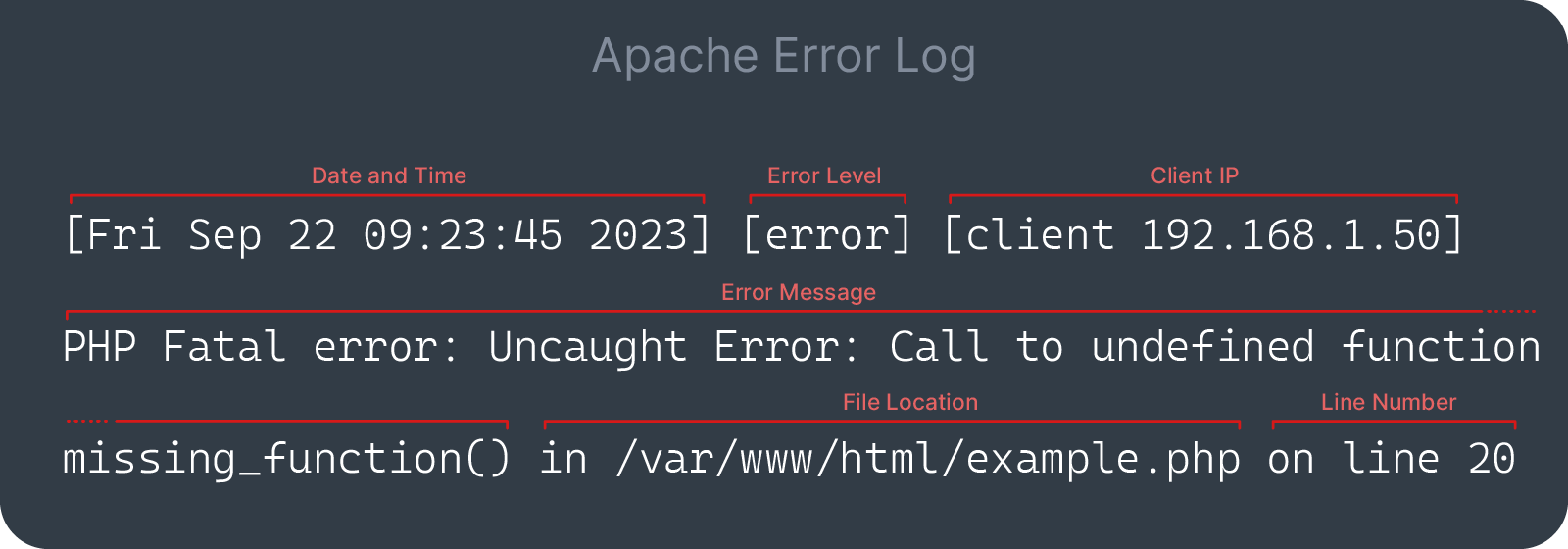
Common Error Types
- Warnings: Minor issues that don’t stop Apache from functioning.
- Errors: More serious issues that could affect your site’s functionality.
- Critical: Severe problems that might prevent Apache from starting or running correctly.
- Notices: Informational messages about normal operations.
Error Log Troubleshooting
- Identify patterns: Look for recurring errors that might indicate a systemic issue.
- Check timestamps: Correlate errors with specific events or traffic spikes.
- Investigate client IPs: Determine if errors are related to specific users or locations.
- Review error messages: Understand the nature of the error to guide your troubleshooting.
- Examine file locations: Pinpoint which parts of your site are causing issues.
Pro Tip: Real-time Log Monitoring
For active troubleshooting of both access and error logs, use this command:
tail -f /var/log/apache2/access.log /var/log/apache2/error.logThis is particularly useful when reproducing errors or during site updates.
By regularly analyzing both your access logs and error reporting, you can gain valuable insights into your website’s performance, catch and fix issues before they impact users, and make data-driven decisions about your web strategy.
Log Management Best Practices
Effective log management is an important factor in maintaining a healthy and secure web server. Here are some best practices to help you manage your Apache logs efficiently:
- Implement Log Rotation:
Set up log rotation to prevent Apache logs from consuming too much disk space. Use the ‘logrotate’ utility to automatically archive and compress old logs:
/var/log/apache2/*.log {
weekly
missingok
rotate 52
compress
delaycompress
notifempty
create 640 root adm
}- Use Meaningful Log Formats:
Customize your log format to include the information most relevant to your needs. For example:
LogFormat "%h %l %u %t \"%r\" %>s %b \"%{Referer}i\" \"%{User-agent}i\"" combined- Set Appropriate Log Levels:
Use the LogLevel directive to control the amount of information logged. For production servers, ‘warn’ is often sufficient:
LogLevel warn- Secure Your Log Files:
Maintain log file integrity by ensuring that these files are only accessible to authorized users:
chmod 640 /var/log/apache2/*.log
chown root:adm /var/log/apache2/*.log- Monitor Log Size:
Regularly check your log file sizes to ensure they’re not growing unexpectedly:
du -sh /var/log/apache2/*.log- Use Log Analysis Tools:
Implement tools like GoAccess or AWStats to automate log analysis and generate insightful reports. - Centralize Logs:
For multi-server setups, consider centralizing your Apache logs using tools like rsyslog or ELK stack (Elasticsearch, Logstash, Kibana). - Implement Real-time Monitoring:
Set up real-time log monitoring to catch critical issues immediately. Tools like ‘tail -f’ or more advanced solutions like Fail2Ban can help. - Retain Logs Appropriately:
Develop a data retention policy that balances storage constraints with compliance requirements and troubleshooting needs.
By following these practices, you’ll be better equipped to manage your Apache logs effectively, ensuring you have the information you need when you need it, without overwhelming your system resources.
Common Use Cases for Apache Log Analysis
Analyzing your Apache logs can provide valuable insights into your website’s performance, user behavior, and potential security issues. Let’s explore some common use cases for log analysis:
1. Traffic Analysis
- Track visitor numbers over time to identify trends and peak usage periods.
- Analyze popular pages to inform content strategy and site structure.
2. Server Performance Monitoring
- Identify slow-loading pages by examining response times.
- Detect and troubleshoot server errors that might be affecting user experience.
3. Security Auditing
- Stay on top of malicious activity detection, such as repeated failed login attempts.
- Identify potential DDoS attacks by analyzing traffic patterns.
4. User Behavior Tracking
- Understand user navigation paths through your site.
- Analyze referral sources to evaluate marketing efforts.
5. SEO Insights
- Monitor crawl activity from search engines.
- Identify 404 errors that might be impacting your search rankings.
6. Capacity Planning
- Use traffic data to predict future resource needs.
- Identify periods of high load to plan for scaling.
7. Compliance
- Maintain logs for regulatory requirements (e.g., GDPR, HIPAA).
- Track access to sensitive areas of your site.
Pro Tip: Automated Alerts
Set up automated alerts based on log analysis. For example, get notified if there’s a sudden spike in 404 errors or if server response times exceed a certain threshold. This proactive approach can help you address issues before they impact users.
By regularly analyzing your Apache logs, you can gain a deeper understanding of your website’s performance metrics and user interactions. This data-driven approach allows you to make informed decisions about site improvements, security measures, and resource allocation.
Conclusion: Harnessing the Power of Apache Logs
Apache logs are more than just technical records; they contain tons of information about your website’s performance, security, and user behavior. By learning to effectively view and analyze these logs, you’ve taken a significant step towards optimizing your web presence.
Let’s recap the key points we’ve covered:
- Apache logs come in two main flavors: access logs and error logs, each offering unique insights.
- Knowing where to find and how to view Apache logs is essential for effective server management.
- Regular analysis of access logs can reveal valuable information about traffic patterns, popular content, and potential performance issues.
- Error logs are your first line of defense in troubleshooting server issues and security threats.
- Implementing best practices in log management ensures you’re making the most of this valuable data while maintaining server performance.
Remember, the goal of log analysis isn’t just to collect data, but to use it to make informed decisions about your website’s operation and development. Whether you’re fine-tuning performance, enhancing security, or planning for future growth, your Apache logs are an invaluable resource.
By mastering Apache log analysis, you’re not just maintaining your website; you’re actively shaping its future. Keep learning, keep analyzing, and watch your online projects thrive.
