Personal Use
The cost-effective choice for secure browsing, remote access, or VPNs.
4 vCPU Cores
8 GB RAM
75 GB NVMe
9 Regions available
Growing Needs
Ideal for expanding organizations, high-speed sharing, and connectivity.
6 vCPU Cores
12 GB RAM
100 GB NVMe
9 Regions available
Remote Teams
Ideal for collaborative workspaces and international organizations.
8 vCPU Cores
24 GB RAM
200 GB NVMe
9 Regions available
Maximum Power
Reliable performance for real-time applications needing premium security.
6 Physical Cores
48 GB RAM
360 GB NVMe
9 Regions available
What is Wireguard?
WireGuard is a modern, open-source VPN protocol that creates fast, encrypted tunnels for secure traffic routing. With WGDashboard, you get a graphical user interface that makes managing your WireGuard server intuitive.
Unlike traditional VPN solutions, WireGuard uses a lean codebase and state-of-the-art cryptography for better performance, easier audits, and fewer vulnerabilities. WGDashboard simplifies everyday tasks like adding peers, generating QR codes, and monitoring connections - all in your browser.
Who's Using WireGuard?
Connect securely from anywhere, access company tools safely, and stay fast on all devices.
Avoid tracking, secure public Wi-Fi, and stay anonymous with zero-logging encryption.
Create secure site-to-site links, enable safe employee access, and protect client data.
Deploy scalable, secure networks, manage infrastructure remotely, and reduce overhead.
Get Started In Minutes
Step 1: Choose Your Plan
Pick the WireGuard VPS with the right resources for your security and privacy needs (see our recommendations above or choose the VPS that suits you).
Step 2: Start Securing
Once your VPS is ready, connect your devices and peers to WireGuard and instantly protect your network traffic across platforms.
Why WireGuard is the Clear Choice
Open-source and trusted, but slower due to demanding codebase and encryption. Setup and management can be complex for beginners.
Open-source, lean, and built for speed. With minimal code and fewer dependencies, WireGuard delivers full privacy and performance on your terms.
Great for ease of use and peer-to-peer connectivity, but relies on centralized coordination server - which means less control for self-hosters.
Why Self-Host WireGuard on the Contabo Cloud?
Pay one flat monthly fee for your server - that's it.
End-to-end encryption ensures all traffic is routed via your VPS.
Fast, reliable performance with guaranteed resources.
9 Regions, 11 Locations, Global Availability
Trusted by Thousands Worldwide
What Our Customers Say About Our Hosting Services
"I've been using Contabo for my personal VPS hosting for several years. Contabo has always been reliable and cost-effective. Most important of all, they now provide Asian locations, so it's now also fast. I think it's hard to find other VPS provider that's this premium but also affordable. "
The price displayed is the effective monthly rate for a 12-month subscription including applicable taxes.
Minimum initial contract length: 1 month | Minimum following contract length: Equal to the initial contract length | Minimum cancellation notice: None (pre-paid) or 4 weeks (post-paid).
Incoming Traffic: Unlimited and unmetered. No extra charges apply. | Outgoing Traffic: Unlimited - fair usage policy applies based on average server workloads. To maintain fair network performance for all customers, Contabo reserves the right to throttle servers with exceptionally high or disruptive usage patterns.
Applications and Add-Ons: Contabo provides full technical assistance for the Contabo VPS itself - including the network, hardware, and initial setup of any 1-click Add-Ons. Any additional open source software included in the applications is owned by the respective provider - maintenance, upgrading, and troubleshooting are within the end-users responsibility.
Contabo is not responsible for the licenses of the software included in the image. They are managed by the respective provider.
WireGuard Guides

Learn how to run your own self-hosted VPN on a Contabo VPS using WireGuard, from installation to configuration and best practices.
Build your private VPN step by step in WireGuard VPS - The Definitive Guide For Self-Hosted Approach

Understand the real differences between WireGuard and OpenVPN: speed, security model, roaming, and when to choose each protocol.
Get the full comparison in WireGuard vs. OpenVPN: A Deep-Dive Protocol Comparison
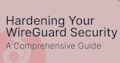
Take a working WireGuard setup and lock it down properly with firewall rules, key management, and practical hardening tips.
Strengthen your tunnel with Hardening Your WireGuard Security: A Comprehensive Guide
