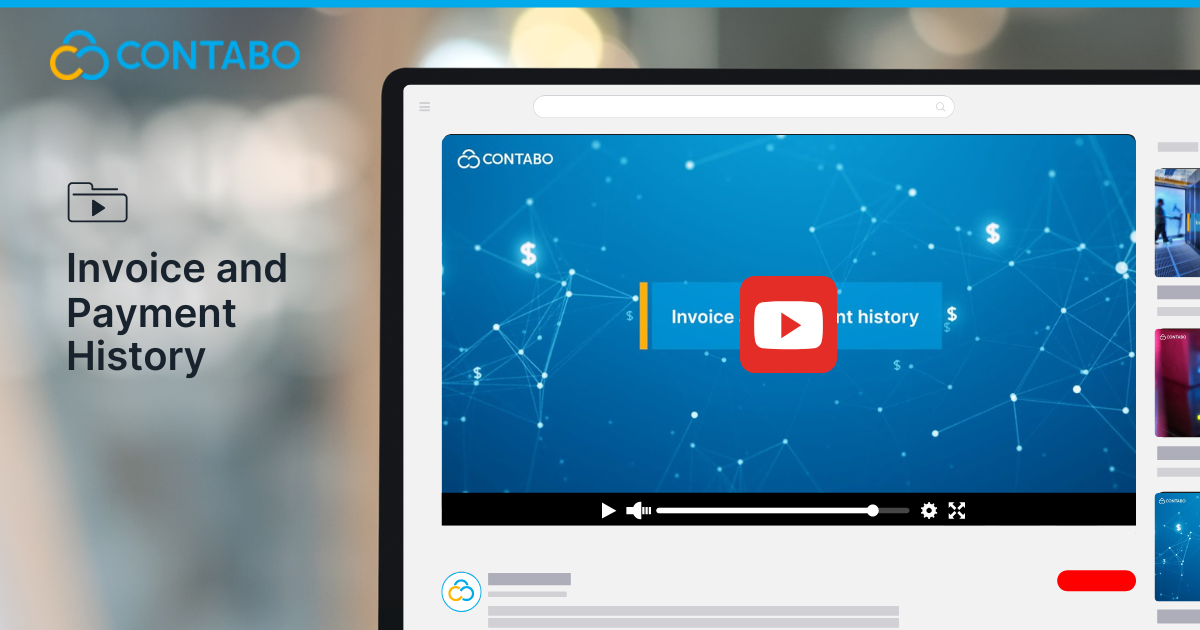
If you’ve ever wondered how to view invoices and payment history at Contabo, this guide will show you exactly where to look and how to manage your billing details effortlessly. When you’re busy managing websites or developing applications, the last thing you want is billing confusion that could lead to service interruptions. Fortunately, finding your complete payment history using the Contabo Customer Control Panel (CCP) is straightforward once you know where to look. This guide shows you exactly how to access and understand your billing information, so you can get back to what you do best.
Prefer video? Watch the full tutorial here:
Why Reviewing Your Payment History Matters
Your payment history is more than just a log of transactions it’s a tool that helps you:
- Understand your recurring charges
- Track when payments were made (or missed)
- Manage your cash flow
- Plan for upcoming billing cycles
At Contabo, we aim to make this process as straightforward as possible, so you can focus on what matters whether that’s hosting websites, running cloud services, or deploying enterprise apps.
Step-by-Step: How to Access Your Invoices and Payment History
1. Log into the Customer Control Panel (CCP)
Head over to contabo.com and log in using your customer credentials. Once you’re in, you’ll land on your dashboard your central hub for managing services, billing, and support.
2. Navigate to the Billing Section
In the left-hand menu, click on Account, then select Billing & Payment. This will take you directly to your payment history.
What You’ll See in the Payment History View
Your payment history provides a clean and organized overview of:
- All past and current bookings
- Payments made
- Credit notes
- Recurring charges
By default, the system displays your transactions from the last month, but you can adjust the date range to view a longer or more specific timeframe.
Here’s what each item means:
- Payments: Transactions where you’ve successfully paid for services.
- Recurring Bookings: Automatic charges for ongoing services.
- Credit Notes: Refunds or adjustments applied to your account.
This view gives you a full picture of your financial activity with Contabo, all in one place.
How Invoices Are Generated
Your invoices are automatically generated at the start of each month. Each invoice includes all bookings made since the previous billing cycle, and you can download or view them directly from your billing section.
Key points to keep in mind:
- Invoices may have multiple pages, depending on the number of bookings.
- If you’ve added an invoice contact, they’ll receive a copy via email automatically.
- Invoices are formatted clearly to help you understand what services you’re paying for.
Managing Your Finances with Confidence
With easy access to your invoice and payment data, you can:
- Stay on top of due payments
- Keep accurate records for accounting
- Monitor for any unexpected charges
- Make informed decisions about scaling your services
Contabo’s transparent billing system is built to make your life easier, so you always know where your money is going.
Why It Matters for Hosting Users
Whether you’re hosting a personal blog, managing client projects, or running a complex virtual infrastructure, staying financially organized is just as important as uptime and performance.
Our Customer Control Pane l gives you one place for everything from managing your servers to staying on top of payments.
Final Thoughts
Clear financial records aren’t just about good bookkeeping, they’re your assurance that the digital infrastructure you depend on stays online without surprises. At Contabo, we know that great hosting isn’t just about hardware, it’s also about giving you simple, clear tools to manage your services. With the Billing & Payment section in your Control Panel, everything you need is right at your fingertips.
Have any questions? Our support team is always happy to help. Until then, happy hosting
