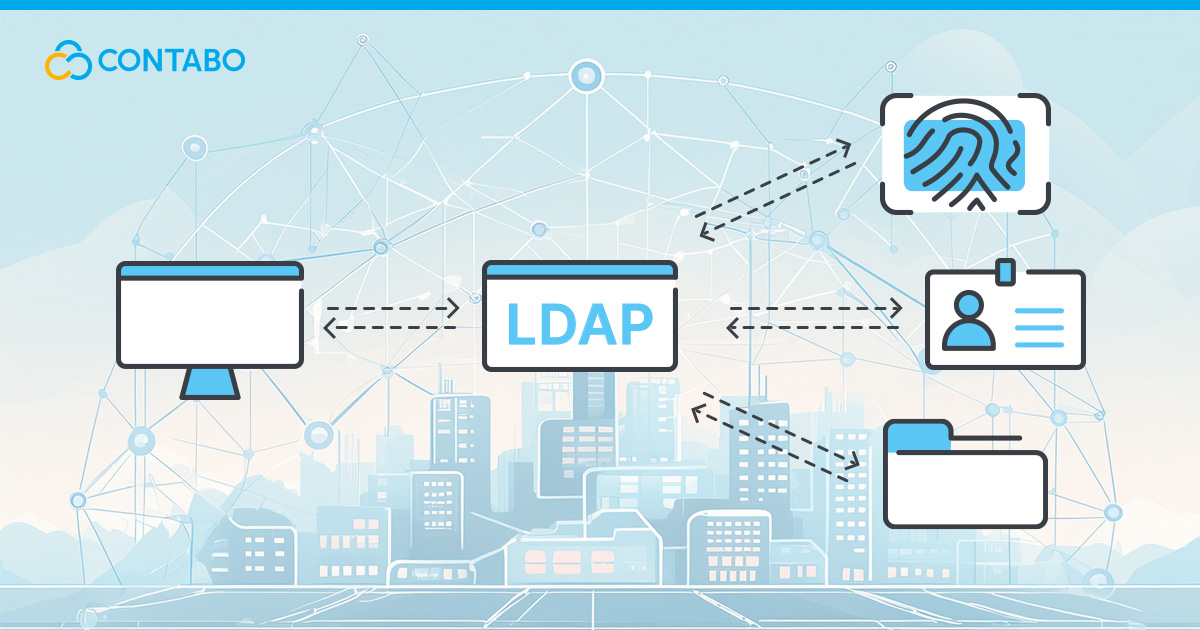
LDAP, or Lightweight Directory Access Protocol, is an important tool for Linux system administrators. For instance, it plays a significant role in managing directory information services, allowing administrators to efficiently handle user identities and permissions across a network. Therefore, understanding the basics of LDAP management is essential for maintaining secure and streamlined access to network resources.
This guide aims to provide a comprehensive overview of LDAP, focusing on its fundamental concepts, setup, and management practices. Whether you are setting up your first LDAP server or looking to refine your existing setup, this tutorial will cover all the necessary steps and best practices. By the end of this guide, you will have a solid understanding of how to manage LDAP directories, secure your LDAP server, and troubleshoot common issues. This knowledge is indispensable for ensuring smooth and secure authentication and access control within your organization.
What is LDAP?
LDAP, or Lightweight Directory Access Protocol, is a protocol used to access and manage directory information. Directories are specialized databases optimized for read-heavy operations, which store data in a hierarchical structure. LDAP is widely used for directory services, especially in networked environments, because it provides a robust and efficient way to handle many read and search operations.
The key components of LDAP include directories, entries, and attributes. The directory is a tree-like structure that organizes entries in a hierarchical manner. Each entry represents a unique object, such as a user or a device, within the directory. Entries are composed of attributes, which hold the actual data about the objects. For example, a user entry might have attributes for the user’s name, email address, and password.
Understanding the hierarchical structure of LDAP directories is essential for efficient management. At the top of the hierarchy is the root, followed by various branches and leaves representing different entries. For example, each entry has a unique Distinguished Name (DN), which serves as its identifier within the directory. Furthermore, the DN is crucial for performing operations like searches and modifications, ensuring precise access and management of directory data.
LDAP Directory Structure
Hierarchical Organization
LDAP directories are organized in a hierarchical, tree-like structure, where each node represents an entry. This structure allows for efficient organization and retrieval of directory information.
At the top of the hierarchy is the root, often called the root DSE (Directory Service Entry). Below the root, the directory is divided into branches representing organizational units, domains, or other logical groupings. Each branch can contain further sub-branches or leaf entries, which represent individual objects such as users, groups, or devices.
Distinguished Names (DN)
Each entry in the LDAP directory has a Distinguished Name (DN), which uniquely identifies it within the directory. The DN is composed of the entry’s attributes and the path from the entry to the root. For example, a user’s DN might look like this: uid=jdoe,ou=users,dc=example,dc=com. Here, uid=jdoe is the user’s identifier, ou=users indicates the organizational unit, and dc=example,dc=com represents the domain components.
Effective LDAP Management
Operations such as searches, modifications, and deletions rely on accurately specifying the DN. This hierarchical organization and the use of DNs enable precise and efficient directory management, ensuring that administrators can quickly locate and manage directory entries.
Setting Up an LDAP Server
LDAP Prerequisites and Installation Steps
Setting up an LDAP server is an important step in implementing directory services in your network. Before you begin, ensure you have a Linux server with root access. You will also need to install the OpenLDAP package, which provides the LDAP server software.
Start by updating your package manager and installing OpenLDAP and its utilities:
sudo apt-get updatesudo apt-get install slapd ldap-utilsDuring installation, you will be prompted to set the administrator password for your LDAP directory. Make sure to choose a strong password.
LDAP Configuration Basics
Once the installation is complete, you will need to configure your LDAP server. The primary configuration file is `/etc/ldap/ldap.conf`. This file includes settings for your LDAP server’s base DN (Distinguished Name) and other important parameters.
Edit the configuration file to define your base DN and other settings:
BASE dc=example,dc=com
URI ldap://localhostNext, initialize the LDAP directory with your base DN and root entry. Create an LDIF (LDAP Data Interchange Format) file with the following content:
dn: dc=example,dc=com
objectClass: dcObject
objectClass: organization
o: Example Company
dc: example
dn: cn=admin,dc=example,dc=com
objectClass: organizationalRole
cn: adminApply this configuration using the `ldapadd` command:
ldapadd -x -D cn=admin,dc=example,dc=com -W -f base.ldifVerifying the LDAP Setup
To verify that your LDAP server is running correctly, you can use the `ldapsearch` utility to perform a simple search operation:
ldapsearch -x -b "dc=example,dc=com" "(objectclass=*)"Managing LDAP Entries
Adding Entries in LDAP
Managing entries in an LDAP directory involves adding, modifying, and deleting records. To add entries, you use the `ldapadd` command along with an LDIF (LDAP Data Interchange Format) file that contains the entry data. For example, create a file named `new_user.ldif` with the following content:
dn: uid=jdoe,ou=users,dc=example,dc=com
objectClass: inetOrgPerson
cn: John Doe
sn: Doe
uid: jdoe
mail: [email protected]
userPassword: passwordAdd this entry to the LDAP directory using the command:
ldapadd -x -D cn=admin,dc=example,dc=com -W -f new_user.ldifModifying LDAP Entries
To modify existing entries, you use the `ldapmodify` command. Create an LDIF file named `modify_user.ldif` with the changes:
dn: uid=jdoe,ou=users,dc=example,dc=com
changetype: modify
replace: mail
mail: [email protected]Apply the modifications with:
ldapmodify -x -D cn=admin,dc=example,dc=com -W -f modify_user.ldifDeleting LDAP Entries
Deleting entries is straightforward with the `ldapdelete` command. Specify the DN of the entry you wish to remove:
ldapdelete -x -D cn=admin,dc=example,dc=com -W "uid=jdoe,ou=users,dc=example,dc=com"Using LDAP Tools
Several tools are available for managing LDAP entries. `ldapadd`, `ldapmodify`, and `ldapdelete` are command-line utilities that interact directly with the LDAP server. Additionally, graphical tools such as Apache Directory Studio provide a more user-friendly interface for managing LDAP directories, allowing you to browse, add, modify, and delete entries visually.
LDAP Authentication and Access Control
Authentication Mechanisms
LDAP is widely used for authentication services, enabling centralized user authentication across various applications and systems. For instance, the authentication process involves verifying user credentials against the directory entries. Additionally, there are several authentication mechanisms available, with the most common being simple authentication and SASL (Simple Authentication and Security Layer).
In simple authentication, a user provides a Distinguished Name (DN) and a password. The LDAP server checks the credentials against its directory and grants or denies access based on the verification result. This method is straightforward but should be used with caution, as transmitting passwords in plain text is insecure.
SASL offers more robust security by supporting a range of authentication methods, including Kerberos and DIGEST-MD5, which provide encrypted authentication exchanges.
Access Control Policies
The access control in LDAP determines what operations users can perform on directory entries. Specifically, they are defined in the LDAP server’s configuration and specify permissions for different user roles and entries.
Access Control Lists (ACLs) are commonly used to manage permissions. An ACL defines the rules for accessing entries, specifying who can read, write, or modify certain parts of the directory. For example:
access to dn.base="" by * read
access to dn.subtree="ou=users,dc=example,dc=com"
by dn.exact="cn=admin,dc=example,dc=com" write
by * readIn this example, the admin user has write access to entries in the `ou=users` subtree, while others only have read access. Properly configured ACLs ensure that sensitive information is protected and that users have the appropriate level of access.
LDAP Search Operations
Performing Searches Using ldapsearch
One of the most powerful features of LDAP is its ability to perform searches. For example, the ldapsearch utility is a command-line tool that allows you to query the LDAP directory and retrieve specific entries. To perform a basic search, you need to specify the base DN and a search filter.
For example, to search for all entries in the directory, use:
ldapsearch -x -b "dc=example,dc=com" "(objectClass=*)"This command searches the base DN `dc=example,dc=com` for all entries (`(objectClass=*)`). The `-x` option specifies simple authentication.
Understanding LDAP Search Filters
Search filters are essential for refining LDAP queries and retrieving specific entries. Filters are enclosed in parentheses and use a combination of attributes and operators. Common operators include equality (`=`), presence (`=*`), and substring (`=*value*`).
For instance, to search for a user with the UID `jdoe`, you would use:
ldapsearch -x -b "dc=example,dc=com" "(uid=jdoe)"To find all users with email addresses from a specific domain, use a substring filter:
ldapsearch -x -b "dc=example,dc=com" "(mail=*@example.com)"Complex filters can combine multiple conditions using logical operators like `&` (AND), `|` (OR), and `!` (NOT). For example, to search for users with the last name `Doe` and a specific email domain:
ldapsearch -x -b "dc=example,dc=com" "(&(sn=Doe)(mail=*@example.com))"Securing Your LDAP Server
Encryption Methods
Securing your LDAP server is important to protect sensitive directory information from unauthorized access and eavesdropping. Therefore, one of the primary methods for securing those communications is through encryption, using SSL (Secure Sockets Layer) or TLS (Transport Layer Security). Moreover, encrypted connections ensure that data transmitted between clients and the LDAP server is secure.
To enable TLS, you need to configure your LDAP server with a valid SSL certificate. Begin by generating a certificate and key, and then configure the LDAP server to use these for encrypted connections. In the configuration file (`slapd.conf` or `cn=config`), add the following lines:
TLSCertificateFile /etc/ssl/certs/ldap-server.crt
TLSCertificateKeyFile /etc/ssl/private/ldap-server.key
TLSCACertificateFile /etc/ssl/certs/ca-certificates.crtRestart the LDAP server to apply these changes. Clients must then connect using the `ldaps://` protocol or start TLS with the `ldapsearch` command:
ldapsearch -H ldaps://ldap.example.com -x -b "dc=example,dc=com" "(objectClass=*)"Best Practices for Security
In addition to encryption, there are several best practices to enhance the security of your LDAP server:
1. Access Control Lists (ACLs): Implement strict ACLs to control who can read, write, or modify directory entries.
2. Regular Updates: Keep your LDAP software and dependencies up to date to protect against vulnerabilities.
3. Monitoring and Auditing: Enable logging to monitor access and changes to the directory. Regularly review logs for any suspicious activities.
4. Strong Authentication: Use strong passwords and consider integrating with more secure authentication methods like the Kerberos protocol.
Common LDAP Issues and Troubleshooting
Managing an LDAP server can sometimes present challenges. Here are some common issues and their solutions:
Authentication Failures
- Ensure that the user DN and password are correct.
- Ensure that the user entry exists and is active.
- Verify that the server is running and accessible.
Connection Issues
- Confirm that the server is listening on the correct ports (389 for LDAP, 636 for LDAPS).
- Check firewall settings to ensure they allow the correct traffic.
- Verify network connectivity between the client and the server.
Permission Denied Errors
- Review Access Control Lists (ACLs) to ensure the user has the necessary permissions.
- Use the ldapwhoami command to verify the authenticated user’s identity.
Conclusion
In this guide, we have covered the basics of LDAP management, providing you with the foundational knowledge needed to set up and maintain such a server. Additionally, from understanding the hierarchical structure of LDAP directories to configuring authentication and access control, each step is crucial for ensuring efficient and secure directory services.
We have walked through the installation and configuration process, explored how to add, modify, and delete entries, and discussed the importance of securing your LDAP server with encryption and best practices. Additionally, we addressed common issues and troubleshooting tips to help you maintain a smooth and reliable LDAP environment.
