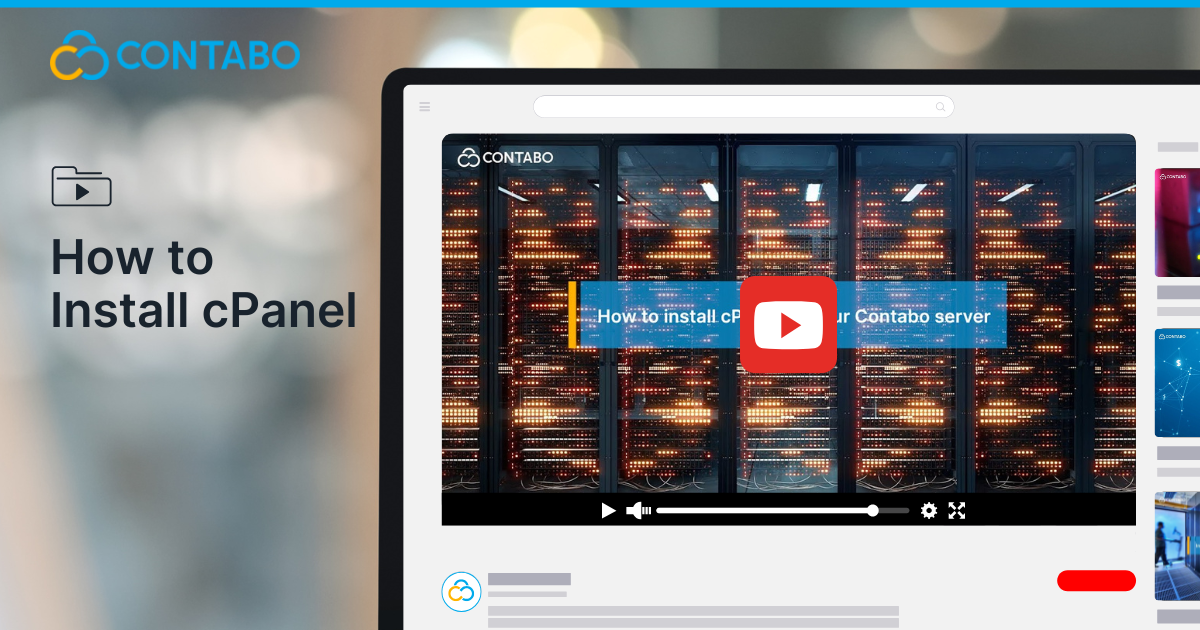
Looking to install cPanel on your Contabo server? cPanel is one of the most user-friendly control panels for managing websites, databases, and email accounts, making server administration much easier. Whether you’re a web developer, system administrator, or business owner managing multiple sites, cPanel can streamline your daily operations.
In this guide, we’ll show you how to purchase, install, and access cPanel on your existing Contabo server using the Customer Control Panel (CCP).
What is cPanel?
cPanel is a third-party web hosting control panel that provides a graphical interface and automation tools to simplify server and website management. It’s widely used for:
- Managing websites and files
- Configuring email accounts and DNS
- Creating and maintaining databases
- Handling backups and security settings
You can purchase a cPanel license from Contabo and install it during the server setup process or add it later to an existing server.
How to Get a cPanel License
There are three ways to obtain a cPanel license with Contabo:
- Order it with a new server during checkout on the Contabo website.
- Request it for an existing server by contacting the support team.
- Open a support ticket through the Customer Control Panel (CCP) to request the license.
Important: If you are adding cPanel to an existing server, the server must be reinstalled with cPanel, which means all existing data will be erased. Make sure to back up any important files first.
How to Install cPanel on an Existing Server
Once you have the license, here are the steps to reinstall your server with cPanel:
- Log in to my.contabo.com using your Contabo credentials.
- Click on “Your Services” from the left-hand menu.
- Locate the server you want to reinstall and click “Manage.”
- From the dropdown, select “Reinstall.”
- Choose your operating system (cPanel requires CentOS, CloudLinux, or AlmaLinux).
- In the Panel dropdown, select cPanel.
- Set a new password for your server’s operating system and confirm it.
- Click “Start Installation” to begin the reinstall process.
Important Notes Before You Begin
- Reinstalling a server will erase all existing data. Always back up your files beforehand.
- The process begins immediately after clicking Start Installation. Be sure to double-check all settings before proceeding.
- Installation typically takes several minutes to complete.
How to Access cPanel After Installation
Once the installation is finished, you can access your cPanel dashboard using your browser.
- Open your browser and enter the following URL:
https://[Your Server IP Address]:2087
Example: https://255.255.255.255:2087
- Use the username and password you set during installation to log in.
From there, you’ll have full access to cPanel’s web interface and can begin managing your server’s services and settings with ease.
Why Use cPanel with Contabo?
Pairing cPanel with Contabo gives you:
- A powerful, intuitive dashboard to manage every aspect of your server
- High-performance servers at a very competitive price point
- Full compatibility with websites, databases, email accounts, and more
- Reliable support and German-engineered infrastructure
Whether you’re managing client websites, business operations, or personal projects, cPanel provides a familiar and efficient control experience.
Final Thoughts
Installing cPanel on your Contabo server is straightforward once you’ve secured a license. With a clean reinstall and a few quick configuration steps, you’ll be set up with one of the most trusted control panels in the hosting world.
Key reminders:
- Always back up your data before reinstalling your server.
- Confirm your license and configuration options before starting installation.
Ready to get started?
Visit my.contabo.com, request your cPanel license, and set up your server today.
Watch the full tutorial video here: