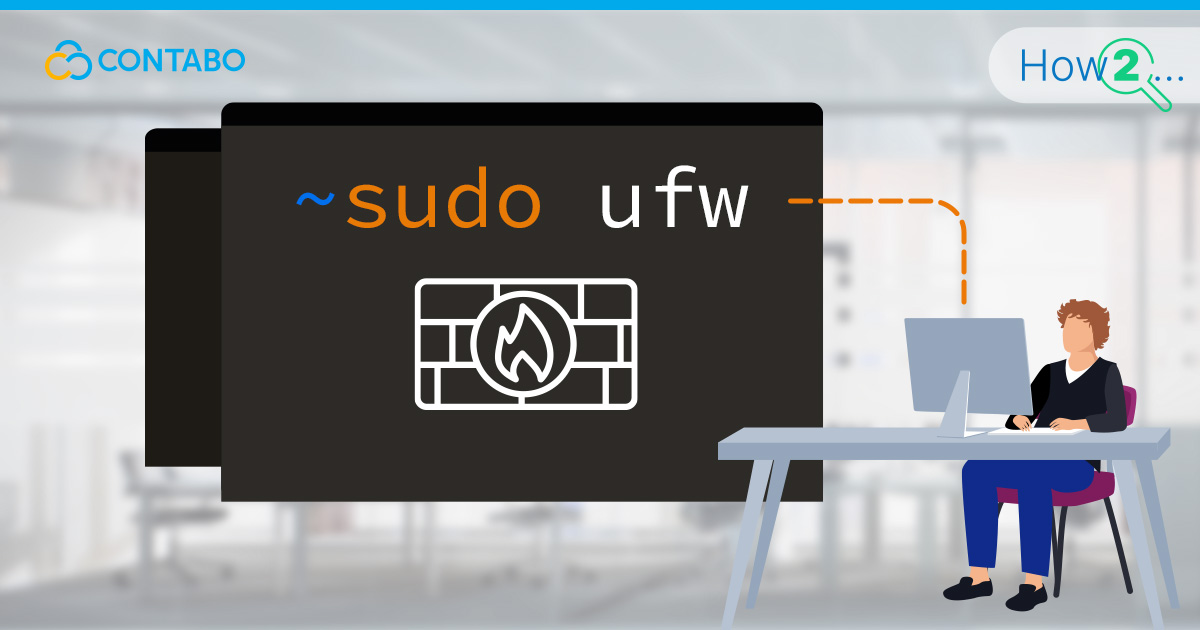
What is UFW?
Uncomplicated Firewall (UFW) is a user-friendly interface for managing netfilter, the standard firewall included in the Linux kernel. Its primary goal is to simplify firewall management, making it more accessible to those not deeply familiar with firewall concepts. UFW provides a straightforward way to configure a powerful tool, offering both command-line and graphical interfaces.
Why use UFW?
UFW is preferred for its simplicity and efficiency. It allows system administrators to manage firewall rules without delving into the complexities of traditional firewall management systems. With UFW, tasks such as opening a port, denying access from specific IP addresses, or enabling logging of firewall activities are executed with simple commands. This simplicity does not compromise its capability, making UFW an excellent choice for both new and experienced Linux users.
Fundamentals of Firewalling
At its core, firewalling is the process of filtering incoming and outgoing network traffic based on predetermined security rules. This mechanism helps protect networks and computers from unauthorized access, hacking attempts, and other vulnerabilities.
Packet Filtering and Firewall Rules with UFW
Packet filtering is the fundamental technique behind firewalling, examining each data packet against a set of rules to determine whether it should be allowed through or blocked. UFW manages these rules efficiently, providing a user-friendly interface to apply complex packet filtering criteria.
Default Policies and Rule Sets in UFW
Setting default policies in UFW is crucial for establishing a baseline security posture. By default, UFW is configured to deny all incoming connections and allow all outgoing connections. This setup ensures that unsolicited access attempts are blocked, while legitimate applications on the server can still reach the internet.
To configure the default policies, you use the following commands:
- To deny all incoming connections:
sudo ufw default deny incoming
- To allow all outgoing connections:
sudo ufw default allow outgoing
These defaults provide a strong security foundation. However, in most server environments, certain services need to be accessible from the outside, such as a web server on port 80 or an SSH server on port 22. To accommodate these services, specific rules must be added on top of the default policies to allow traffic to and from these services.
The UFW handling of default policies and specific rule sets exemplifies its user-friendly approach to firewall management. By establishing secure defaults and providing a simple syntax for rule customization, UFW ensures servers can be protected with minimal complexity.
Managing UFW Rules
Adding and Deleting Rules
Managing UFW rules is straightforward, allowing for detailed control over which connections are allowed or denied. To add a rule permitting SSH connections (typically on port 22), you would use:
sudo ufw allow ssh
Or, to specify the port directly:
sudo ufw allow 22/tcp
The syntax illustrates UFW’s simplicity, directly linking actions with services or port numbers, and specifying the protocol (tcp or udp) when necessary. To delete a rule, you can reverse the action by using the delete keyword, followed by the rule itself:
sudo ufw delete allow ssh
Or, for the direct port method:
sudo ufw delete allow 22/tcp
Understanding UFW Rule Syntax
UFW’s rule syntax is designed to be intuitive. Rules can specify services by name, port numbers, and the protocol. When specifying port numbers, appending /tcp or /udp is essential for protocol-specific rules. UFW also supports more complex rule definitions, such as allowing or denying connections from specific IP addresses to certain ports with:
sudo ufw allow from 192.168.1.1 to any port 22 proto tcp
This command allows SSH connections from the IP address 192.168.1.1, showcasing UFW’s flexibility in handling various scenarios.
UFW Rule Priority and Order
UFW processes rules in the order they are added. However, it allows for specifying before or after rules in its configuration files, offering granular control over rule priority. This feature is crucial when deploying a series of firewall rules that must be evaluated in a specific sequence to ensure security policies are correctly enforced.
By simplifying the process of adding, deleting, and prioritizing rules, UFW makes firewall management both accessible and efficient, catering to the needs of system administrators across different experience levels.
UFW Application Scenarios and Examples
Basic UFW Rule Setups for Common Services (SSH, HTTP, HTTPS)
Configuring UFW to support essential services like SSH, HTTP, and HTTPS is a fundamental task for system administrators. To allow SSH (Secure Shell) access, you have already seen the command:
sudo ufw allow ssh
Or equivalently:
sudo ufw allow 22/tcp
For a web server such as Apache, allowing HTTP and HTTPS traffic is crucial. This can be achieved with:
sudo ufw allow http
And:
sudo ufw allow https
These commands automatically allow traffic on ports 80 (HTTP) and 443 (HTTPS), facilitating web server operations.
Configuring UFW for Docker Containers
Docker containers and virtualized environments often require specific network configurations. For Docker, ensuring that UFW correctly handles container traffic is vital. By default, Docker manipulates iptables rules to enable container communication, which can bypass UFW. To mitigate this, adjustments to Docker’s default network bridge and UFW’s forwarding policies are necessary to ensure that only allowed connections can reach Docker containers.
For instance, to allow web traffic to a container running a web service, you might first need to configure UFW to allow traffic on the Docker bridge network:
sudo ufw allow in on docker0 to any port 80
This command permits HTTP traffic to reach containers via Docker’s default bridge interface (docker0), aligning Docker’s network flexibility with UFW’s security policies.
Application scenarios like these highlight UFW’s adaptability in various environments, from simple server setups to more complex configurations involving containerized applications. By mastering these examples, system administrators can ensure their services are both accessible and secure.
Monitoring and Troubleshooting UFW
Checking UFW Status and Active Rules
Monitoring UFW to ensure it is functioning correctly is a straightforward process. To check if UFW is active and to list the current rules, use:
sudo ufw status verbose
This command provides a detailed view of UFW’s status, including which rules are active, the default policies for incoming and outgoing traffic, and any logging settings. It is an essential step in verifying that your firewall is configured as intended.
Log Management and Analysis
UFW logging is a vital feature for monitoring firewall activity and identifying potential security threats or misconfigurations. To enable UFW logging:
sudo ufw logging on
Logs are typically stored in /var/log/ufw.log, providing detailed information about blocked and allowed connections. Analyzing these logs can help pinpoint issues, such as unauthorized access attempts or legitimate traffic being inadvertently blocked.
Common Troubleshooting Techniques
When encountering issues with UFW, a common troubleshooting step is to review the rule set for any incorrect entries. Ensuring that rules are correctly defined and do not unintentionally block legitimate traffic is crucial. Additionally, checking the log files can offer insights into what traffic is being blocked or allowed, aiding in refining your firewall rules.
For more complex scenarios, temporarily disabling UFW (with sudo ufw disable) can help determine if UFW is the source of a network issue, though this should be done with caution to avoid exposing your system to potential threats.
Conclusion
In this guide, we have explored the essentials of using Linux UFW, from its basic concepts and installation to more advanced topics like rule management and application scenarios. UFW’s design philosophy centers on making firewall management accessible without sacrificing power and flexibility. By following the principles and examples outlined, system administrators can effectively secure their systems while ensuring necessary services remain accessible. As UFW continues to evolve, its role in simplifying Linux firewall management becomes increasingly significant, making it a valuable tool in any system administrator’s arsenal. Remember, a well-configured firewall is a key component of your system’s security status.
