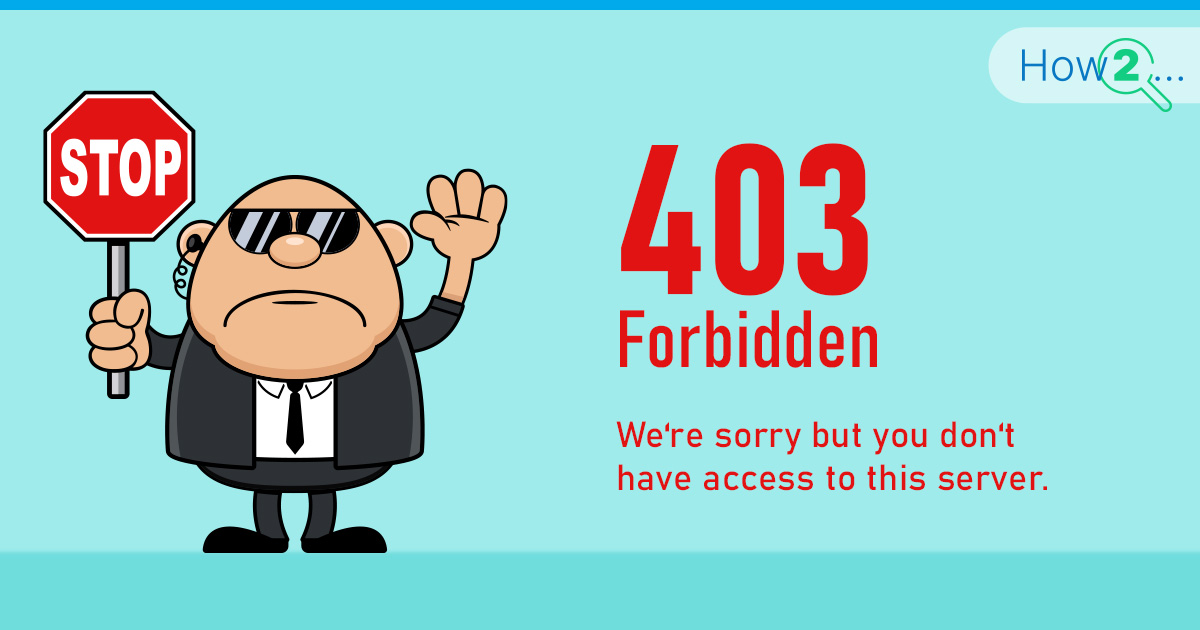
Ever land on a website and see a big “403 Forbidden” label instead of the page you wanted? It can feel like walking up to a house, hearing voices inside, but nobody’s opening the door. A 403 Forbidden error tells visitors, “We know you’re here, but you’re not allowed in.” That’s frustrating, especially if you own or manage that site.
If any of this sounds familiar, don’t worry. Fixing a 403 Forbidden error is often straightforward. Yes, it might look daunting if you’ve never touched server settings before. But most solutions involve simple permission checks, file edits, or quick plugin toggles.
This article highlights each main cause and offers tips on how to fix it. You’ll find out why file permissions matter, how a .htaccess file might shut everyone out, and why DNS records can send people down the wrong road. There’s also a section for WordPress users who suspect their plugins are acting up.
By the end, you’ll have a step-by-step approach to unlocking that mysterious “Forbidden” sign. Then, the next time you (or your visitors) see a 403, the fix won’t feel like rocket science. It’ll be more like changing a simple lock on a door.
What Is the 403 Forbidden Error?
Let’s clarify a simple question: what is a 403 Forbidden error? In web terms, a 403 is an HTTP status code that pops up when a server understands a request but won’t let it pass. Think of a bouncer who recognizes you at the club entrance but still says, “Not today.” That’s the 403 Forbidden meaning: the server knows who’s knocking, but refuses to open the door.
A 403 Forbidden error code is very different to a 404 “Not Found” error. A 404 is more like knocking on a door that doesn’t exist. With 403, the door exists, but access is denied. Sometimes, this is by design. Private sections, admin directories, or sensitive files might be intentionally locked. Other times, it’s an accident – a small error in a file or a plugin that’s raising the red flag for everyone, including authorized visitors. If you’re unsure whether you’re dealing with a 403 or another error type, check the FAQ section.
Why would a server do this? Permission settings can be too strict. The .htaccess file might list rules that block directories or IP addresses. WordPress or another CMS might have a security plugin that sees normal traffic as suspicious. Or maybe a domain’s DNS is pointing people to a spot where the server has no idea what to do with them.
The good news? Once the reason is pinpointed, the fix is usually quick. Adjust the permissions, fix the .htaccess file, or update the DNS to the right IP address. The trick is figuring out which of these is the actual culprit. That’s what the next sections are for: outlining the common causes and showing how to remove the “Forbidden” label. So if you’re curious about the root cause – and how to solve it – read on. By spotting these patterns, you’ll soon see that 403 errors don’t have to be big, scary roadblocks.
What Causes 403 Forbidden Error
Getting 403 Forbidden error screens when trying to access your own site can feel like being locked out of your own party. But there’s always a reason. Here’s what causes 403 Forbidden headaches most often:
- File Permissions
- The server uses permission settings to decide who can read, write, or execute files.
- If everything’s locked tight, you’ll face a 403. If it’s too open, some security configs also slam the door shut.
- Typical defaults are 755 for folders and 644 for files.
- .htaccess Problems
- This file can do rewrites, redirects, and security rules.
- A single stray command can block entire directories.
- Sometimes it’s just one line that says “deny from all,” causing major disruptions.
- Lack of an Index File
- Servers look for “index.html” or “index.php” as the default page.
- Without one, some hosts respond with a 403, assuming directory browsing isn’t allowed.
- It’s like a store without a front entrance. Visitors see a “Closed” sign instead of products.
- Ownership Mix-Ups
- Files and folders each have an owner. If you switch hosts or change user accounts, that ownership data might get scrambled.
- The server might not let people see files they don’t “own.”
- Running a simple ownership fix (
chown -R user:group /path/to/site) can solve it if you have the right credentials.
- Blocked IP or Security Settings
- Some servers or plugins actively block IP addresses suspected of brute force attempts.
- If that’s your IP, a 403 is guaranteed until it’s unblocked.
- Firewalls might also block large IP ranges due to region-based rules.
- Problematic Plugins
- WordPress or other CMS solutions rely heavily on plugins to add features.
- A security plugin might see normal traffic as a threat and stop everything.
- Sometimes two plugins conflict, creating chaos that ends in a 403 loop.
Each cause typically has a fairly direct solution. The next sections walk through step-by-step fixes for each scenario. By recognizing the problem that best matches your case – like messed-up .htaccess or problematic plugin rules – you’ll know exactly where to focus. A single tweak can often turn a forbidden site into one that welcomes everyone with open arms.
How to Fix 403 Forbidden Error
A common 403 Forbidden error fix often involves a checklist. Each of the following subsections explains how to fix 403 Forbidden problems tied to a specific cause. Skim them all, then zero in on the one that fits your situation.
1. File Permissions & Ownership
Sometimes, permissions are the biggest offenders behind a 403 Forbidden error. The server is basically telling visitors, “You don’t have the rights to read these files.”
- Check Folder Permissions
- A typical setting is 755, allowing the folder’s owner to do all actions while others only read and execute.
- If a folder is set to something extreme like 600, nobody but the owner can access it. That triggers 403 errors.
- Check File Permissions
- Files generally need 644, which lets owners read and write, and others read only.
- If you or an installer tool changed these to something else, that might block normal access.
- Ownership Matters
- After migrating to a new server, the old ownership may not match the new environment.
- Use a command like
sudo chown -R username:group /var/www/html(adjusting paths and names) to reset ownership.
- Watch for Exceptions
- Some scripts require 755 on certain files. Others might need 666 for write access. Check documentation if something unusual is happening.
Many site owners panic over forbidden errors, but discover a quick permission reset is all that’s needed. Don’t fall into the trap of spending hours on logs, only to find a single file was locked down by mistake!
2. .htaccess File Errors
Ever see a .htaccess 403 Forbidden error that came from a one-line glitch? It’s surprisingly common. .htaccess is powerful. A small misconfiguration can shut everything off.
- Rename the File
- Call it
.htaccess_old. Refresh your site. - If it suddenly works, that old .htaccess had the problem.
- Call it
- Check for Odd Rules
- .htaccess can include lines to deny IP addresses, enforce SSL, or rewrite URLs.
- Search for suspicious “deny from” lines or complicated rewrite conditions that might block normal traffic.
- Generate a Fresh .htaccess
- In WordPress, removing .htaccess and then visiting Permalinks > Save Settings will create a default one.
- Keep a backup if you had custom rules.
- Apply Custom Rules Slowly
- Copy them back one or two lines at a time.
- Reload the site to see when the 403 reappears. That’s your culprit.
This file can be edited via SSH or a file manager. A backup is always wise before making changes.
3. Empty Browser Cache
Sometimes, the problem hides on the visitor’s side, not the server’s. Fix 403 Forbidden errors by clearing local data first. It might be all you need to do.
- Cache Gets Corrupted
- Browsers store files to load sites faster.
- If these stored files or cookies become corrupted, the server might see them as invalid.
- Result? A 403.
- Clear Cache and Cookies
- Go into your browser’s settings. Look for “Clear browsing data.”
- Tick the boxes for cookies and cached images/files. Then confirm.
- Double Check Extensions
- Certain security or ad-block extensions might cause 403 errors by blocking scripts.
- Turn them off briefly to see if the site loads.
- Test Another Browser or Device
- If the site works in Chrome but not Firefox, the problem lies in Firefox’s cache or settings.
- This is a quick way to verify the server is fine.
4. Deactivate CDN
CDNs (Content Delivery Networks) are brilliant for speeding up global access, but they can also cause a 403 Forbidden error if they’re not configured right.
- Disable the CDN Temporarily
- Most CDN dashboards offer a pause or off switch.
- If the site loads fine after that, the CDN is the problem.
- Flush CDN Cache
- CDNs keep cached copies of your site. If those caches are outdated, they can deny legit requests.
- Clear or purge all cache from your CDN panel.
- Review DNS Configuration
- If you’re on a server with a new IP, the CDN needs that IP info.
- An old record might send traffic somewhere else.
- Check Firewall or Security Features
- Some CDNs include a web application firewall (WAF).
- If your IP or user agent is flagged, you’ll keep seeing a 403.
Many site owners find that their domain records or firewall settings weren’t updated after a hosting change. That mismatch leads to a locked gate – one that’s easily opened once the CDN is up to date. For more information about how VPNs might affect your access, see the FAQ section.
5. Deactivate Plugins (WordPress)
A 403 Forbidden error WordPress situation often arises from plugins that clash or enforce strict rules. Here’s how to diagnose it quickly:
- Deactivate Them All
- Rename the
pluginsfolder toplugins_oldvia FTP or File Manager. - That instantly deactivates everything.
- Rename the
- Check the Site
- If the 403 is gone, at least one plugin caused the block.
- Enable Plugins One by One
- Rename each folder back, then test.
- This method zeroes in on the exact plugin behind the 403.
- Suspect Security Plugins
- Some of these plugins blocklisting IPs or user roles for “suspicious activity.”
- Adjust or remove those rules if they’re blocking legitimate traffic.
- Update or Replace
- If a plugin is essential but old, an update might patch the conflict.
- If it’s abandoned by the developer, find an alternative that does the same job without the drama.
6. Fix DNS – A-record / NS Update
Sometimes the site is solid, but the domain name system leads people down the wrong path, producing a 403 forbidden error.
- Check A-Record
- Your domain should point to the right IP.
- If you switched hosts and never updated the A-Record, visitors might land on a server that has no clue who you are.
- Update Nameservers
- If your registrar shows old nameservers, traffic can get lost.
- Switch to the correct ones and wait for propagation (24–48 hours).
- DNS Checker Tools
- Many free sites let you see if the DNS matches the actual hosting environment.
- Confirm the domain is resolving to the new IP and not something old.
- Firewall at the DNS Level
- Some hosting or DNS providers have security layers that might block entire regions or suspect IPs.
- If legitimate users get flagged, a 403 appears.
Think of DNS as the phonebook for the internet. If the phone number is wrong, all calls go somewhere else, and the “someone else” might hang up with a “Forbidden” message.
403 Forbidden Error FAQ
- Is refreshing the page sometimes enough to fix a 403?
Occasionally, yes. If a security filter blocked your IP briefly, a quick refresh might clear it. But this won’t solve deeper issues like file permissions or .htaccess rules. - Why would using a VPN trigger more 403 errors?
Some sites ban known VPN IPs to cut down on spam or hacking attempts. If the VPN’s IP is on a blocklist, you’ll keep seeing a 403 Forbidden error until you turn off that VPN or switch to a different IP. - Are 403 errors always caused by server issues?
Not always. A browser cache, a blocked IP from your local environment, or a rogue extension can also prompt the server to deny access. Checking local factors can save a lot of troubleshooting time. - What if .htaccess is missing or hidden?
Many file managers hide dotfiles by default. Look for a “Show hidden files” option. If it’s truly missing, the server might rely on a global config or something else. - When is it time to contact the hosting provider?
After testing the typical fixes – permissions, .htaccess, plugins, DNS – if nothing works, the host can dig into server-level logs. They may find a firewall policy or other advanced setting that’s blocking you.
Conclusion
A 403 Forbidden error can feel like a locked vault. But there’s always a key. Sometimes it’s a file permission tweak. Other times it’s a .htaccess fix, a plugin adjustment, or an updated DNS record. Clearing browser caches or disabling a CDN can also swing open the gate.
Here’s a quick recap:
- Set correct permissions (755 for folders, 644 for files).
- Regenerate or rename your .htaccess if it looks suspect.
- Disable suspicious plugins and test them one by one.
- Check DNS settings and wait for them to propagate.
- Double-check local factors like browser caches and extensions.
Choosing a reliable cloud server like a Contabo VPS or VDS can significantly reduce your chances of encountering 403 Forbidden errors and other server-side issues. With properly configured server environments, automatic security updates, and expert technical support, Contabo infrastructure is designed to minimize permission conflicts and configuration errors that often trigger these frustrating roadblocks.
When your hosting foundation is solid, you can focus on growing your website rather than troubleshooting access problems. With a systematic approach, “Forbidden” becomes “Welcome” in no time.
