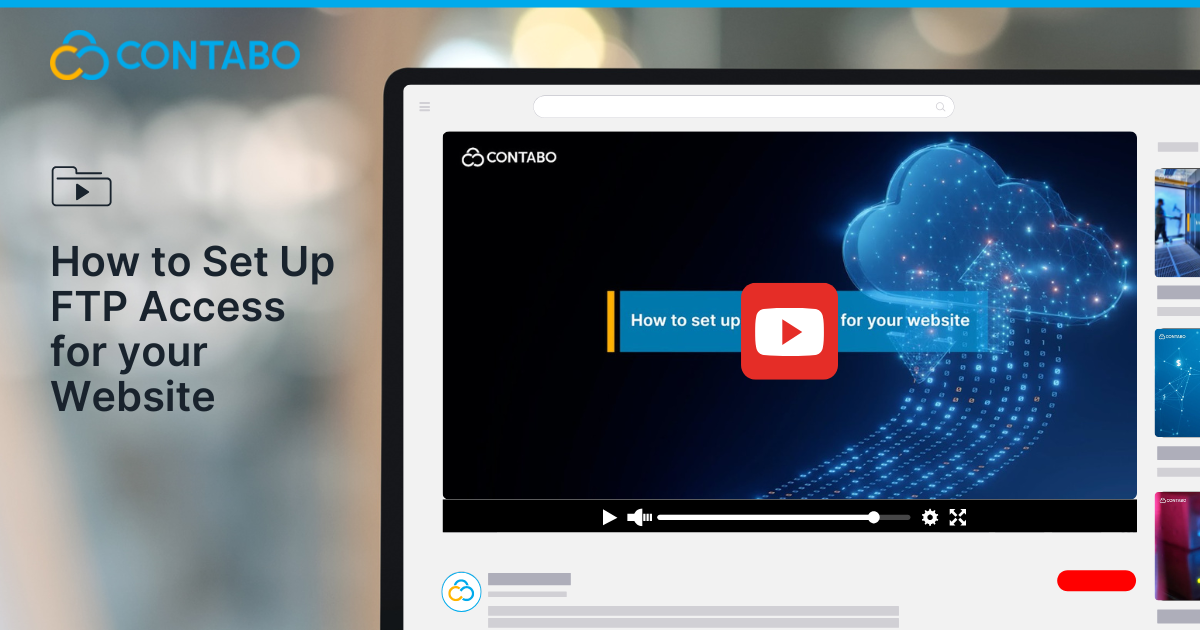
Managing a website comes with its share of technical tasks, but transferring files between your computer and your server doesn’t have to be one of the complicated ones. If you’ve ever wondered how to upload website files, back up your data, or edit files remotely, FTP (File Transfer Protocol) is your go-to solution. Inspired by the clear and friendly Contabo YouTube tutorial, this guide will walk you through setting up FTP access for your website, even if you’re new to the process. Let’s take a closer look at it, step by step.
What Is FTP and Why Should You Use It?
FTP stands for File Transfer Protocol. In simple terms, it’s a method for moving files between your local computer and your web server. Think of it as a digital courier that delivers your website files, images, or backups from your desktop straight to your site’s hosting space.
Why is this important? If you’re launching a new website, making updates, or keeping regular backups, FTP gives you direct access to your server’s file system. This means you can upload, download, or edit files without relying on a web-based file manager, which can be limiting or slow. With FTP, you’re in the driver’s seat.
Choosing the Right FTP Client
Before you can start transferring files, you’ll need an FTP client. This is a small application that connects your computer to your server using FTP. There are several great options out there, each with its own strengths:
- FileZilla – Free, open source, and works on Windows, Mac, and Linux. It’s easy to use, making it a favorite for beginners and pros alike.
- WinSCP – Tailored for Windows users and offers powerful automation features.
- Cyberduck – Lightweight, supports cloud services, and works on both Mac and Windows.
- Transmit – Optimized for Mac, with a sleek interface and advanced features.
For this walkthrough, we’ll use FileZilla, as it’s both beginner-friendly and robust enough for more advanced needs.
Gathering Your FTP Credentials
To connect your FTP client to your server, you’ll need four key pieces of information:
- Host – This is your server’s IP address or domain name.
- Username – Your FTP user account.
- Password – The password for your FTP account.
- Port – Usually 21 for FTP or 22 for SFTP (which is more secure).
You can usually find these details in your hosting provider’s control panel. If you’re using a Contabo VPS, just log in to your control panel or check your server’s settings to set up or view your FTP users.
Pro Tip: Whenever possible, use SFTP (Secure File Transfer Protocol) instead of plain FTP. SFTP encrypts your data, adding an extra layer of protection for your files and credentials.
Connecting to Your Server with FileZilla
With your credentials ready, it’s time to connect. Here’s how:
- Open FileZilla.
- At the top, you’ll see fields for Host, Username, Password, and Port. Enter your details here.
- Click Quickconnect.
On the left side of the FileZilla window, you’ll see your local files. On the right, you’ll see your server’s files. It’s a simple split-view that makes moving files as easy as dragging and dropping.
Transferring Files: Uploads, Downloads, and More
Once connected, you can:
- Upload files (like your website’s HTML, CSS, or images) by dragging them from your local panel (left) to the server panel (right).
- Download files from your server to your computer for backup or editing.
- Edit files directly if your FTP client supports it, or download, edit, and re-upload them.
This drag-and-drop method is intuitive and saves time, especially when you’re updating multiple files or folders.
Making Future Connections Easier
If you plan to connect to your server regularly, save your login details in FileZilla’s Site Manager:
- Go to File > Site Manager.
- Click New Site and enter your server details.
- Save and connect with just one click next time.
This small step can save you from re-entering credentials and streamline your workflow.
Troubleshooting Common FTP Issues
Even with the best setup, you might encounter a hiccup or two. Here’s how to address some common problems:
- Can’t connect? Double-check your credentials. A typo in your username or password is a common culprit.
- Port issues? Make sure port 21 (FTP) or 22 (SFTP) is open in your firewall settings.
- Server not responding? Ensure your server is fully set up, and that FTP is enabled in your hosting control panel.
- Still stuck? Many hosting providers, including Contabo, have support centers and helpful documentation.
Remember, patience and a methodical approach go a long way when troubleshooting.
Wrapping Up: You’re Ready to Manage Your Website Files
You’ve just learned how to set up FTP access for your website, connect using FileZilla, and transfer files with confidence. Whether you’re managing a personal blog, a business site, or a complex application, mastering FTP gives you more control and flexibility.
If you find this guide helpful, consider subscribing to Contabo’s YouTube channel for more practical tutorials. And if you have questions, don’t hesitate to ask in the comments or reach out to your hosting provider’s support team.
Here’s to smooth uploads, secure backups, and a seamless website management experience. Happy hosting!
Further Resources:
If you’re ready to take your website management to the next level, give FTP a try—and see just how easy it can be.
