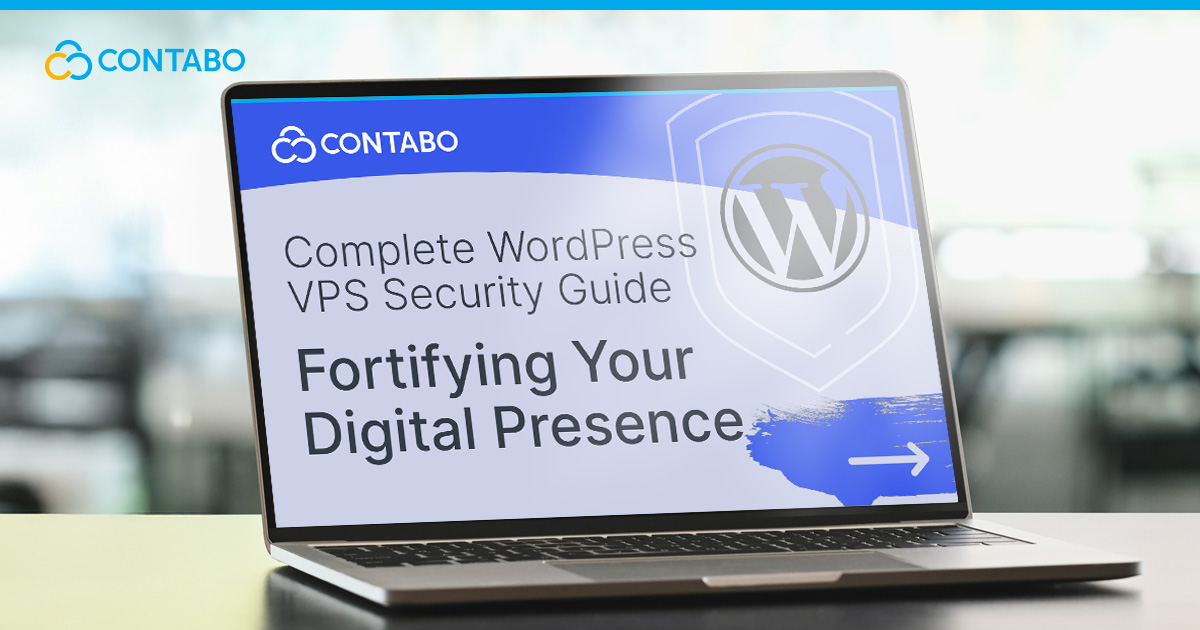
Securing a WordPress site on a VPS is about more than strong passwords and updates – it’s about building a layered defense. If you’ve ever wondered how to secure your WordPress VPS effectively, the answer starts with the control and flexibility of a VPS. In this guide, you’ll learn exactly how to secure your WordPress VPS, from locking down the admin panel and configuring firewalls to enabling SSL and automating backups. With these practical steps, you’ll protect your content and visitors while unlocking the full potential of a resilient, self-hosted WordPress environment.
Essential First Steps: Hardening Your WordPress Admin Panel
The very first line of defense for your site is a secure WordPress login. If attackers get access to your site’s admin panel, they control everything: your content, plugins, users, and even the server itself. There is no coming back from that. One of the most common threats here is the WordPress brute force attack, where bots attempt thousands of password combinations until they break in. Preventing this intrusion to your admin panel is all about making your access more secure.
Setting up unique and strong passwords should be a non-negotiable for every user and especially administrators. Pairing this with two-factor authentication (2FA) adds another critical layer, ensuring that even if a password is stolen, the attacker still can’t log in without the secondary code from your own device or password manager, like Bitwarden. Setting a limit for login attempts can further weaken brute force strategies, locking out suspicious bots before they can keep guessing.
A smart tactic for security is hiding your login area. By default, WordPress uses predictable endpoints like /wp-admin and /wp-login.php that attackers know to scan for. Changing these URLs to something less obvious won’t stop determined hackers, but it raises the time and effort needed. Similarly, disabling XML-RPC – unless you rely on it for remote publishing or integrations – removes another common path for brute-force exploits.
Another important step is disabling the built-in WordPress file editor for themes and plugins. If attackers ever gain admin access, they could use the editor to inject malicious code. To block this risk, add the following line to your wp-config.php file:
define('DISALLOW_FILE_EDIT', true)This forces all code changes to be made through secure deployment methods instead of the WordPress dashboard.
Finally, check your user list and their permissions regularly. Apply the principle of least privilege by giving each user only the access they truly need. Audit your user list regularly and delete inactive accounts quickly. Forgotten logins are often the easiest way in.
Hardening your WordPress admin panel doesn’t guarantee complete immunity, but it dramatically cuts risk. With stronger passwords and authentication, smarter login handling, and disciplined role management, you create a resilient first line of defense that keeps most opportunistic attackers out.
WordPress Firewall VPS – Implementing Multi-Level Protection
Once your admin panel is hardened, the next layer of defense is filtering who can even reach it in the first place. A WordPress firewall VPS setup allows you to do just that, acting as a security gate that blocks suspicious traffic before it ever touches your website. This is especially important against automated exploits and large-scale attacks, where attackers try to overwhelm your site or probe it for weaknesses.
A major risk for any online presence is a distributed denial-of-service (DDoS) incident. To protect yourself against such attacks, you can use WordPress DDoS protection VPS features, which help you mitigate these traffic floods by filtering malicious requests at the server or network level. A VPS gives you the freedom to adjust your firewall to work flawlessly with your traffic patterns, block unwanted countries or IP ranges, and rate-limit suspicious requests.
Firewalls can operate at multiple levels. Tools like iptables, UFW (on Ubuntu), or firewalld (on CentOS) help you control network traffic directly on the server. At the application level, a Web Application Firewall (WAF) adds another layer by monitoring and blocking malicious traffic. Services such as Cloudflare or Sucuri combine this with global threat intelligence, filtering known bad actors before they even reach your VPS.
Layering both is the best option here. A VPS firewall handles the basics, so only allowing the traffic you expect -, while an application-level firewall inspects requests more deeply for signs of malicious behavior. Together, they make brute-force login attempts, exploit scans, and bot traffic far less effective.
By investing time in configuring firewalls properly, you turn your VPS into a hardened environment where most common attacks never get a chance to succeed. This reduces server strain, protects uptime, and ensures legitimate users always reach your site without disruption.
The Role of WordPress Security Plugins
In order to achieve the best possible protection for your VPS, you can’t skimp on WordPress security plugins. While you can achieve a world of good with good configuration and proper firewalls, WordPress security plugins add another layer of protection for your site and help you monitor, detect, and block malicious activity that might bypass or test the limits of your VPS firewall.
One of the biggest advantages of security plugins is convenience. They package multiple defenses into a single tool, making the configuration easier for you. Depending on the plugin you choose, you can expect features such as:
- Malware scanning: regular checks to spot infected or suspicious files.
- Login hardening: 2FA, CAPTCHA, and lockouts after failed attempts.
- File integrity monitoring: alerts when core files are modified unexpectedly.
- Firewall functionality: filtering traffic at the application level.
- Activity logs and alerts: real-time notifications of suspicious behavior.
Some popular WordPress security plugins include Wordfence, which offers robust security measures and monitoring, Solid Security for additional features like database backups, and Sucuri, which gives you cloud-based protection allowing you to enhance your server-side security. All three plugins offer free and paid premium plans.
Plugins are also invaluable for visibility. They can tell you when plugins or themes are outdated, when unusual login attempts occur, or when files are altered. Most offer dashboards and email alerts, so you can act before issues escalate into downtime or data loss.
Of course, plugins require regular and active maintenance. If they are not updated, uninstalled once no longer needed, and overlapping plugins are avoided, they can clutter up your WordPress and even lead to performance issues or security risks. When well-managed, though, security plugins serve as your site’s internal alarm system, complementing VPS-level defenses with insight and agility.
Manual Hardening: Secure Your WordPress Files and Folders
Beyond firewalls and plugins, one of the most effective ways to strengthen your site is to directly secure WordPress files at the VPS level. Overly permissive settings are a huge risk, as they can pave the way for malware or backdoors. Gaining access to these permissions can give an attacker deep control over your website. A few careful adjustments make these entry points far less inviting.
The most important practices include:
- Set correct file and folder permissions: As a rule of thumb, directories should use 755 or 750 permissions, while files should use 644 or 640. All this ensures that your web server can read what it needs, but attackers can’t freely modify or execute files.
- Protect wp-config.php: This file contains your database credentials and other sensitive settings, and is responsible for making your website function. Moving it one directory above the web root or restricting access through .htaccess or Nginx rules prevents outsiders from viewing or tampering with it.
- Disable directory listing: If left on, attackers can see the full contents of a directory, which often reveals valuable information. Adding a simple directive in .htaccess or your server configuration will block directory browsing entirely.
- Secure the database layer: Change the default wp_ table prefix to something unique and assign your database user the minimum permissions required. This makes automated SQL injection attacks less effective.
All measures in this list do not require additional plugins and often take only minutes to implement, but they greatly reduce the chances of a successful attack. The goal is to limit exposure: even if someone tries to find a way into your site, they’ll find locked doors and locks instead of open pathways.
Beyond WordPress-specific changes, you can also harden your VPS at the server level by configuring security HTTP headers. These include Content-Security-Policy (prevents injection attacks), X-Frame-Options (blocks clickjacking), and Strict-Transport-Security (enforces HTTPS). Adding these headers in your Nginx or Apache configuration gives your site an extra protective layer against common web exploits.
By carefully configuring permissions, protecting sensitive files, and hardening the database, you create a much tougher environment for attackers. When combined with the steps you’ve already taken at the admin and firewall levels, this gives your VPS-hosted WordPress installation a robust, layered defense.
Proactive Monitoring and Malware Scanning for a Secure Environment
Security isn’t a one-time setup – it’s an ongoing process. Even with strong passwords, hardened files, and firewalls, new vulnerabilities can appear in plugins, themes, and WordPress core itself. Hackers know this and often rely on patience: waiting until an unpatched flaw gives them a way in. The only way to stay ahead is through proactive monitoring and regular checks, ensuring you catch suspicious activity early before it turns into a full-scale compromise.
The cornerstone of this approach is WordPress malware scanning. Regular scans look for known malicious code, altered files, or suspicious patterns inside your site. Many security plugins include this feature such as Sucuri or Wordfence. Consistency is essential here, so making sure your automated scans run daily or weekly is your best way to go. Monitoring goes beyond malware checks. You should also keep watch on:
- Login activity: tracking failed login attempts, unusual logins, or attempts from foreign IPs.
- File integrity: alerts when critical files like wp-config.php or core WordPress files are modified.
- Server logs: reviewing error and access logs to spot unusual spikes in traffic or suspicious request patterns.
- Resource usage: sudden CPU or memory spikes can indicate malicious scripts running in the background.
These signals, when caught early, allow you to stop an attack before it escalates into data theft or a complete site compromise. Many tools will also send real-time alerts, so you don’t have to manually review logs.
Finally, plan for the worst-case scenario. Even with proactive monitoring, attacks can happen. Create a response process: isolate the site with issues, restore from a clean backup, and reset all credentials. This minimizes downtime and helps you recover from attacks with confidence.
When combined with firewalls, access hardening, and file protection, monitoring and scanning provide the “eyes and ears” of your security setup, helping ensure your VPS-hosted WordPress site stays resilient long after the initial defenses are in place.
SSL Certificates and Regular Backups
Two simple yet powerful safeguards for your site are a WordPress SSL certificate and WordPress regular backups. An SSL certificate encrypts all communication between your WordPress site and its visitors, protecting sensitive information like login and payment information while also boosting trust and SEO. Regular backups, on the other hand, give you a recovery plan: if your site is hacked, corrupted, or accidentally broken, you can restore it quickly without losing critical data. Together, these measures ensure both real-time security and long-term resilience.
No website is complete nowadays without an SSL certificate. Without HTTPS enabled, sensitive data can be intercepted in plain text, and modern browsers even warn users when a site is “Not Secure”, which can decrease visitor numbers. For WordPress site owners on a VPS, enabling SSL is straightforward. Free options like Let’s Encrypt provide basic protection, while premium certificates add specialized features such as vulnerability assessments. Once installed, configure your server to automatically redirect all traffic to HTTPS so every visitor benefits from encryption.
Backups are equally important, though they solve a different problem. They’re not preventative like the strategies listed above but rather come into play in the situation where an attack has compromised your site. A good backup plan should:
- Follow the 3-2-1 rule: keep three copies of your site, stored on two different types of media, with one copy offsite.
- Be automated on a schedule: use VPS-level cron jobs or reliable plugins so backups happen daily or weekly without manual effort.
- Cover both files and the database: WordPress needs its uploads, themes, and plugins, but also the database where posts, settings, and user accounts live.
- Be tested: a backup is only useful if you know it works, so run test restores from time to time to regularly check it.
When used together, SSL and backups create a powerful safety net for your WordPress VPS. The SSL certificate protects your visitors’ data in real time, while backups protect your business continuity over the long run should something go awry. This combination ensures that your VPS-hosted WordPress site remains trustworthy, resilient, and ready to recover from whatever challenges come its way.
WordPress VPS Security FAQ
What is WordPress DDoS protection for VPS and do I need it?
WordPress DDoS protection for VPS refers to configuring your VPS to handle Distributed Denial-of-Service attacks, where attackers flood your server with fake traffic to overwhelm it. This protection often combines server-level firewalls, rate limiting, and sometimes external services like Cloudflare. If your site handles sensitive data, generates revenue, or supports a steady flow of visitors, DDoS protection is essential to ensure uptime and prevent costly outages. Hosting your site on a Contabo WordPress VPS gives you the flexibility to configure these protections to match your traffic needs.
What are the best practices for WordPress security?
Best practices include keeping WordPress core, plugins, and themes updated, using strong and unique admin credentials, enforcing two-factor authentication, restricting user roles, running a WordPress security checklist regularly, and ensuring you have SSL and backups in place. Combining these basics with VPS-level firewalls creates a strong, layered defense.
How often should you change your WordPress security keys?
WordPress security keys (also called salts) are used to encrypt login sessions and cookies. Changing them immediately after a suspected breach, or at least once or twice a year as a preventive measure, is good practice. Frequent rotation makes it harder for stolen cookies or sessions to be reused by attackers.
What are common WordPress security vulnerabilities and how do I prevent them?
Common vulnerabilities include outdated plugins and themes, weak passwords, brute-force login attempts, SQL injection, and cross-site scripting (XSS). Prevent them by updating software regularly, limiting login attempts, installing a firewall, sanitizing user input with reputable plugins, and scanning your site for malware. Avoid using unverified plugins or themes, as these are frequent sources of backdoors.
How do I set up SSL on my WordPress site?
The easiest way to set up a WordPress SSL certificate is to install one via your VPS control panel or with Let’s Encrypt. Once issued, configure your web server to redirect all HTTP traffic to HTTPS. Finally, update your WordPress settings and run a plugin like Really Simple SSL to ensure all internal links and assets use HTTPS.
Should I use a WordPress security plugin if I already have VPS protections?
Yes. VPS protections handle network and server-level threats, but security plugins focus on the WordPress application itself. They can detect malware, monitor file changes, and enforce login hardening features. Think of VPS security as the walls of your building, while plugins are the alarms and locks on the doors inside.
How often should I perform WordPress malware scanning?
Regular scanning is vital because malware often hides quietly. Weekly scans are a good baseline for smaller sites, but daily scans are better for high-traffic or e-commerce WordPress sites. Some plugins and services offer real-time scanning and alerts, which are ideal if uptime and data integrity are critical.
